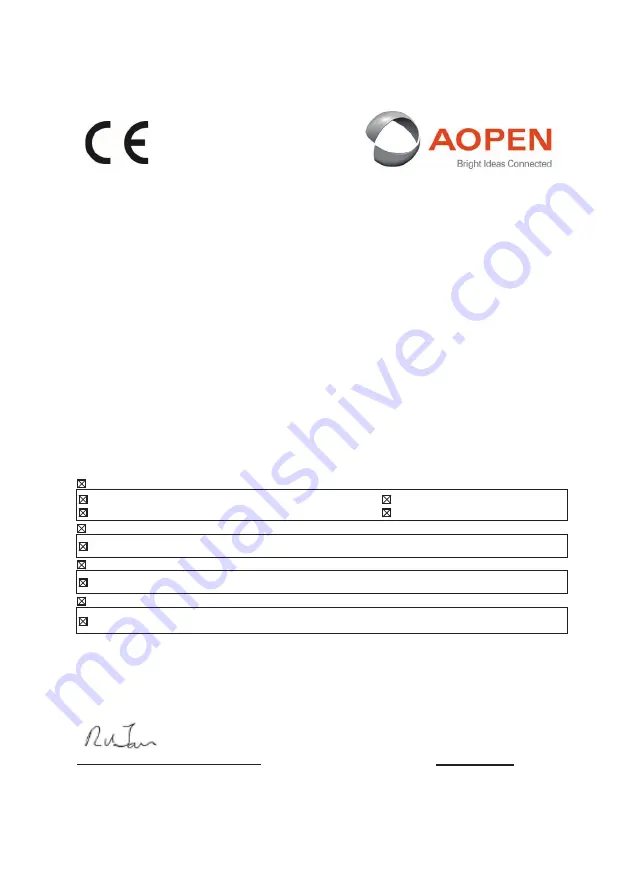
Declaration of Conformity
Declaration of Conformity
We,
AOPEN Smartview Incorporated
7F.-5, NO. 369, FUXING N. RD., SONGSHAN DIST., TAIPEI CITY 10541, Taiwan
And,
Acer Italy s.r.l.
Viale delle Industrie 1/A, 20020 Arese (MI), Italy
Tel: +39-02-939-921 ,Fax: +39-02 9399-2913
www.acer.it
Product:
LCD Monitor
Trade Name:
AOPEN
Model Number:
32HC5QR
SKU Number:
32HC5QR
xxxxxxxxx
(“x” = 0~9, a ~ z, A ~ Z, or blank)
We, AOPEN Smartview Incorporated., hereby declare under our sole responsibility that the product
described above is in conformity with the relevant Union harmonization legislations as below Directive and
following harmonized standards and/or other relevant standards have been applied:
EMC Directive: 2014/30/EU
EN55032:2015+AC:2 2016 Class B
EN61000-3-2:2019 Class D
EN 55035:2017+A11: 2020
EN 61000-3-3:2013+A1:2019
LVD Directive:
2
014/35/EU
EN 62368-1: 2014+ A11: 2017
RoHS Directive: 2011/65/EU
EN 50581:2012
ErP Directive: 2009/125/EC
(EU) 2019/ 2021; EN 50564:2011
.
1
2
0
2
:
g
n
i
k
r
a
m
E
C
g
n
i
x
if
f
a
n
i
g
e
b
o
t
r
a
e
Y
_______________________________
Jun. 25, 2021
RU Jan / Sr. Manager
Date
AOPEN Smartview Incorporated (Taipei, Taiwan)

















