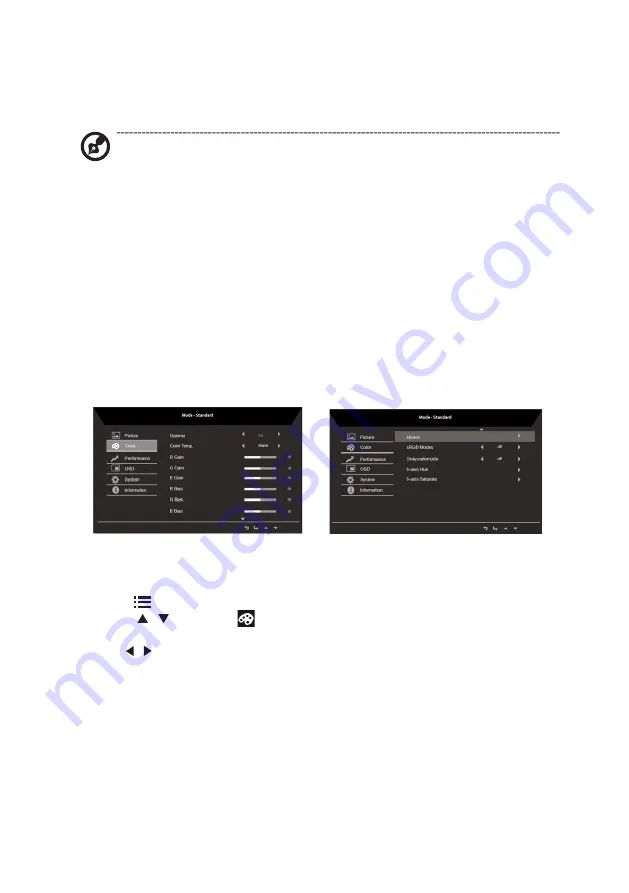
12
7. Black Boost: Adjust the black level from 0 to 10. Enhances shadows by increasing the
brightness without changing lighter shades.
8. Blue Light: Filters out blue light to protect your eyes by adjusting how much blue light
is shown -- OFF,80%, 70%, 60%, or 50%.
Note:
A higher value allows more blue light to pass through, so in order to
achieve the best protection, please select a lower value, of which 50% is in the
best state and has been tested by TÜV Rheinland and meet the requirements of
TÜV Rheinland's “Low Blue Light Content” standard.
9. ACM: Turn ACM on or off.
Note:
Set to "On", will be based on the current screen to dynamic contrast adjustment.
10. Super Sharpness: Turn the Super Sharpness On or Off. Super Sharpness technology
can simulate high-resolution images by boosting the pixel density of the original
source to make images sharper and clearer.
Adjusting the Color setting
1. Press the
key to bring up the OSD.
2. Using the / keys, select
Color from the OSD menu. Then navigate to the
feature you wish to adjust.
3. Use the / keys to adjust the sliding scales.
4. The Color menu can be used to adjust the current Gamma, Color Temp. Mode, sRGB
Mode, Grayscale Mode and other color‐related qualities.
5. Color temperature: Default is warm. You can choose Cool, Normal, Warm, Bluelight or
User.
6. Modes: To choose scenario mode.
7. sRGB: Default is off. You can turn sRGB on or off to better color match with peripheral
devices, such as printers and digital cameras.
8. Grayscale Mode: To choose Grayscale mode.
9. 6-axis Hue: Adjust the red, green, blue, yellow, magenta and cyan hue.
10. 6-axis Saturate: Adjust the red, green, blue, yellow, magenta and cyan saturation.




















