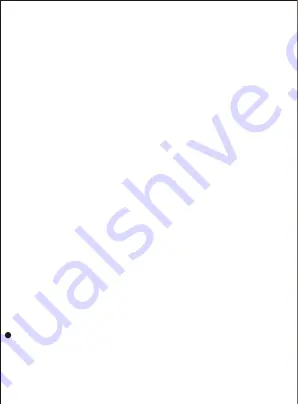
6. Brightness
:
Short press the
“MODE”
button to enter
,
Press
“VOL+”
or
“VOL-”
to select the contrast brightness
(
00-11
optional
),
Short press the
“MODE”
button to confirm.
7. Disk Space
:
Short press the
“MODE”
button to enter
,
Total
machine capacity and used space can be queried
,
Short Press
“STOP”
to return to the settings menu.
8. Software Version
:
Short press the
“MODE”
button to enter
,
View local hardware and software information,Short Press
“STOP”
to return to the settings menu.
9. Password Settings
:
Short press the
“MODE”
button to
enter,Short Press
“ UP ”
or
“ DOWN ”
to choose
(Password
Switch
,
Password Set
),
Then short press the
“MODE”
button
to enter,Press
“VOL+”
or
“VOL-”
to adjust the number
,
Short Press
“ UP ”
or
“ DOWN ”
to go to the next set of numbers to adjust,Set
up after the completion of short press the “MODE”key to confirm.
10. Restore Factory settings
:
Short press the
“MODE”
button to
enter
,
Short Press
“UP”
or
“DOWN”
to select
“yes”
or
“no”
,
Short press the
“MODE”
button to confirm
(
If you select yes, the
machine will revert to the factory state and all files will be cleared
)
11. Format Device
:
Short press the
“MODE”
button to enter
,
Short Press
“ UP ”
or
“ DOWN ”
to select
“yes”
or
“no”
,
Short
press the
“MODE”
button to confirm
(
If you select yes, the
machine will empty all files.
1.
Through the LINE-IN interface
,
Can Be connected (CD, MP3,
DVD mobile) and other products output audio source direct audio
LINE-IN Recording setup
(
You need to set the “Record from” Sub
menu to “Line-in” in the recording setting
)
10
10Seconds
,
20Seconds
,
30Seconds
)
,Short press
the
“MODE”
button to confirm.














