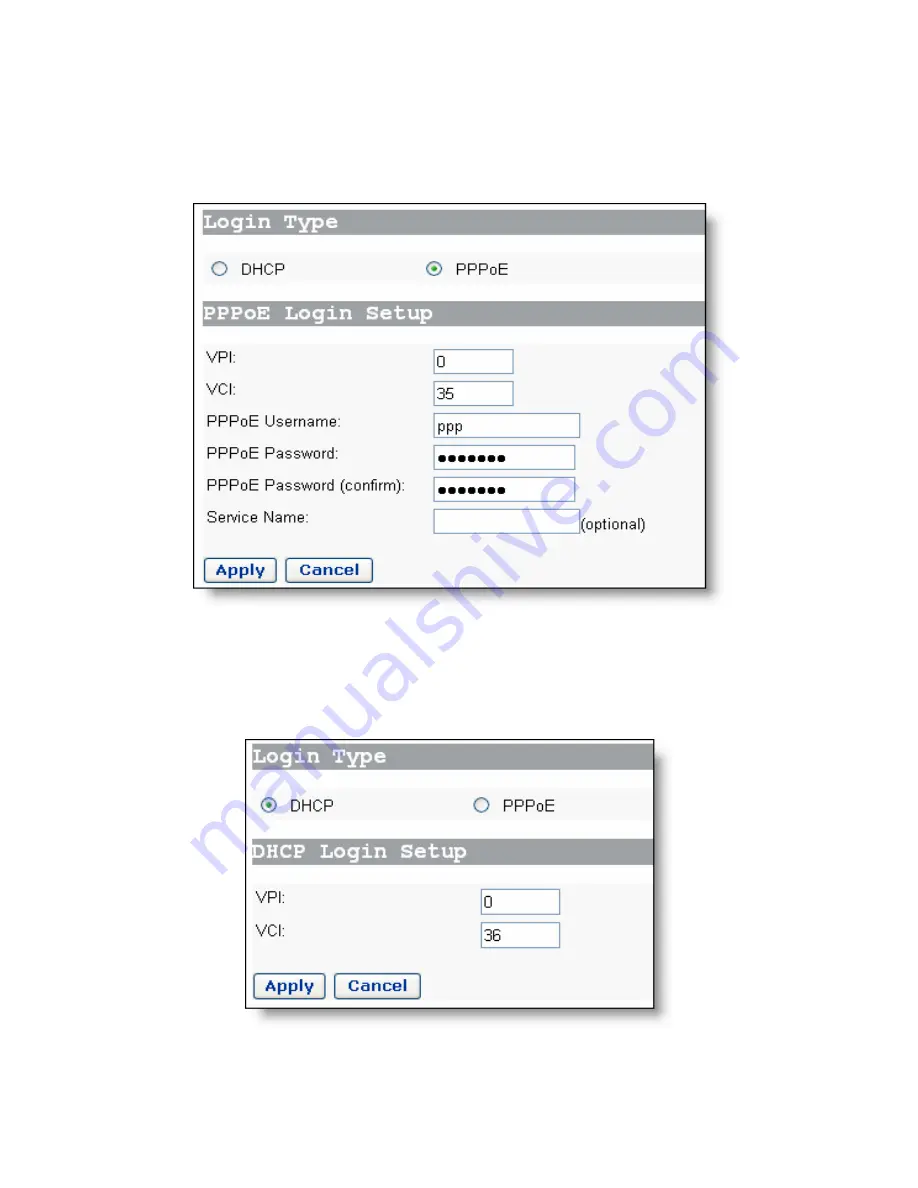
I. Set parameters
Click [Quick Setup] in the navigation bar to enter the corresponding page.
z
To access a network by PPPoE dial-up connection: Select the PPPoE
option, type in
the VPI/VCI value, the username and password required for the dial-up
connection which are provided by your ISP, and then click <Apply>.
Figure 3
Quick Start – PPPoE Login
To access a network by DHCP in which case the IP address can be automatically
obtained from your ISP’s DHCP server: Select the DHCP option, type in the VPI/VCI
value specified by your ISP, and then click <Apply>.
Figure 4
Quick Start – DHCP Login
4






