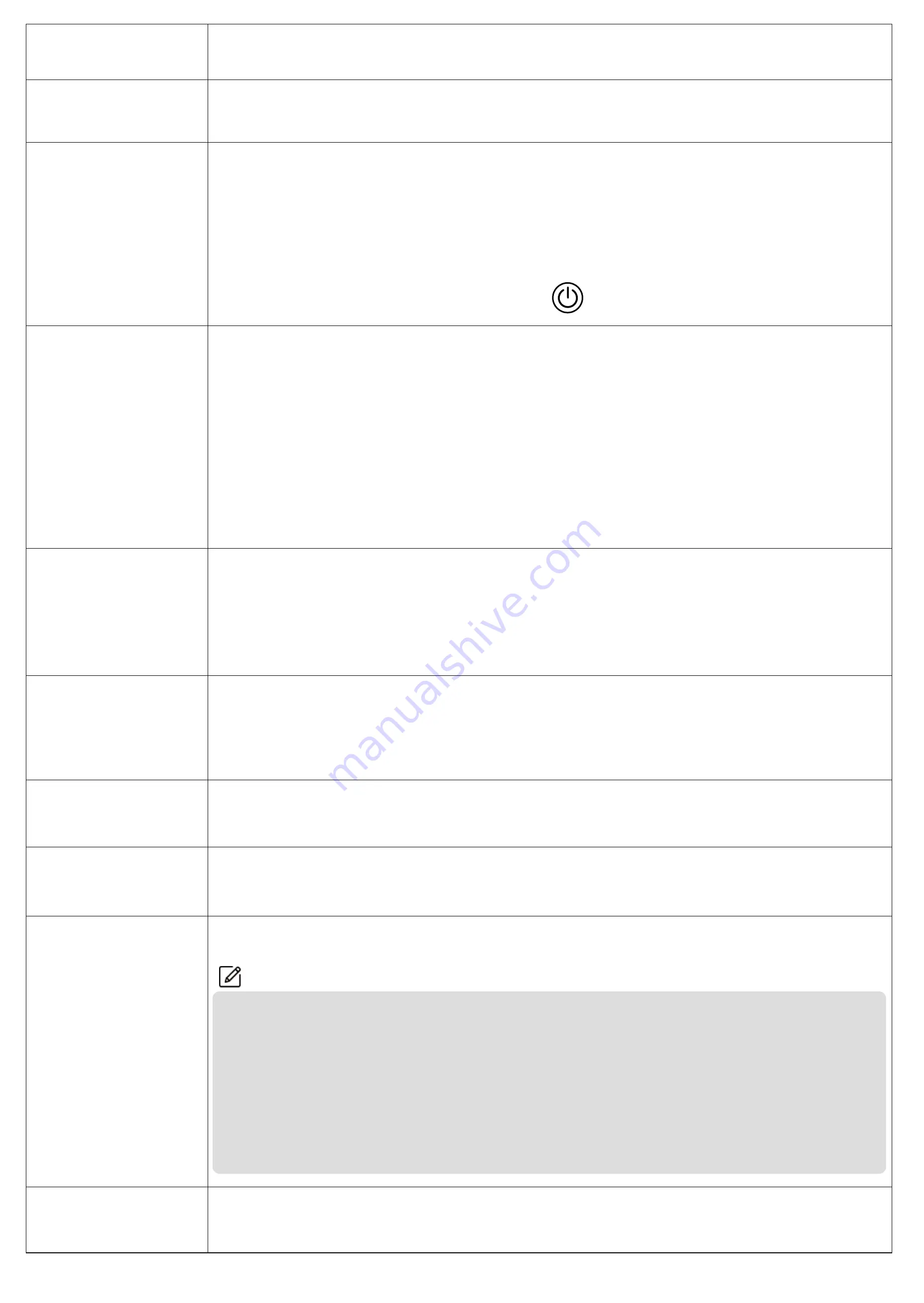
Aolbea-17
Language
Sets the language.
Filcker
50HZ(defaul),60HZ.
Screen Timeout
Selects Off to keep the LCD on, or sets the timer for the LCD to
turn off automatically (1 min/3 min). Selecting Screen timeout will
turn off the LCD (in the specified time).After turning off, the screen
will reduce power consumption; the camera still works and records
under the display off. Press
Power
, it will turn on.
Protect Level
Off / Low / Middle / High for optional, default is Low.
When enabled,any collision will activate the camera to lock the
current video, which will never be covered by new files generated
by loop recording.When driving, if the road is bumpy, please adjust
it to low or turn it off directly to prevent the camera doesn’t work
because the memory card is full. When parking, recommend you to
adjust it to medium.
Parking Monitor
Off / Low / Middle / High for optional, default is Off.
The camera will be turned on automatically and start recording if
there is a car hit during parking. The video will be saved,and the
camera automatically shuts down after 30 seconds.
Motion Detection
Sets the sensitivity level of motion detection to Low,Medium,High,
or turn off
Time Zone Select
Set up the time zone.
Setup Reset
Restore factory default settings.
Format SD-Card
Format the microSD card.
Note
① All data will be deleted. Before formatting your microSD card,
please remember to backup your important data on your other
devices.
② Every time you insert a microSD card, please format it in the
camera to ensure that the microSD card is compatible with the
camera.
FW Version
Check the camera’s version information.

















