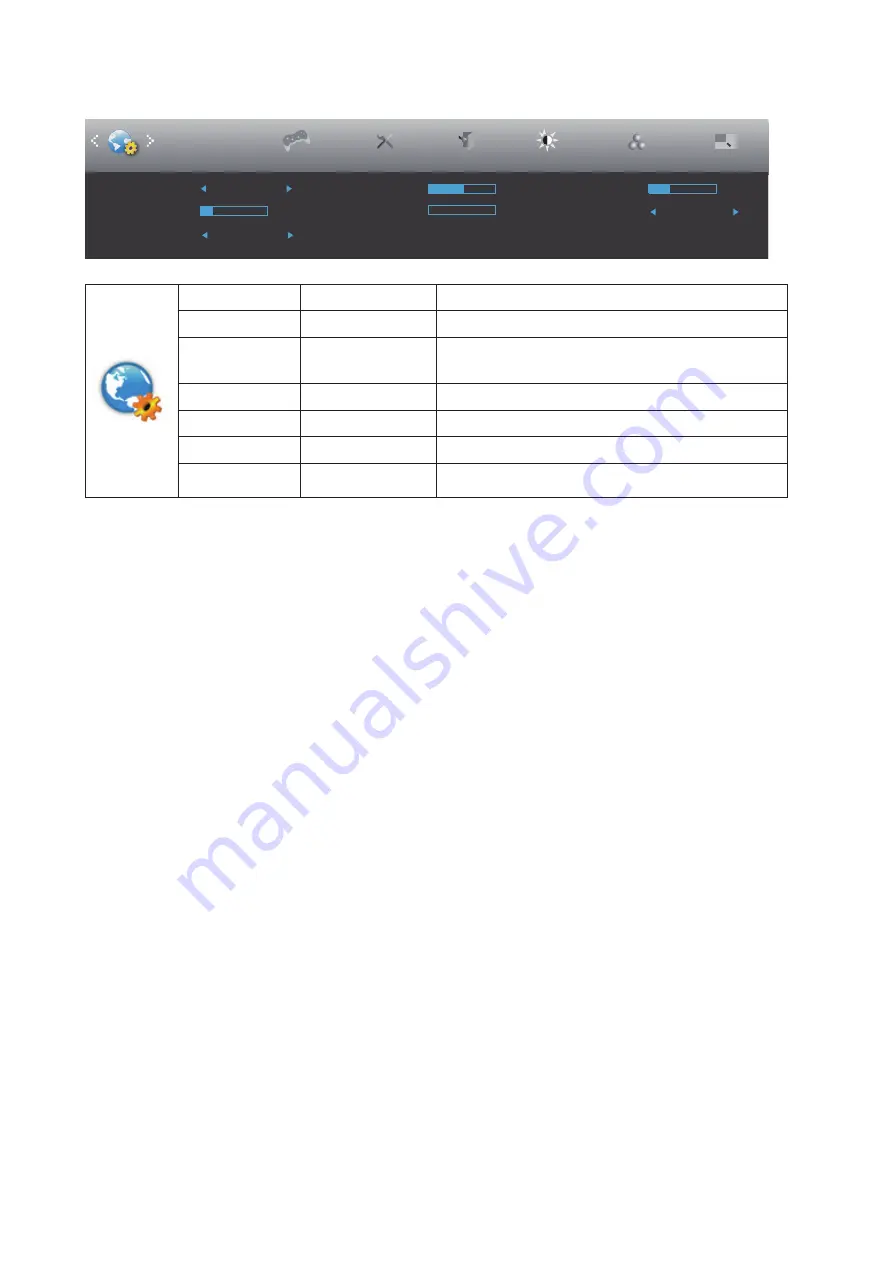
19
OSD Setup
Exit
Extra
Luminance
Color Setup
H. Position
50
V. Position
0
Transparence
25
Language
English
Timeout
10
DP Capability
1.2/1.4
Break Reminder
Off
OSD Setup
Picture Boost
Game Setting
PIP Setting
PIP
Language
Select the OSD language
Timeout
5-120
Adjust the OSD Timeout
DP Capability
1.1/1.2/1.4
If the DP video content supports DP1.2/1.4, please
select DP1.2/104 for DP Capability; otherwise, please
select DP1.1
H. Position
0-100
Adjust the horizontal position of OSD
V. Position
0-100
Adjust the vertical position of OSD
Transparence
0-100
Adjust the transparence of OSD
Break Reminder
on or off
Break reminder if the user continuously work for more
than 1hrs

























