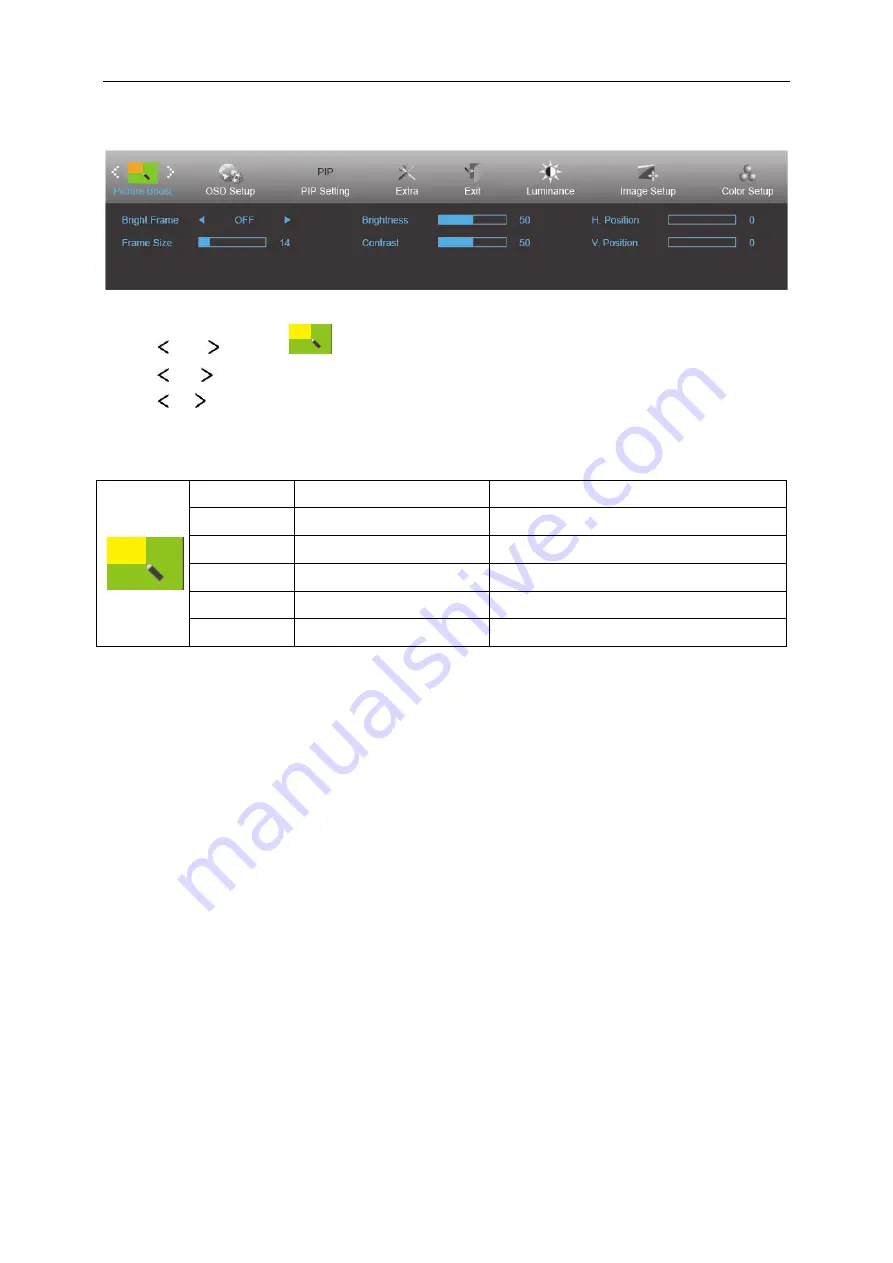
27
Picture Boost
1 Press
MENU
(Menu) to display menu.
2 Press
or
to select
(Picture Boost), and press
MENU
to enter.
3 Press
or to select submenu.
4 Press or to adjust.
5 Press
AUTO
to exit
.
Bright Frame ON/OFF
Enable/Disable Bright Frame
Frame Size
14-100
Adjust the Size of the Frame
Brightness
0-100
Brightness Adjustment for Enhance Area
Contrast
0-100
Contrast Adjustment for Enhance Area
H. position
0-100
Adjust the horizontal position of the Frame
V. position
0-100
Adjust the vertical position of the Frame
Note:
Adjust the brightness, contrast, and position of the Bright Frame for better viewing experience.
Summary of Contents for U3277PWQU
Page 1: ...1 LCD Monitor User Manual U3277PWQU LED backlight www aoc com 2016 AOC All Rights Reserved...
Page 17: ...17 Click DISPLAY Set the resolution SLIDE BAR to Optimal preset resolution...
Page 18: ...18 Windows 7 For Windows 7 Click START Click CONTROL PANEL Click Appearance Click DISPLAY...
Page 33: ...33 Click on the Change display settings button Click the Advanced Settings button...






























