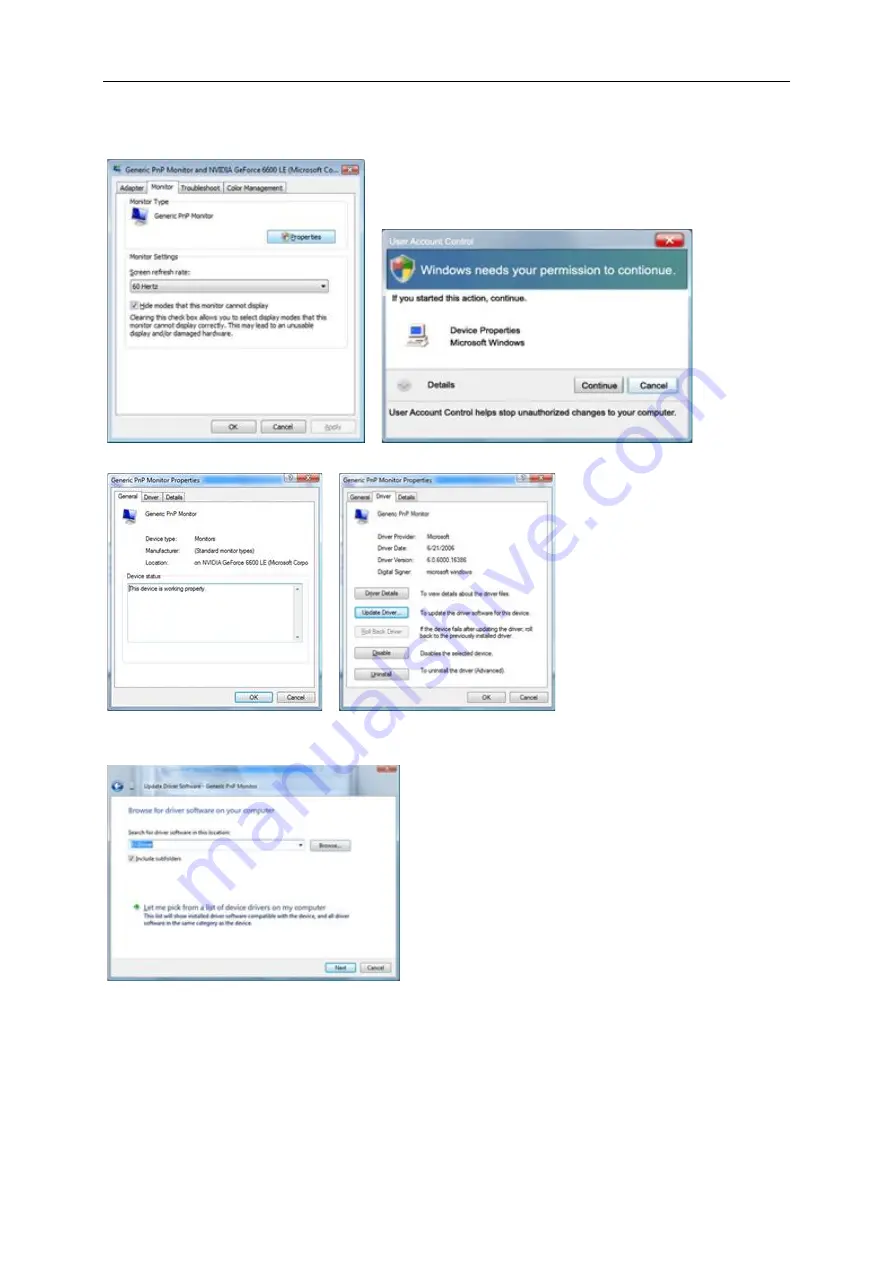
42
4. Click
"Properties"
in the
"Monitor"
tab. If the
"Properties"
button is deactivated, it means the configuration
for your monitor is completed. The monitor can be used as is.
If the message
"Windows needs..."
is displayed, as shown in the figure below, click
"Continue"
.
5. Click
"Update Driver..."
in the
"Driver"
tab.
6. Check the
"Browse my computer for driver software"
checkbox and click
"Let me pick from a list of
device drivers on my computer"
.
7. Click on the
“Have disk...”
button, then click on the
“Browse...”
button and then select the appropriate drive
F:\Driver (CD-ROM Drive).
8. Select your monitor model and click on the
“Next”
button.
9. Click
"Close"
→
"Close"
→
"OK"
→
"OK"
on the following screens displayed in sequence.
Summary of Contents for U2870VQE
Page 1: ...1 www aoc com 2014 AOC All Rights Reserved LCD Monitor User Manual U2870VQE LED backlight...
Page 19: ...19 4 Click DISPLAY 5 Set the resolution SLIDE BAR to Optimal preset resolution...
Page 25: ...25...
Page 26: ...26...
Page 29: ...29 PBP Main Source D sub HDMI HDMI2 MHL DP DP2 SUB Source D sub HDMI HDMI2 MHL DP DP2...
Page 31: ...31 LED Indicator Status LED Color Full Power Mode Green Power Saving Yellow...
Page 41: ...41...






























