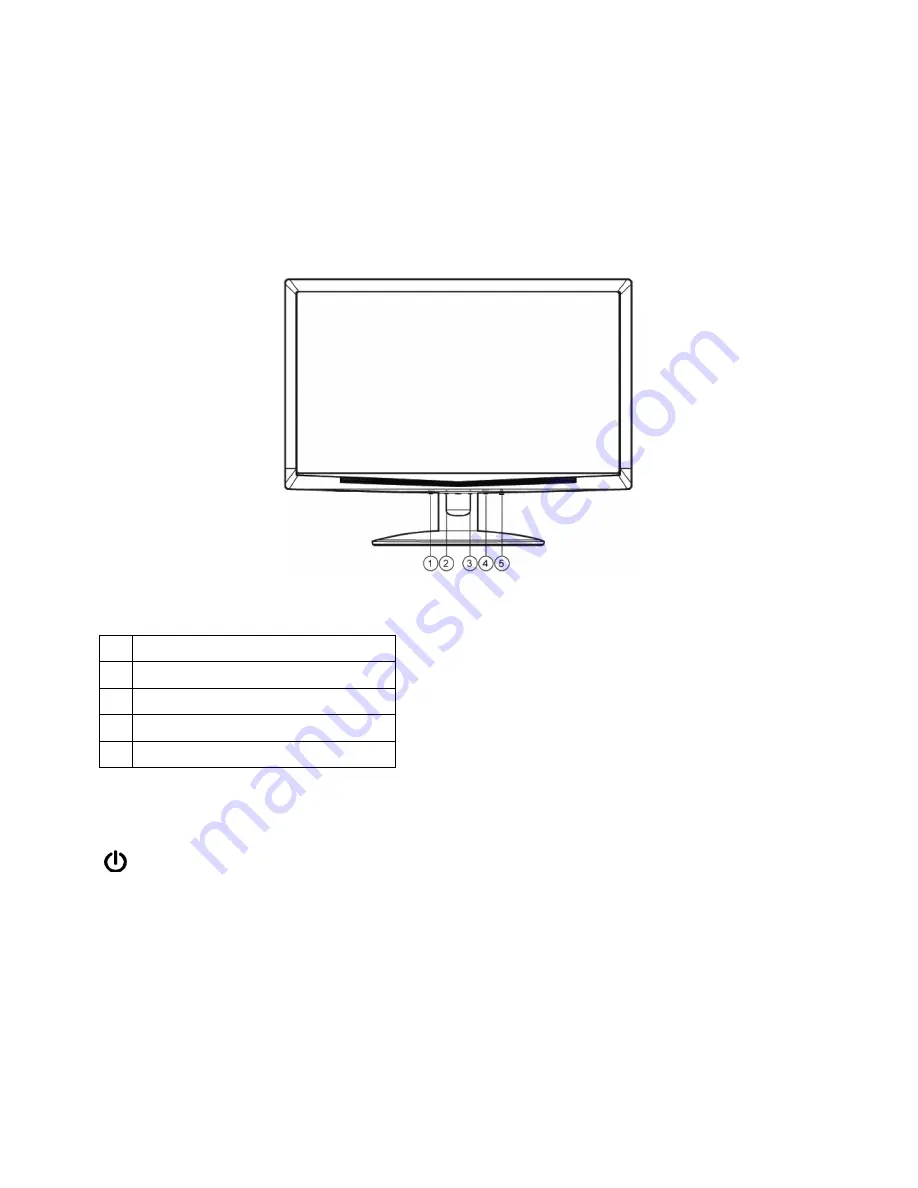
6
3. Operation Instructions
3.1 General Instructions
Press the power button to turn the monitor on or off. The other control buttons are located at front panel of the monitor (See
Figure 4). By changing these settings, the picture can be adjusted to your personal preferences.
The power cord should be connected.
Connect the Video cable from the monitor to the VGA card.
Press the power button to turn on the monitor position. The power indicator will light up.
3.2 Control Buttons
Figure 4 External Control Button
EXTERNAL CONTROLS
1. Auto Adjust button / Exit
2. -/
ECO
3. +/ Image Ratio
4. MENU / ENTER
5. Power
Button
FRONT PANEL CONTROL
•
/
Power Button:
Press this button to turn the monitor ON or OFF, and display the monitor’s state.
•
Power Indicator:
Blue - Power On mode.
Orange - Off mode.
•
MENU / ENTER:
Activate OSD menu when OSD is OFF or activate/de-activate sub-menu function when OSD is ON.
•
- / ECO:
Activates the ECO control when the OSD is off or adjust a function when function is activated.
Summary of Contents for TS185LBE
Page 13: ...13 4 3 1 8 OPTICAL CHARACTERISTICS TEST CONDITIONS OPTICAL SPECIFICATIONS...
Page 15: ...15 4 3 2 4 MECHANICAL CHARACTERISTICS 4 3 2 5 ELECTRICAL SPECIFICATIONS Ta 25 2...
Page 36: ...36 7 PCB Layout 7 1 Main Board 715G3635M05000004Q...
Page 37: ...37...
Page 38: ...38...
Page 39: ...39 715G3635M04000004L...
Page 40: ...40...
Page 41: ...41...
Page 42: ...42 7 2 Power Board 715G4497P05000001M...
Page 43: ...43...
Page 44: ...44...
Page 45: ...45 7 3 Key Board 715G3584K01000004K...
Page 53: ...53 10 Monitor Exploded View...





















