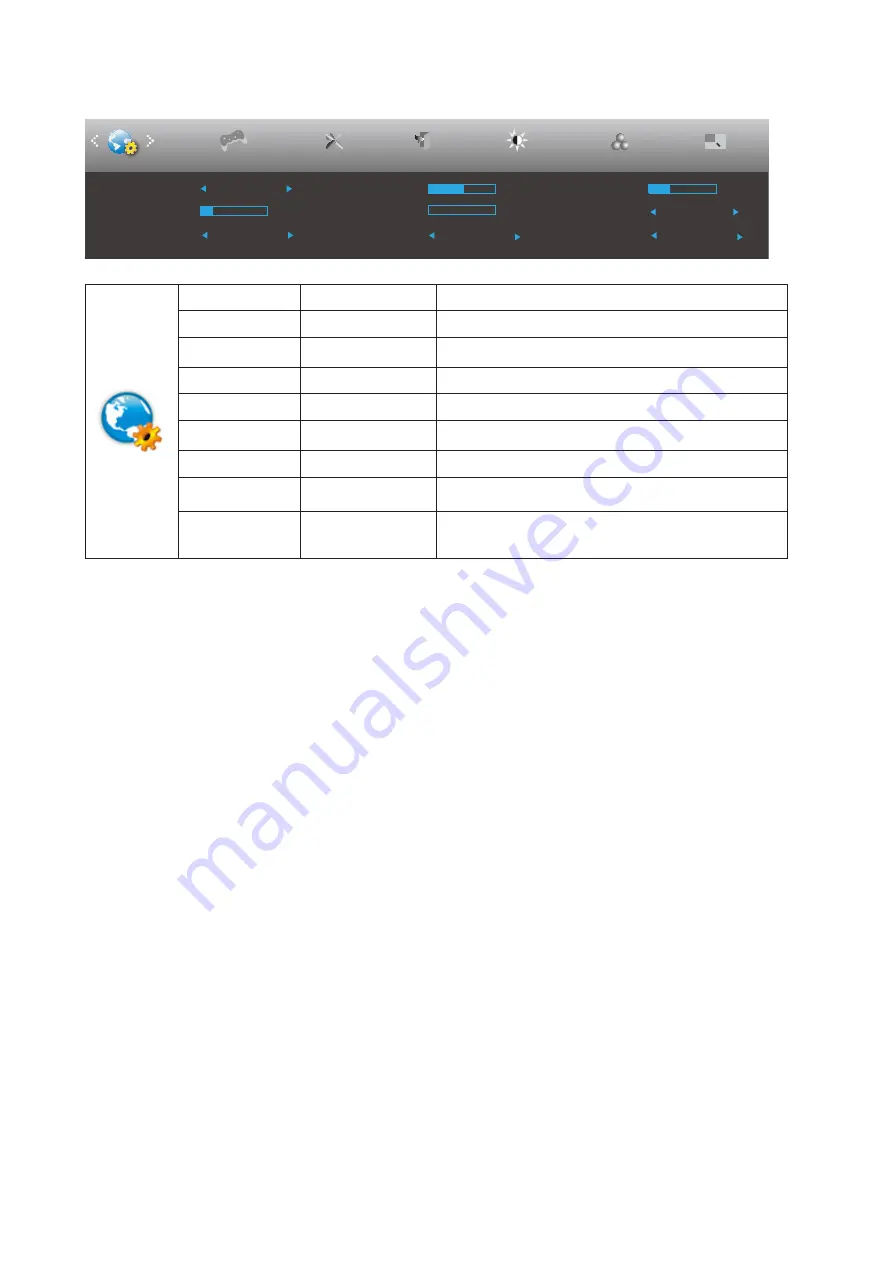
16
OSD Setup
Exit
Extra
Luminance
Color Setup
H. Position
50
V. Position
0
Transparence
25
Language
English
Timeout
10
DP Capability
1.2
Break Reminder
Off
OSD Setup
Picture Boost
Game Setting
USB
Off
USB Selection
Auto
Language
Select the OSD language
Timeout
5-120
Adjust the OSD Timeout
DP Capability
1.1/1.2
If the DP video content supports DP1.2, please select
DP1.2 for DP Capability; otherwise, please select DP1.1
H. Position
0-100
Adjust the horizontal position of OSD
V. Position
0-100
Adjust the vertical position of OSD
USB*
on or off
For model need to turn on/off USB power during power
saving
Transparence
0-100
Adjust the transparence of OSD
Break Reminder
on or off
Break reminder if the user continuously work for more
than 1hrs
USB Selection
Auto / USB C / USB
up
*Auto : switch with display input source
*USB C / USB up : fix up stream not change with input
source
Note:
*: USB C(DP Alt) signal input, the maximum resolution is 2560x1440@75Hz.
























