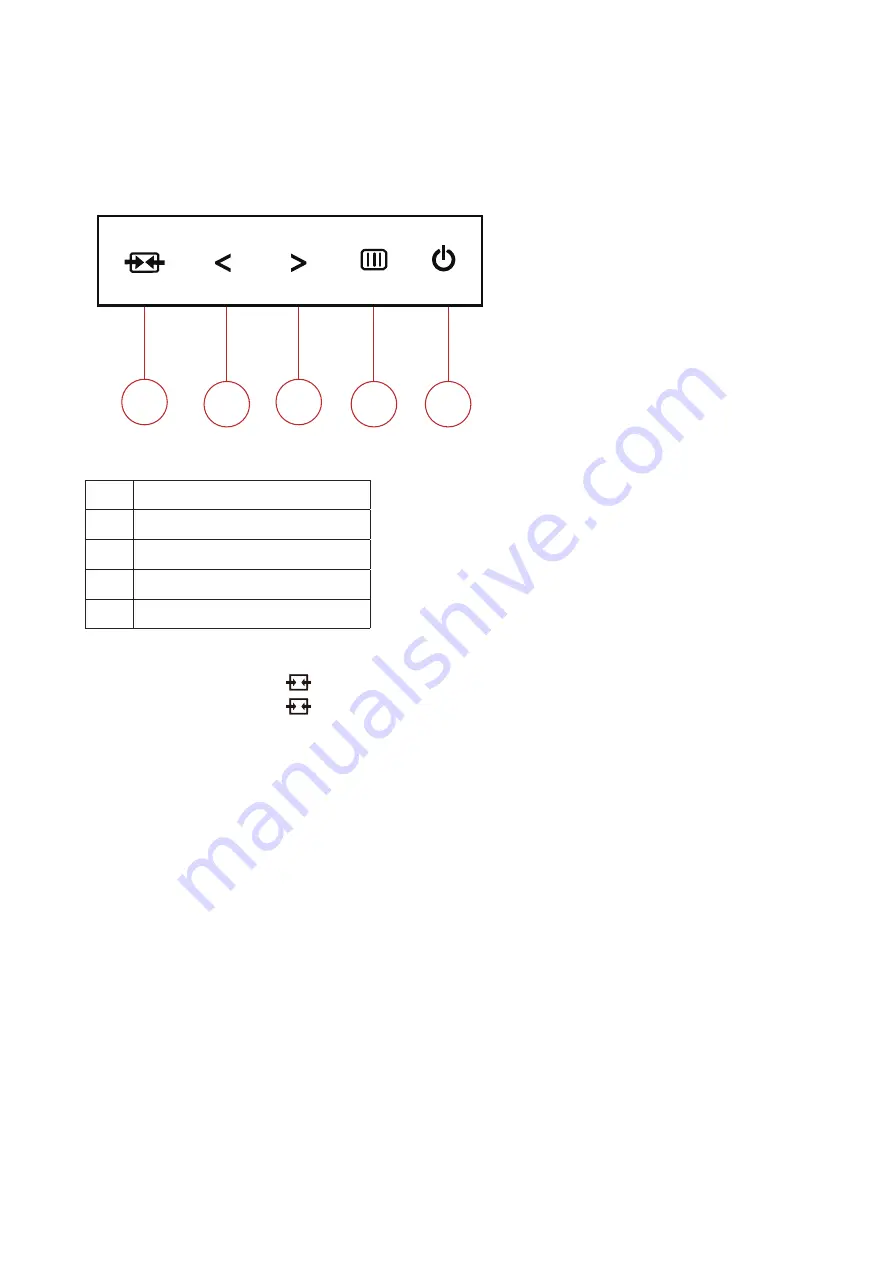
11
Adjusting
Hotkeys
<
>
1
2 3
4
5
1
Source/Exit
2
Game Mode/<
3
Dial Point/>
4
Menu/Enter
5
Power
Source/Exit
When the OSD is closed, press “
” button will be Source hot key function.
When the OSD is closed, press “
” button continuously about 2 seconds to do auto configure (Only for the models
with D-Sub).
Game Mode/<
When there is no OSD, press ”<” key to open game mode function, then press ”<” or “>” key to select game mode (FPS,
RTS, Racing, Gamer 1, Gamer 2 or Gamer 3) basing on the different game types.
Dial Point
When there is no OSD, press Dial Point button to active Dial Point menu, and then press “<” or “>” to set Dial Point on or
off.
Menu/Enter
When there is no OSD, Press to display the OSD or confirm the selection.
Power
Turn on/off the monitor.













































