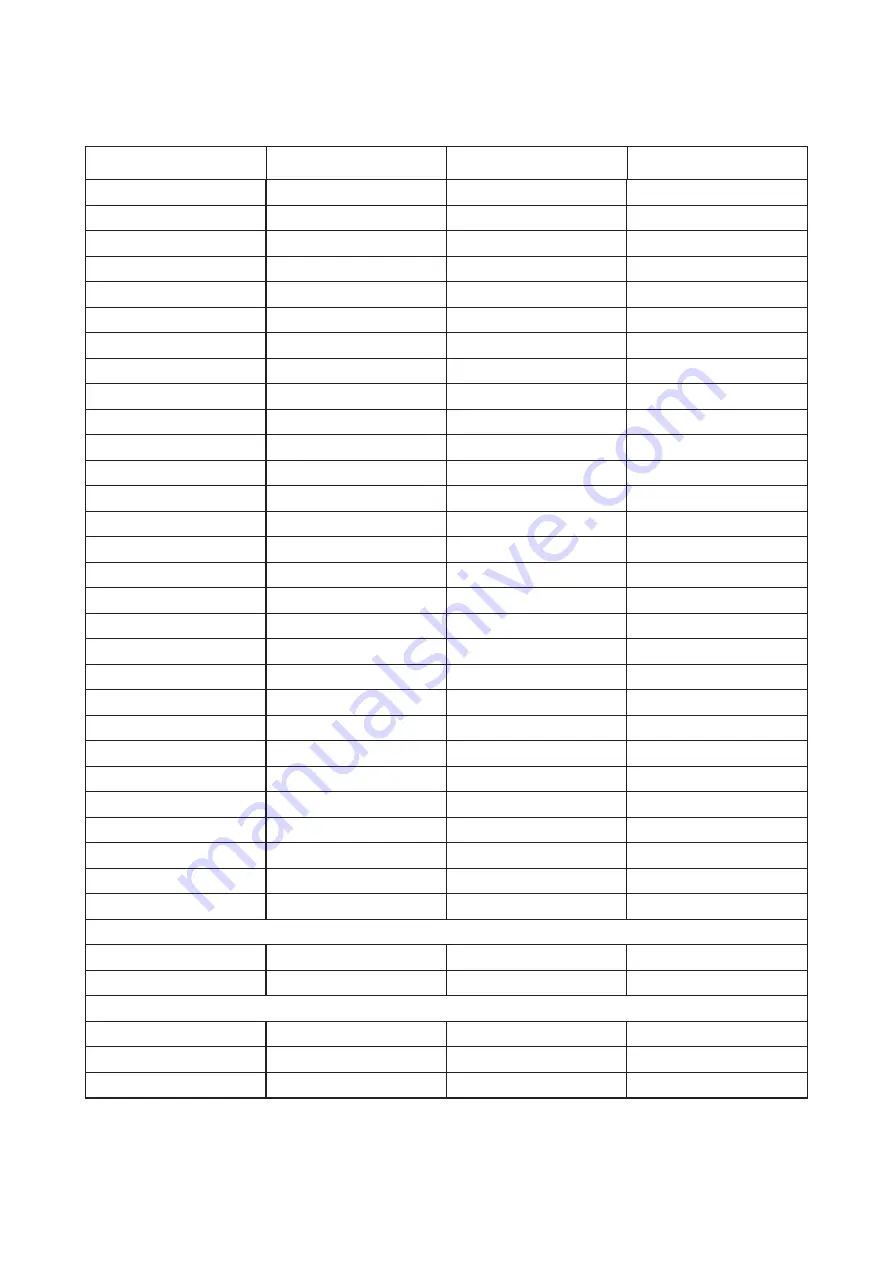
23
Preset Display Modes
STANDARD
RESOLUTION
HORIZONTAL
FREQUENCY(kHz)
VERTICAL
FREQUENCY(Hz)
VGA
640x480@60Hz
31.469
59.940
VGA
640x480@72Hz
37.861
72.809
VGA
640x480@75Hz
37.500
75.00
VGA
640x480@100Hz
50.313
99.826
VGA
640x480@120Hz
60.938
119.72
SVGA
800x600@56Hz
35.156
56.250
SVGA
800x600@60Hz
37.879
60.317
SVGA
800x600@72Hz
48.077
72.188
SVGA
800x600@75Hz
46.875
75.000
SVGA
800x600@100Hz
62.76
99.778
SVGA
800x600@120Hz
76.302
119.972
XGA
1024x768@60Hz
48.363
60.004
XGA
1024x768@70Hz
56.476
70.069
XGA
1024x768@75Hz
60.023
75.029
XGA
1024x768@100Hz
80.448
99.811
XGA
1024x768@120Hz
97.551
119.989
SXGA
1280x1024@60Hz
63.981
60.020
SXGA
1280x1024@75Hz
79.976
75.025
WXGA+
1440x900@60Hz
55.935
59.887
WXGA+
1440x900@60Hz
55.469
59.901
WSXGA
1680x1050@60Hz
65.290
59.954
WSXGA
1680x1050@60Hz
64.674
59.883
FHD
1920x1080@60Hz
67.500
60.000
FHD
1920x1080@100Hz
114.6
99.898
FHD
1920x1080@120Hz
139.1
119.93
QHD
2560x1440@60Hz
88.787
59.951
QHD
2560x1440@100Hz
150.998
99.999
QHD
2560x1440@120Hz
182.997
119.998
QHD
2560x1440@144Hz
222.056
143.912
IBM MODES
DOS
640x350@70Hz
31.469
70.087
DOS
720x400@70Hz
31.469
70.087
MAC MODES
VGA
640x480@67Hz
35.000
66.667
SVGA
832x624@75Hz
49.725
74.551
XGA
1024x768@75Hz
60.241
74.927

















