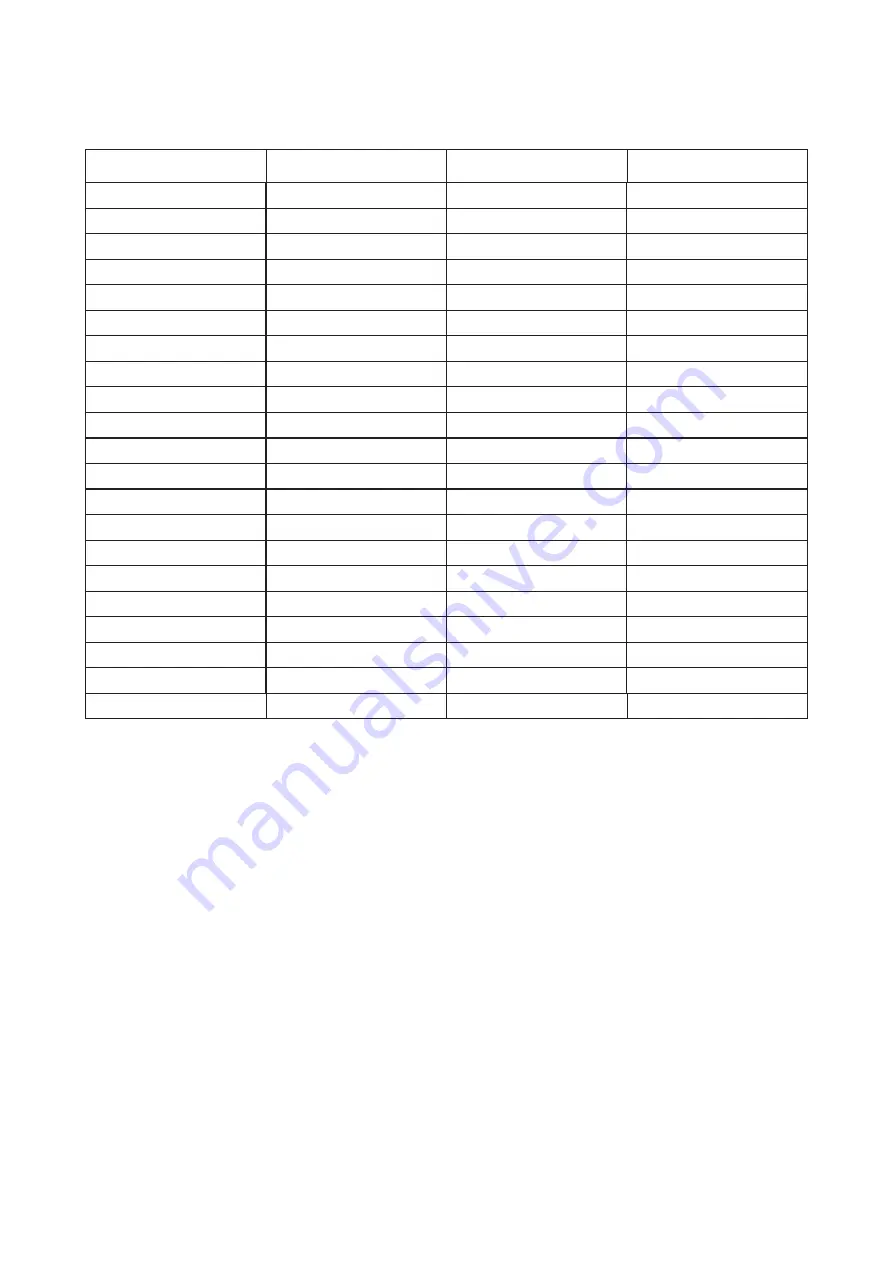
28
Preset Display Modes
Q24V4EA/Q27V4EA
STANDARD
RESOLUTION
HORIZONTAL
FREQUENCY(kHz)
VERTICAL
FREQUENCY(Hz)
VGA
640x480@60Hz
31.469
59.94
VGA
640x480@67Hz
35
66.667
VGA
640x480@72Hz
37.861
72.809
VGA
640x480@75Hz
37.5
75
DOS MODE
720x400@70Hz
31.469
70.087
DOS MODE
720x480@60Hz
29.855
59.710
SD
720x576@50Hz
31.25
50
SVGA
800x600@56Hz
35.156
56.25
SVGA
800x600@60Hz
37.879
60.317
SVGA
800x600@72Hz
48.077
72.188
SVGA
800x600@75Hz
46.875
75
SVGA
832x624@75Hz
49.725
74.551
XGA
1024x768@60Hz
48.363
60.004
XGA
1024x768@70Hz
56.476
70.069
XGA
1024x768@75Hz
60.241
74.927
XGA
1024x768@75Hz
60.023
75.029
SXGA
1280x1024@60Hz
63.981
60.02
SXGA
1280x1024@75Hz
79.975
75.025
Full HD
1920x1080@60Hz
67.5
60
QHD
2560x1440@60Hz
88.787
59.951
QHD
2560x1440@75Hz
111.028
74.968
Summary of Contents for Q24V4EA
Page 1: ...1 www aoc com 2020 AOC All Rights Reserved LCD Monitor User Manual Q24V4EA Q27V4EA U27V4EA...
Page 9: ...7 Setup Stand Base Please setup or remove the base following the steps as below Setup Remove...
Page 24: ...22 LED Indicator Status LED Color Full Power Mode White Active off Mode Orange...
Page 29: ...27 Q24V4EA Q27V4EA U27V4EA...


















