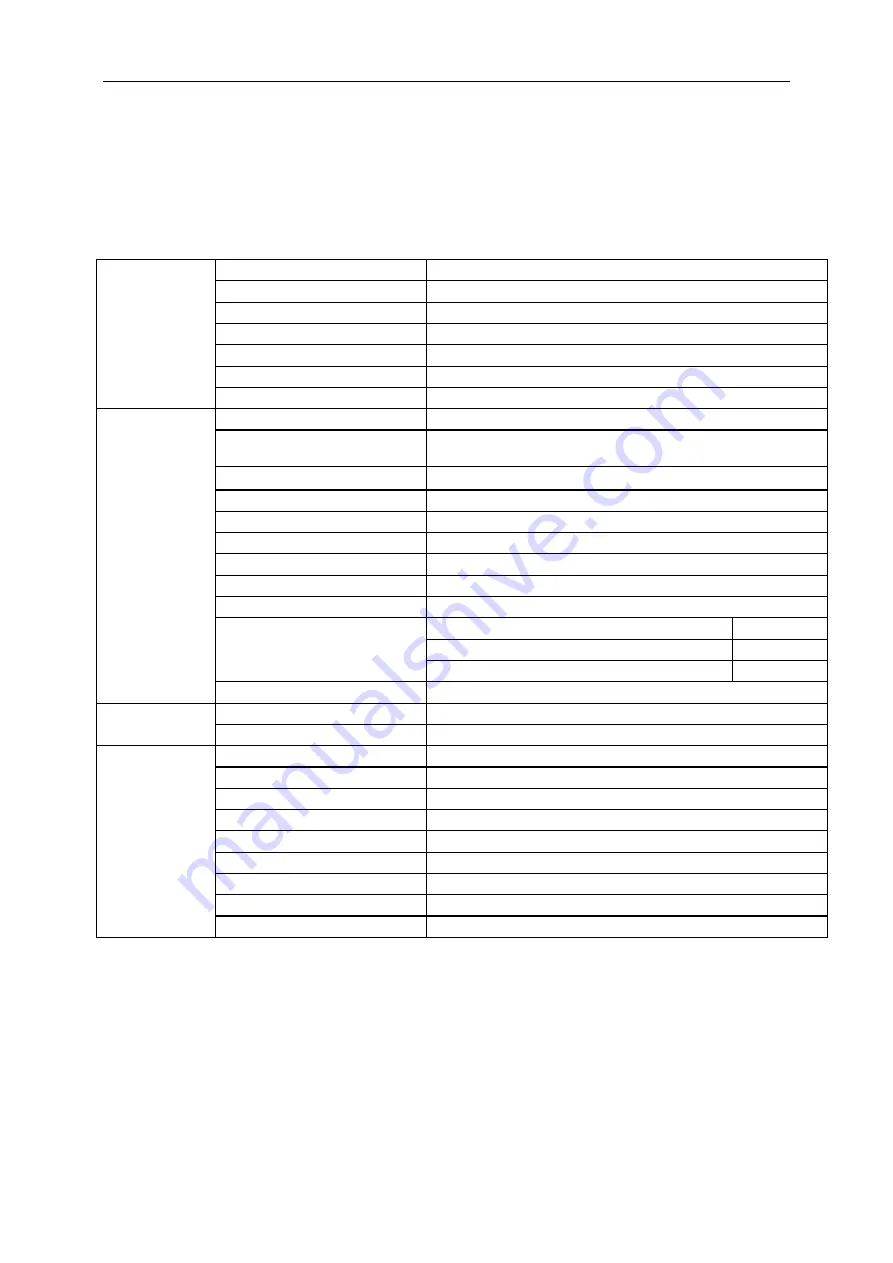
46
Specification
General Specification
(
P2479VWC
)
Panel
Model name
P2479VWC
Driving system
TFT Color LCD
Viewable Image Size
59.8cm diagonal
Pixel pitch
0.2715 (H)mm x 0.2715 (V)mm
Video
R, G, B Analog Interface & HDMI Interface
Separate Sync.
H/V TTL
Display Color
16.7M Colors
Others
Horizontal scan range
30~83KHz
Horizontal scan
Size(Maximum)
521.28 mm
Vertical scan range
50Hz
~
76Hz
Vertical scan Size(Maximum)
293.22 mm
Optimal preset resolution
1920×1080@60Hz
Plug & Play
VESA DDC2B/CI
Input Connector
VGA/ 2*HDMI
Input Video Signal
Analog: 0.7Vp-p(standard), 75 OHM, Positive, TMDS
Power Source
19VDC, 2A
Power Consumption
Typical (Brightness = 90,Contrast = 50)
24W
Max
(Brightness = 100,Contrast = 100)
≤
35W
Power saving
≤0.5W
Off timer
0-24 hrs
Physical
Characteristics
Connector Type
VGA\ 2*HDMI
Signal Cable Type
Detachable
Environmental
Temperature:
Operating
0°C to 40°C
Non-Operating
-25°C to 55°C
Humidity:
Operating
10% to 85% (non-condensing)
Non-Operating
5% to 93% (non-condensing)
Altitude:
Operating
0~ 5000m(0~16404ft)
Non-Operating
0~12192m (0~40000ft )
Summary of Contents for P2479VWC
Page 15: ...15 Click DISPLAY Set the resolution SLIDE BAR to Optimal preset resolution...
Page 16: ...16 Windows 7 For Windows 7 Click START Click CONTROL PANEL Click Appearance Click DISPLAY...
Page 30: ...30 Click on the Change display settings button Click the Advanced Settings button...
Page 34: ...34 Click on the Change display settings button Click the Advanced Settings button...






























