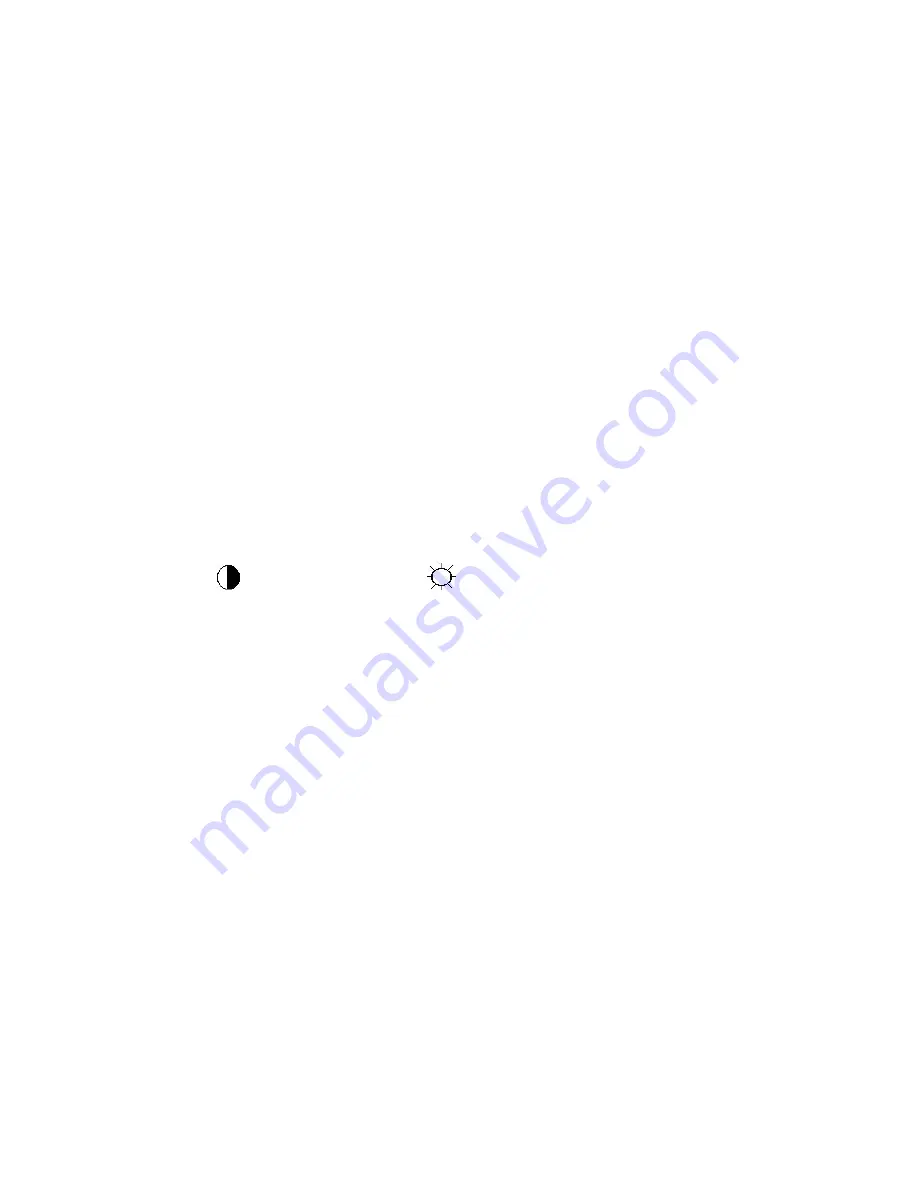
48
9. White- Balance, Luminance Adjustment
Approximately 30 minutes should be allowed for warm up before proceeding white balance adjustment.
How to setting MEM channel you can reference to chroma 7120 user guide or simple use “SC” key and
“NEXT” Key to modify xyY value and use “ID” key to modify the TEXT description Following is the procedure to do
white-balance adjust .
1. Setting the color temp.
A. 6500K color
Warm color temp. parameter is x=313±30
,
y=329±30
B. 7300K color
Normal color temp. parameter is x=301±30
,
y=317±30
C. 9300K color
Cool color temp. parameter is x=283±30
,
y=297±30
D. sRGB color:
sRGB color temp. parameter is x=313±30
,
y=329±30
2. Enter into the factory mode:
Turn off the power, then press
∧
key,
∨
key and press the Power button at the same time, the next, press the
Menu button, the factory OSD will be at the left top of the panel.
3. Bias adjustment:
Set the Contrast
to 50; Adjust the Brightness
to 90.
4. Gain adjustment:
A. Adjust Warm (6500K) color-temperature
1. Switch the chroma-7120 to RGB-Mode (with press “MODE” button)
2. Switch the MEM.channel to Channel 3 (with up or down arrow on chroma 7120)
3. The LCD-indicator on chroma 7120 will show x=313±30
,
y=329±30
4. Adjust the RED on factory window until chroma 7120 indicator reached the value R=100
5. Adjust the GREEN on factory window until chroma 7120 indicator reachedthe value G=100
6. Adjust the BLUE on factory window until chroma 7120 indicator reached the value B=100
7. Repeat above procedure (item4, 5, 6) until chroma 7120 RGB value meet the tolerance =100±2
B. Adjust Normal (7300K) color-temperature
1. Switch the chroma-7120 to RGB-Mode (with press “MODE” button)
2. Switch the MEM.channel to Channel 4(with up or down arrow on chroma 7120)
3. The LCD-indicator on chroma 7120 will show x=301±30
,
y=317±30
4. Adjust the RED on factory window until chroma 7120 indicator reached the value R=100
5. Adjust the GREEN on factory window until chroma 7120 indicator reachedthe value G=100
6. Adjust the BLUE on factory window until chroma 7120 indicator reached the value B=100
7. Repeat above procedure (item 4, 5, 6) until chroma 7120 RGB value meet the tolerance =100±2
Summary of Contents for N936S
Page 8: ...8 3 3 OSD Setting Eco mode DCR Standard Text Internet Game Movie Sports DCR...
Page 9: ...9 Standard Text Internet...
Page 12: ...12 Green Field Auto Detect Demo...
Page 14: ...14 Luminance Brightness Contrast Gamma Brightness Contrast Gamma...
Page 17: ...17 Color Temperature User R User G User B Normal Warm Cool sRGB Exit User R User G User B...
Page 18: ...18 Normal Warm Cool...
Page 21: ...21 Brightness Frame Size Bright Frame...
Page 23: ...23 Reset DDC CI OSD Timeout...
Page 24: ...24 Transparency V Position H Position...
Page 25: ...25 Off Timer Exit...
Page 26: ...26 Exit LED Indicator...
Page 29: ...29 4 3 4 Optical Characteristics...
Page 38: ...38 7 PCB Layout 7 1 Main Board 715G3244 2...
Page 39: ...39...
Page 40: ...40 7 2 Power Board 715G2892P01019001C...
Page 41: ...41...
Page 42: ...42 7 3 Key Board 715G3371 2 7 4 USB Board 715G3501 3 715G2663 3...




























