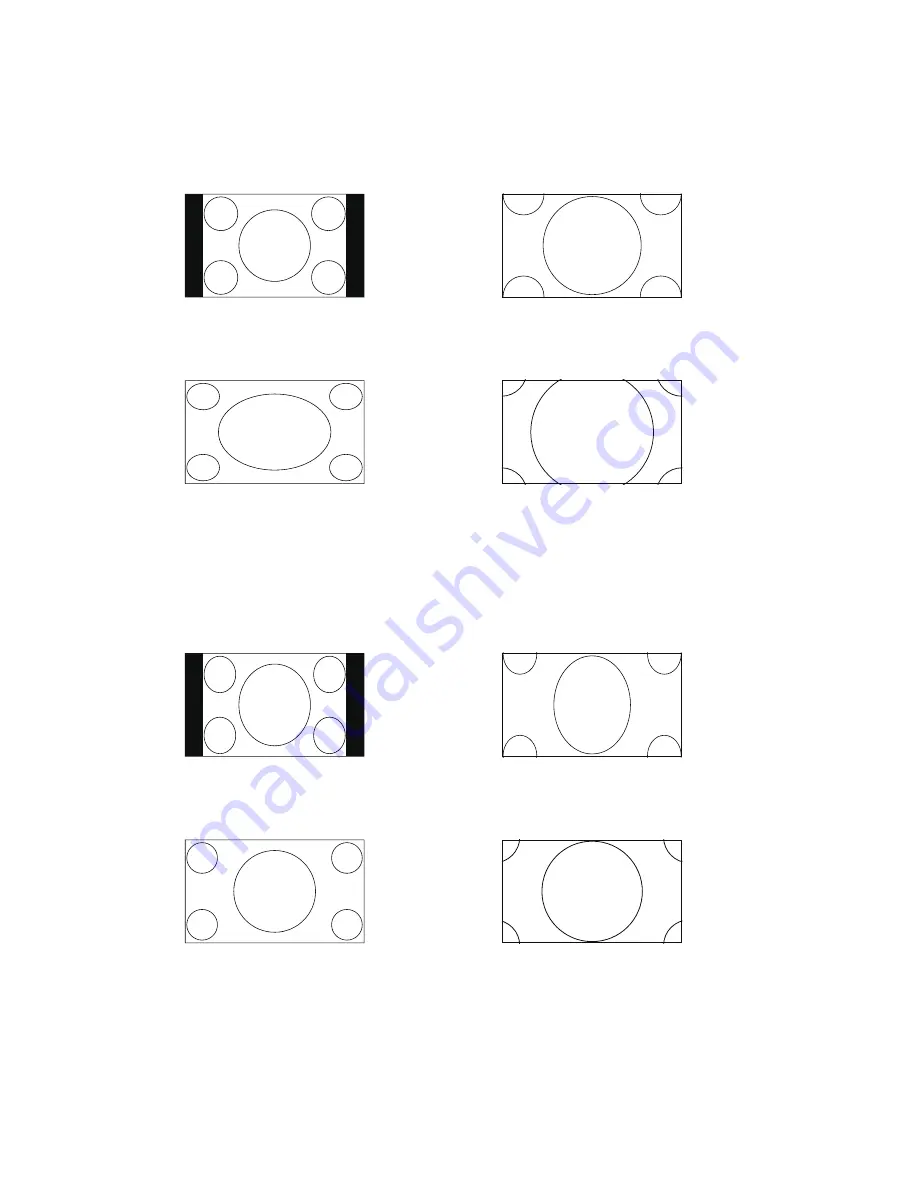
22
Viewing mode Selection
for TV input with Sd programs
normal mode
Suitable for viewing conventional 4:3 programs in
their normal format.
Zoom1 mode
Use these aspect modes to zoom in and to reduce
the black bars.
Wide mode
The original content in this mode has to fill the
entire screen of the display.
Zoom2 mode
Use these aspect modes to zoom in and to reduce
the black bars.
for TV input with hd programs
normal mode
Suitable for viewing conventional 4:3 programs in
their normal format.
Zoom1 mode
Use these aspect modes to zoom in and to reduce
the black bars.
Wide mode
The original content in this mode has to fill the
entire screen of the display.
Zoom2 mode
Use these aspect modes to zoom in and to reduce
the black bars.
Summary of Contents for LC32W063
Page 1: ...1 ...





























