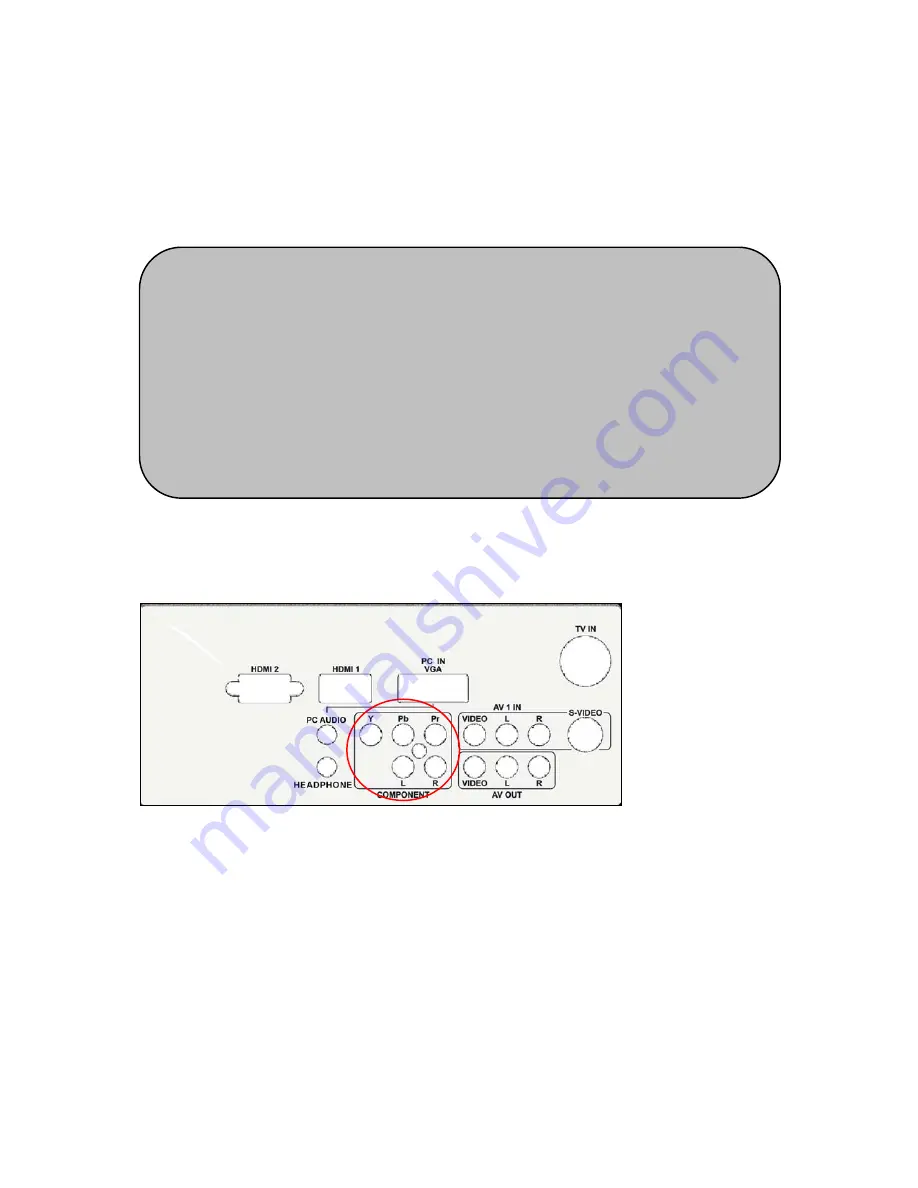
18
1.
Turn off the power to the TV and TV Set-Top Box.
2.
Using a HDMI-DVI cable, connect the DVI end to your TV Set-Top Box
and the HDMI end to the HDMI Input at the rear of the TV.
3.
Turn on the power to the TV and TV Set-Top Box.
4.
Select HDMI using the INPUT button on the remote, side of the TV, or
directly by pressing the HDMI button on the Remote Control.
Using Component Video
Connecting your TV Set-Top Box (Better):
1.
Turn off the power to the TV and TV Set-Top Box.
2.
Connect the Pr (red color) connector on your TV Set-Top Box to the
corresponding Pr (red color) connector in the Component group.
3.
Connect the Pb (blue color) connector on your TV Set-Top Box to the
corresponding Pb (blue color) connector in the Component group.
4.
Connect the Y (green color) connector on your TV Set-Top Box to the
corresponding Y (green color) connector in the Component group.
5.
Using an audio cable (red and white connectors), connect the cable to
the audio output connectors associated with the Component output on
Note:
a)
The HDMI input on the TV supports High-bandwidth Digital Content
Protection (HDCP). HDCP encrypts the transmission between the
video source and the digital display for added security and protection.
b)
Refer to your TV Set-Top Box user manual for more information about
the video output requirements of the product or consult your cable or
satellite operator.
c)
The DVI to HDMI connection provides video only. Connection to an
alternate audio player is required for audio.
Summary of Contents for L42H831
Page 1: ...42 L42H831 ...






























