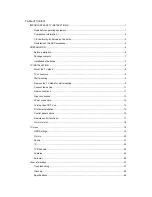8
TV INSTALLATION
TV Overview
Mount the TV stand
For 19”/22” model:
For 26”/32”/42” model:
1. Place the TV face down on a soft and flat surface to prevent any damage and scratch to the screen.
2. Carefully align and insert the Base to the stand.
3. Insert the screws to the bottom of the base and tighten the base to the stand.
TV connectors
‧
Light Sensor: Detecting the ambient light to adjust the contrast and brightness automatically for
comforting viewing.
(32”/42” only)
‧
Power Switch: The TV is not completely powered off in standby mode. To turn off the TV, please turn
off the power switch.
Side
connectors
Remote control
receiver
Power LED
Light Sensor
Rear
connectors
Power Switch
Wall mount
hole
Power Switch
Power
connector
Front and Side view
Rear view
Control panel
For 19”/22” model:
For 26”/32”/42” model:
Summary of Contents for l32wa91
Page 2: ......