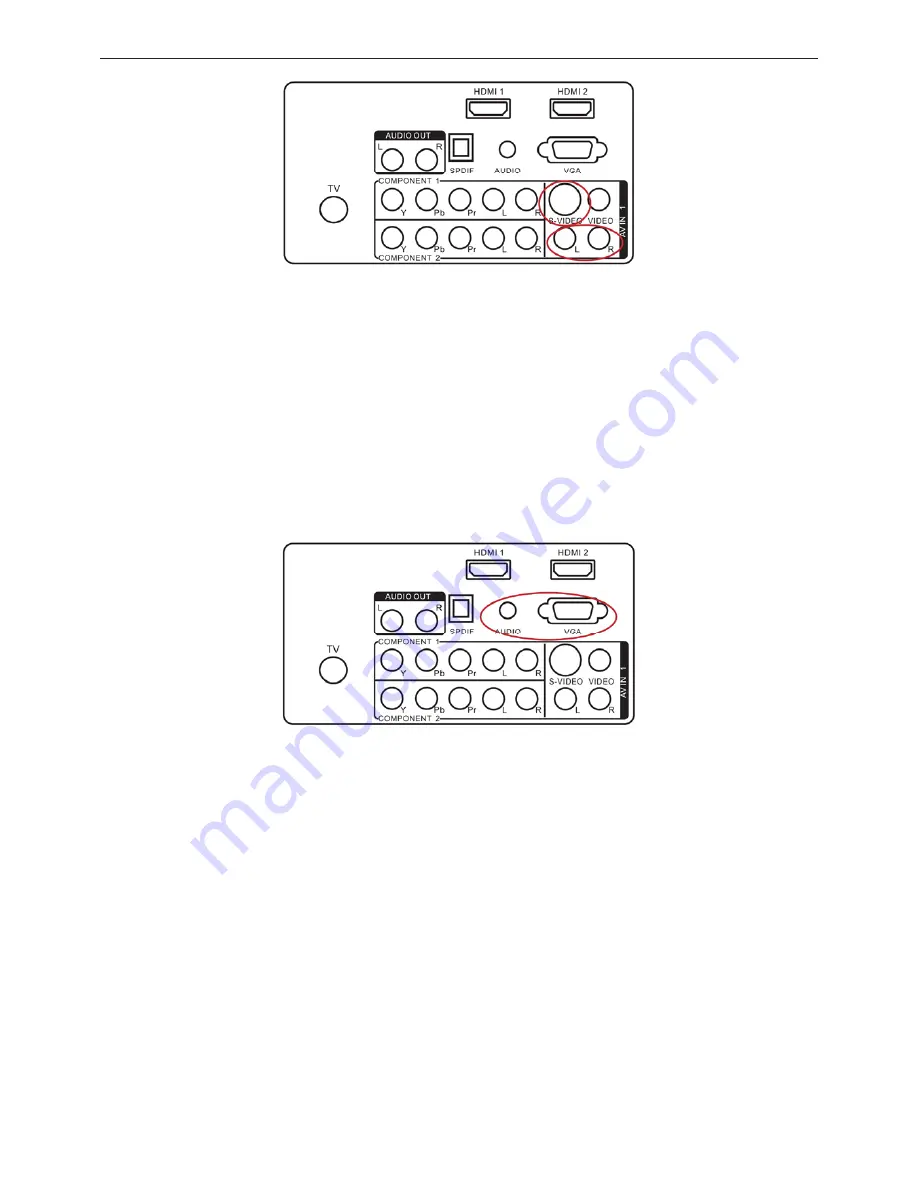
32
Ǝ
LCD TV AOC L32H961
16
Connecting Your VCR or Video Camera
1. Turn off the HDTV and VCR or Video Camera.
2. Connect the S-Video jack on the rear of your VCR or Video Camera to the S-Video jack in the AV group on the rear
of the HDTV.
3. Connect an audio cable (white and red connectors) cable to the audio output connectors associated with the S-Video
output on your VCR or Video Camera and connect the other end to the audio connectors associated with the AV input
on the rear of the HDTV.
4. Turn on the HDTV and VCR or Video Camera.
5. Select AV using the SOURCE button on the remote, side of the HDTV or directly by pressing the VIDEO button on
the Remote Control.
Connecting to a PC
1. Turn off the HDTV and PC.
2. Connect a 15-pin D-Sub RGB (VGA) cable to the RGB output of your PC and the other end to the VGA input at the
rear of the HDTV.
3. Connect the Audio Out on your computer to the AUDIO input at the rear of the HDTV.
4. Turn on the HDTV and PC.
5. Select VGA using the SOURCE button on the remote, side of the HDTV or directly by pressing the HDMI/PC button
on the Remote.
Summary of Contents for L32H961
Page 4: ...32ƎLCD TV AOC L32H961 4 1 General Specification ...
Page 5: ...32ƎLCD TV AOC L32H961 5 2 Operating Instructions 2 1 The Use of Remote Control ...
Page 17: ...32ƎLCD TV AOC L32H961 17 2 4 Front Panel Control Knobs ...
Page 22: ...32ƎLCD TV AOC L32H961 22 6 Remove key board and IR board ...
Page 28: ...32ƎLCD TV AOC L32H961 28 6 PCB Layout 6 1 Main Board 715G3269 1 ...
Page 29: ...32ƎLCD TV AOC L32H961 29 ...
Page 30: ...32ƎLCD TV AOC L32H961 30 6 2 Power Board 715G3332 1 ...
Page 31: ...32ƎLCD TV AOC L32H961 31 ...
Page 32: ...32ƎLCD TV AOC L32H961 32 6 3 Inverter Board 715G3333 1 ...
Page 33: ...32ƎLCD TV AOC L32H961 33 6 4 Key Board 715G3400 1 6 5 IR Board 715G3394 2 ...






























