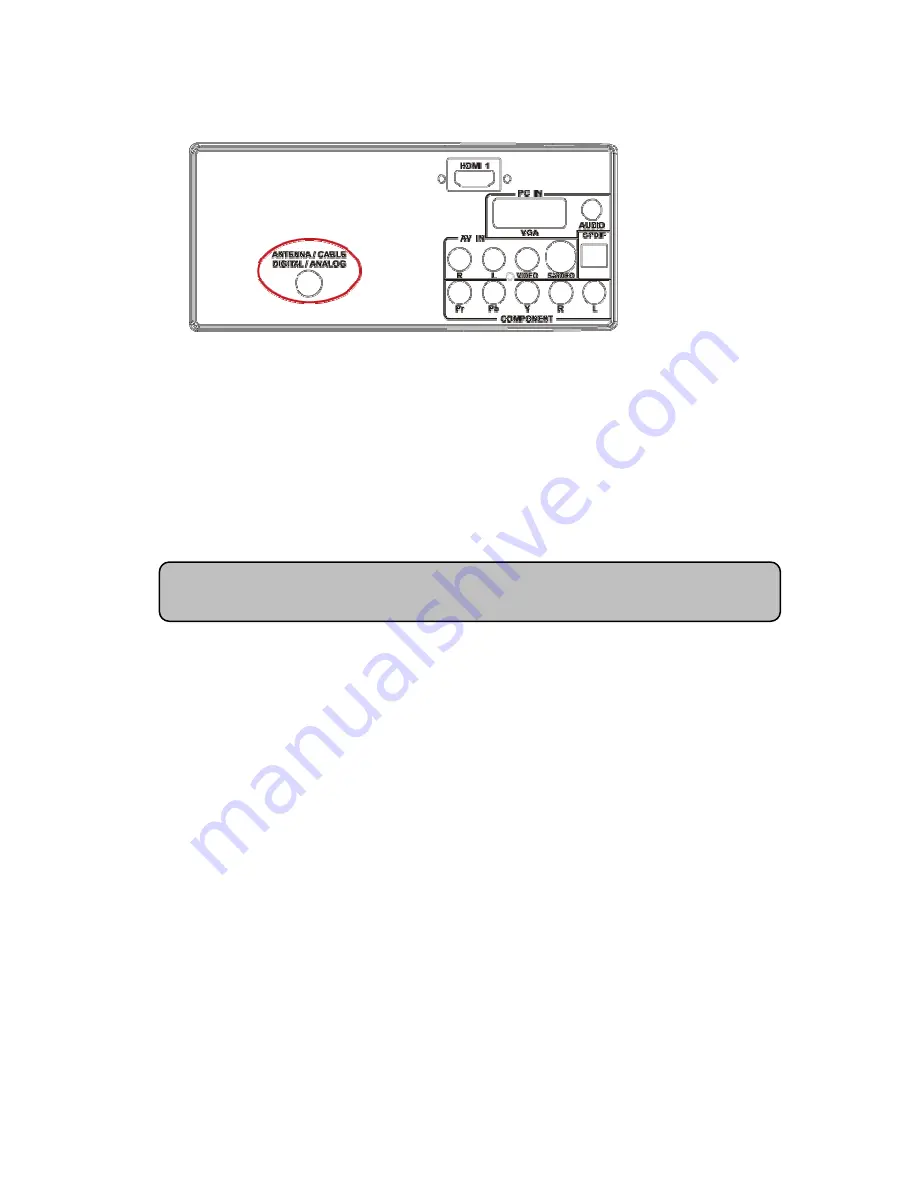
23
Using Coax (RF)
1. Turn off the power to the HDTV and Set-Top Box.
2. Using a Coax (RF) cable, connect one end to the TV OUT (RF) on your
Set Top Box and the other end to the DTV/TV input at the rear of the
HDTV.
3. Turn on the power to the HDTV and Set-Top Box.
4. Select TV using the INPUT button on the remote, side of the HDTV or
directly by pressing the TV button (below the WIDE button) on the Remote
Control.
Note: Refer to your Set Top Box user manual for more information about
selecting the video or RF output of the product.
Summary of Contents for L22W861
Page 1: ......
















































