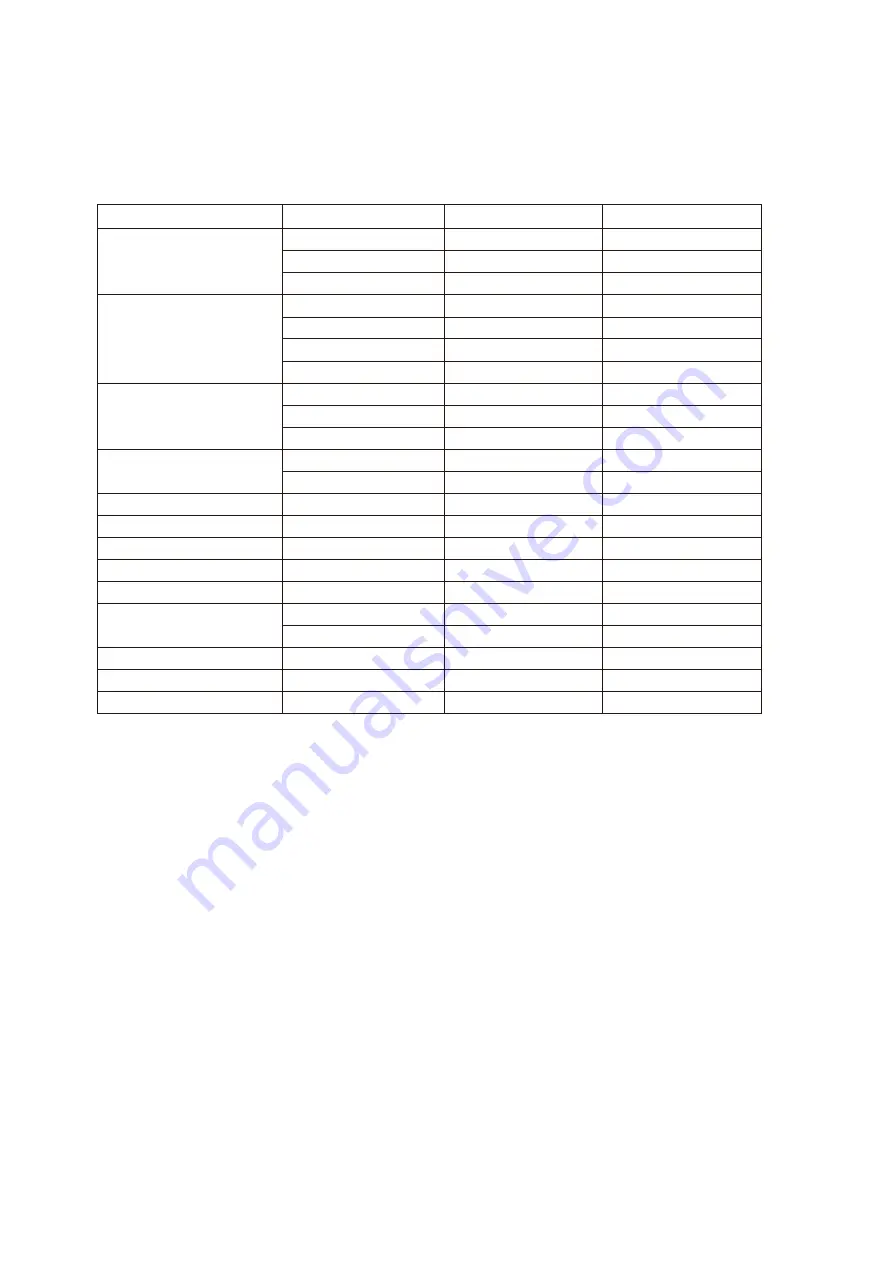
Preset Display Modes
Standard
Resolution
H. Frequency (kHz)
V. Frequency (Hz)
VGA
640x480@60Hz
31.469
59.94
640x480@ 72Hz
37.861
72.809
640x480@7 5Hz
37.5
75
800x600@ 56Hz
35.156
56.25
800x600@ 60Hz
37.879
60.317
SVGA
800x600@ 72Hz
48.077
72.188
800x600@ 75Hz
46.875
75
1024x768@ 60Hz
48.363
60.004
XGA
1024x768@7 0Hz
56.476
70.069
1024x768@75Hz
60.023
75.029
SXGA
1280x1024@60Hz
63.981
60.02
1280x1024@7 5Hz
79.976
75.025
WXGA
+
1440x900@ 60Hz
55.935
59.887
WS XGA
1680x1050@ 60Hz
65.29
59.954
FHD
1920x1080@60Hz
67.5
60
HD
1280x960@60Hz
60
60
WQHD For HDMI/DP
2560x1440@60Hz
88.787
59.95
IBM MODE DOS
640x350@70Hz
31.469
70.087
720x400@70Hz
31.469
70.087
MAC MODE VGA
640x480@67H z
35
66.667
MAC MODE SVGA
832x624@75Hz
49.725
74.551
MAC MODE XGA
1024x768@75H z
60.241
74.927
(
Q2781PQ
)
57
Summary of Contents for I2481PXH
Page 1: ...LCD Monitor User Manual LED Backlight I2481PXH Q2781PQ 1...
Page 15: ...Click DISPLAY Set the resolution SLIDE BAR to Optimal preset resolution 15...
Page 16: ...Windows 7 For Windows 7 Click START Click CONTROL PANEL Click Appearance Click DISPLAY 16...
Page 23: ...On Enable dynamic contrast ratio OverDrive Weak Adjust the response time Medium Strong Off 23...
Page 28: ...DCB Demo ON OFF Disable or Enable Demo 28...
Page 36: ...LED Indicator Status LED Color Full Power Mode White Power Saving Orange 36...
Page 38: ...Click on the Change display settings button Click the Advanced Settings button 38...
Page 43: ...Click the Monitor tab and then click the Properties button Click the Driver tab 43...






























