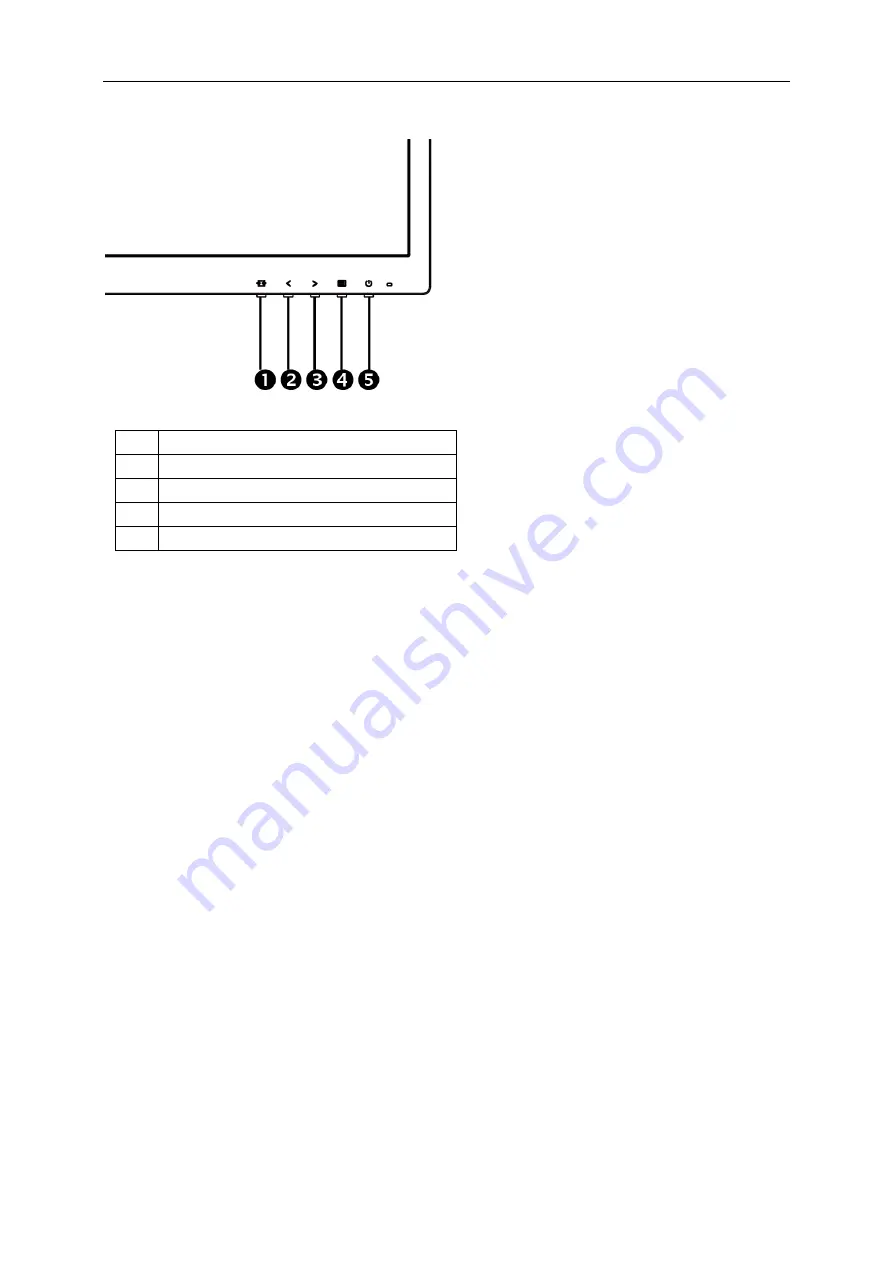
19
Hotkeys
1
Source/Auto/Exit
2
Clear Vision/<
3
Volume/>
4
Menu/Enter
5
Power
Menu/Enter
Press to display the OSD or confirm the selection.
Power
Press the Power button to turn on/off the monitor.
Volume/>
When there is no OSD, press Volume adjust volume.
4:3 or wide image ratio / >
When there is no OSD, press hotkey continuously to change 4:3 or wide image ratio. (If the product screen size is
4:3 or input signal resolution is wide format, the hot key is disable to adjust. ).
Auto / Exit / Source hot key
When there is no OSD, press Auto/Source button continuously about 2 second to do auto configure. When the
OSD is closed, press Source button will be Source hot key function. Press Source button continuously to select the
input source showed in the message bar, press Menu/Enter button to change to the source selected.
Clear Vision
1.
When there is no OSD, Press the “<” button to activate Clear Vision.
2.
Use the “<” or “>” buttons to select between weak, medium, strong, or off settings. Default setting is always
“off”.
Summary of Contents for I2475PSXJ
Page 1: ...1 LCD Monitor User Manual I2475PSXJ LED backlight www aoc com 2015 AOC All Rights Reserved...
Page 16: ...16 Click DISPLAY Set the resolution SLIDE BAR to Optimal preset resolution...
Page 17: ...17 Windows 7 For Windows 7 Click START Click CONTROL PANEL Click Appearance Click DISPLAY...
Page 29: ...29 LED Indicator Status LED Color Full Power Mode Green Power Saving Orange...
Page 31: ...31 Click on the Change display settings button Click the Advanced Settings button...
Page 35: ...35 Click on the Change display settings button Click the Advanced Settings button...






























