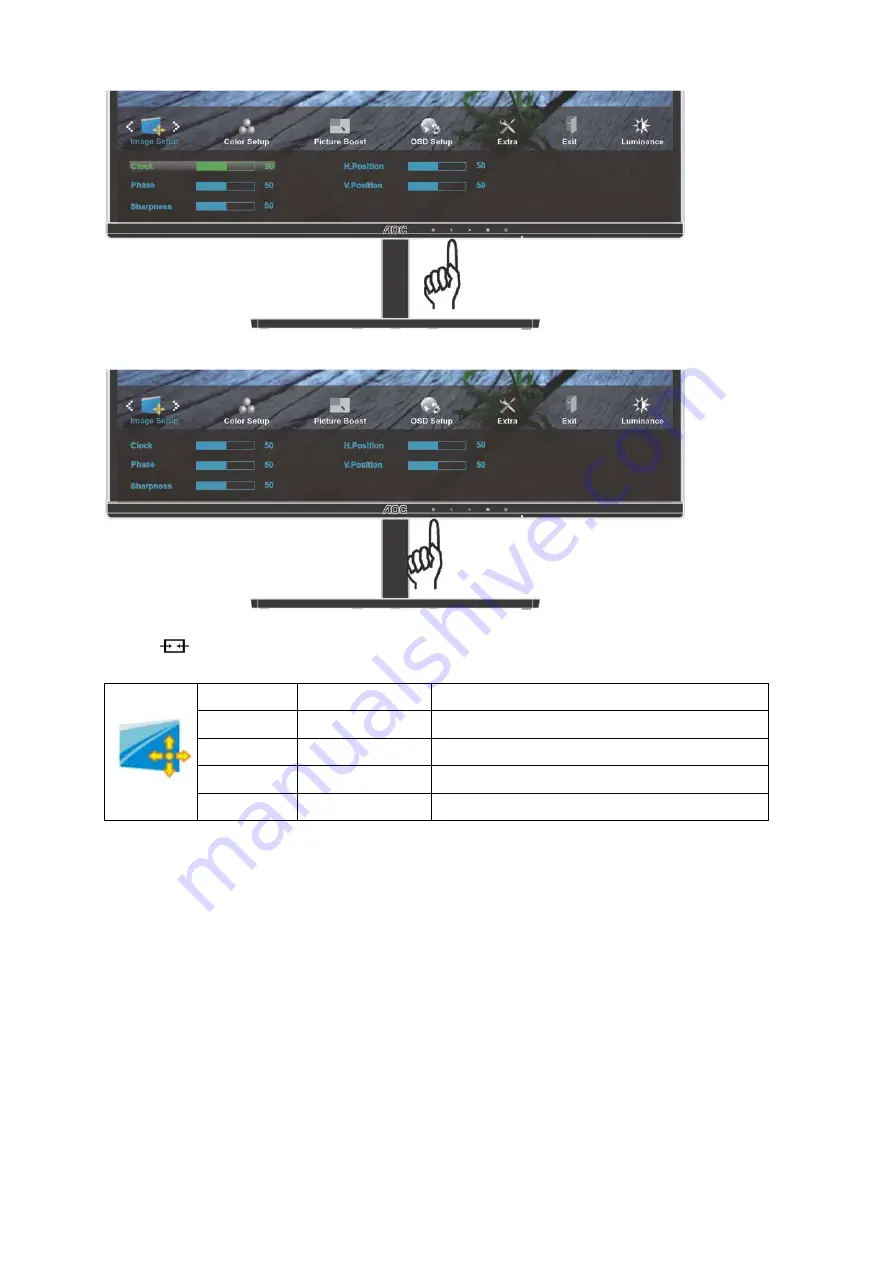
Clock
0-100
Adjust picture Clock to reduce Vertical-Line noise.
Phase
0-100
Adjust
Picture
Phase
to reduce Horizontal-Line noise.
Sharpness
0-100
Adjust picture sharpness.
H.Position
0-100
Adjust the horizontal position of the picture.
V.Position
0-100
Adjust the vertical position of the picture.
4 Press < or > to adjust.
5 Press
to exit
.
26
Summary of Contents for I2279VW
Page 17: ...Click DISPLAY Set the resolution SLIDE BAR to Optimal preset resolution 17...
Page 18: ...Windows 7 For Windows 7 Click START Click CONTROL PANEL Click Appearance Click DISPLAY 18...
Page 36: ...LED Indicator Status LED Color Full Power Mode White Active off Mode Orange 36...
Page 38: ...Click on the Change display settings button Click the Advanced Settings button 38...
Page 43: ...Click the Monitor tab and then click the Properties button Click the Driver tab 43...






























