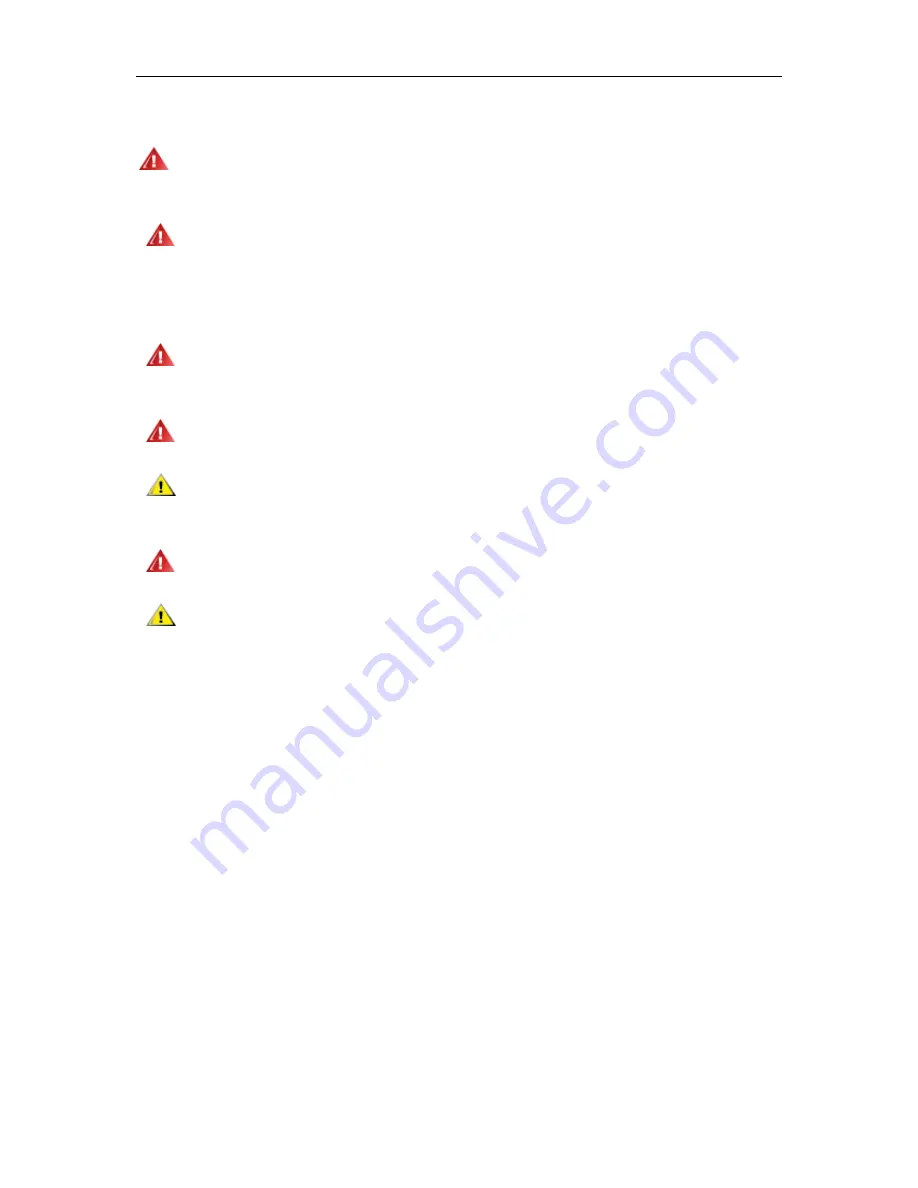
4
Power
The monitor should be operated only from the type of power source indicated on the label. If you are not sure
of the type of power supplied to your home, consult your dealer or local power company.
The monitor is equipped with a three-pronged grounded plug, a plug with a third (grounding) pin. This plug
will fit only into a grounded power outlet as a safety feature. If your outlet does not accommodate the three-wire
plug, have an electrician install the correct outlet, or use an adapter to ground the appliance safely. Do not defeat
the safety purpose of the grounded plug.
Unplug the unit during a lightning storm or when it will not be used for long periods of time. This will protect
the monitor from damage due to power surges.
Do not overload power strips and extension cords. Overloading can result in fire or electric shock.
To ensure satisfactory operation, use the monitor only with UL listed computers which have appropriate
configured receptacles marked between 100 - 240V ~, Min. 5A
The wall socket shall be installed near the equipment and shall be easily accessible.
For use only with the attached power adapter (Output 1
2
Vdc) which have UL,CSA listed license (Only for
monitors with power adapter).
Manufacturers:
1) TPV ELECTRONICS(FUJIAN) CO., LTD model : ADPC1245
2) HONOR ELECTRONIC CO.,LTD model:
ADS-65LSI-12-1 12045G
1) TPV ELECTRONICS(FUJIAN) CO., LTD model : ADPC1236
2) HONOR ELECTRONIC CO., LTD model : ADS-45NP-12-1 12036G
I2367F
H
/I2267F
WH
I2367F/I2267F
W
/I2067F





































