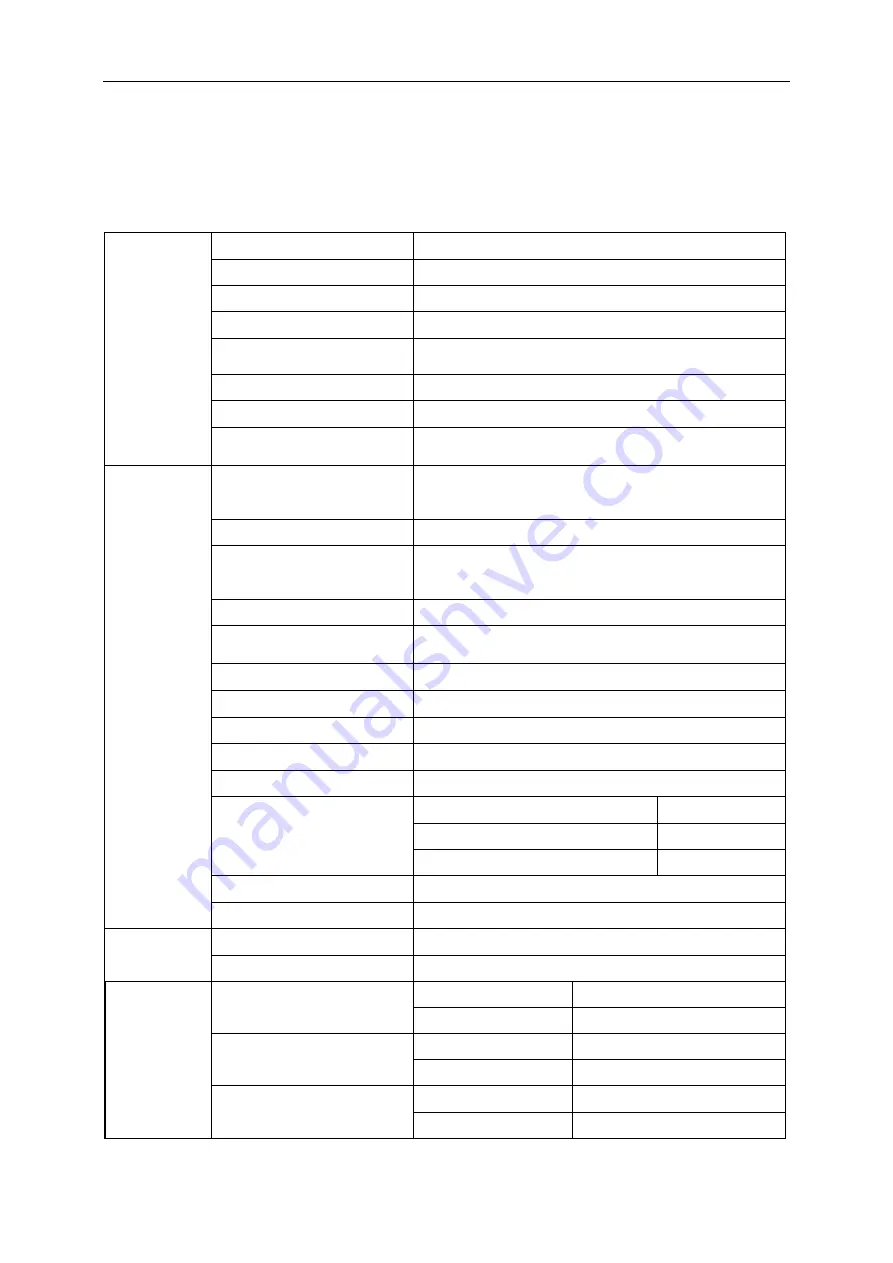
50
Specification
General Specification
Panel
Model name
G2460PF
Driving system
TFT Color LCD
Viewable Image Size
61.0 cm diagonal
Pixel pitch
0. 27675mm(H) x 0.27675mm(V)
Video
R, G, B Analog lnterface& Digital Interface & HDMI lnterface&
DP Interface
Separate Sync.
H/V TTL
Display Color
16.7M Colors
Dot Clock
165MHz (D-SUB, HDMI
,
MHL)
330MHz (DVI-D(Dual Channel), DP)
Others
Horizontal scan range
30k - 83kHz (D-SUB, HDMI
,
MHL)
30k - 160kHz (DVI-D(Dual Channel))
160k-160kHz (DP)
Horizontal scan Size(Maximum) 531.36mm
Vertical scan range
50 - 76Hz (D-SUB, HDMI
,
MHL)
50 - 146Hz (DVI-D(Dual Channel))
48 - 146Hz (DP)
Vertical scan Size(Maximum)
298.89mm
Optimal preset resolution
1920x1080@60Hz (D-SUB, HDMI
,
MHL)
1920x1080@144Hz (DVI-D(Dual Channel), DP)
Plug & Play
VESA DDC2B/CI
Input Connector
VGA / DVI-D
(
Dual Channel
)
/ HDMI / DP /Audio input
Input Video Signal
Analog: 0.7Vp-p(standard), 75 OHM, TMDS
Output Connector
earphone
Power Source
100-240V~, 50/60Hz
Power Consumption
Typical(Brightness = 90,Contrast = 50) 38W
(brightness = 100, contrast =100)
40W
Power saving
≤
1W
Off timer
0~24 hrs
Speakers
2W x 2
Physical
Characteristics
Connector Type
VGA\DVI\HDMI\DP\ Audio input \Earphone out
Signal Cable Type
Detachable
Environmental
Temperature
Operating
0°~ 40°
Non-Operating
-25°~ 55°
Humidity
Operating
10% ~ 85% (non-condensing)
Non-Operating
5% ~ 93% (non-condensing)
Altitude
Operating
0~ 5000 m (0~ 16404ft )
Non-Operating
0~ 12192m (0~ 40000ft )
Summary of Contents for GN2460PF
Page 1: ......
Page 10: ...10 Setup Stand Base Please setup or remove the base following the steps as below Setup Remove...
Page 15: ...15 4 Click DISPLAY 5 Set the resolution SLIDE BAR to Optimal preset resolution...
Page 16: ...16 Windows 7 For Windows 7 1 Click START 2 Click CONTROL PANEL 3 Click Appearance...
Page 17: ...17 4 Click DISPLAY 5 Set the resolution SLIDE BAR to Optimal preset resolution...
Page 19: ...19 5 Click Display Settings 6 Set the resolution SLIDE BAR to Optimal preset resolution...






























