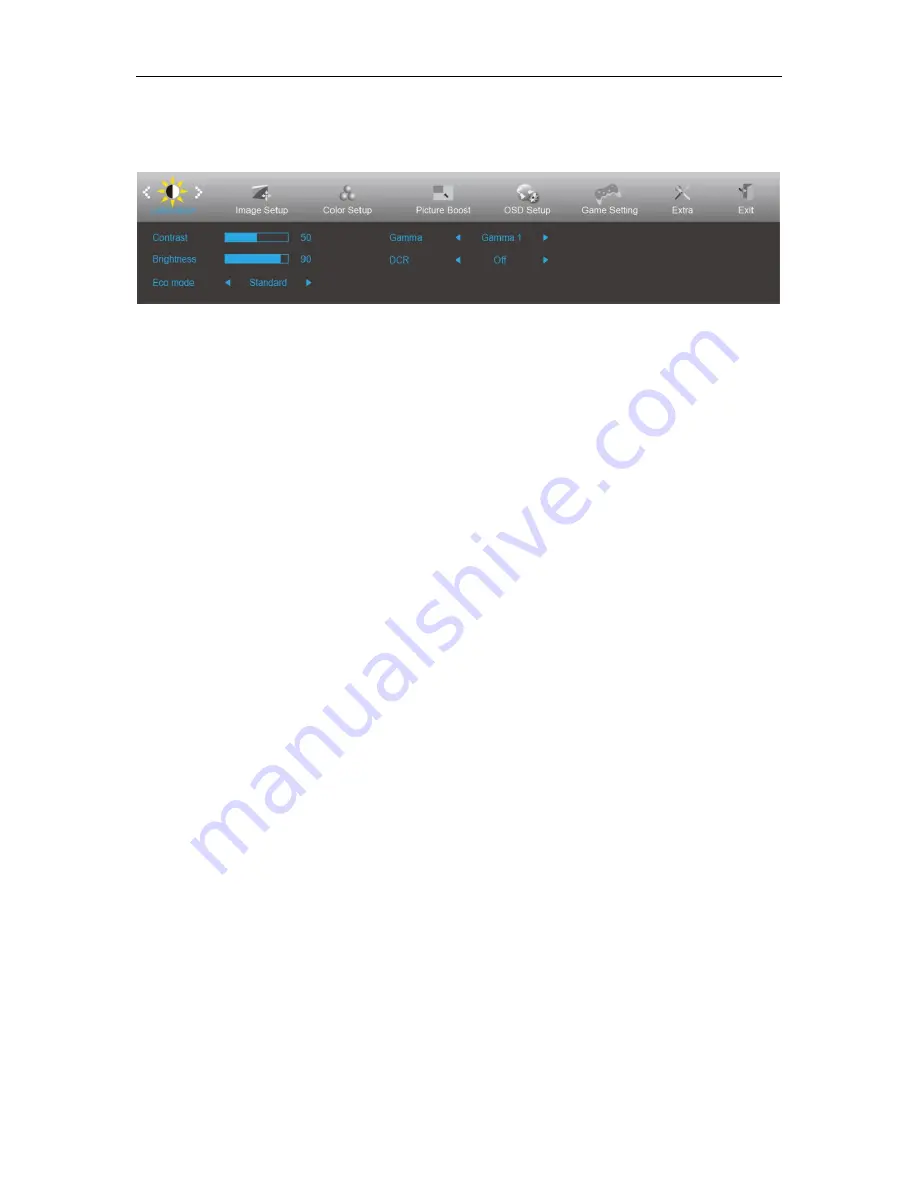
22
OSD Setting
Basic and simple instruction on the control keys.
1) Press the
MENU-button
to activate the OSD window.
2) Press
< or >
to navigate through the functions. Once the desired function is highlighted, press the
MENU-button
to activate it. press< or >to navigate through the sub-menu functions. Once the desired function
is highlighted, press
MENU-button
to activate it.
3) Press< or >to change the settings of the selected function. Press
AUTO
–button
to exit. If you want to adjust
any other function, repeat steps 2-3.
4) OSD Lock/Unlock Function: To lock or unlock the OSD, press and hold the
Down
–button
for 10s while OSD
function is not active.
Notes:
1)
If the product has only one signal input, the item of "Input Select" is disable to adjust.
2)
ECO modes (except Standard mode), DCR, DCB mode and Picture Boost, for these four states that only one
state can exist.
Summary of Contents for G2590FX
Page 1: ...LCD Monitor User Manual G2590FX LED backlight www aoc com 2018 AOC All Rights Reserved...
Page 18: ...18 Click DISPLAY Set the resolution SLIDE BAR to Optimal preset resolution...
Page 19: ...19 Windows 7 For Windows 7 Click START Click CONTROL PANEL Click Appearance Click DISPLAY...
Page 32: ...32 Click on the Change display settings button Click the AdvancedSettings button...






























