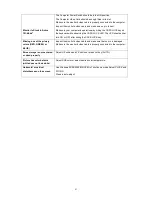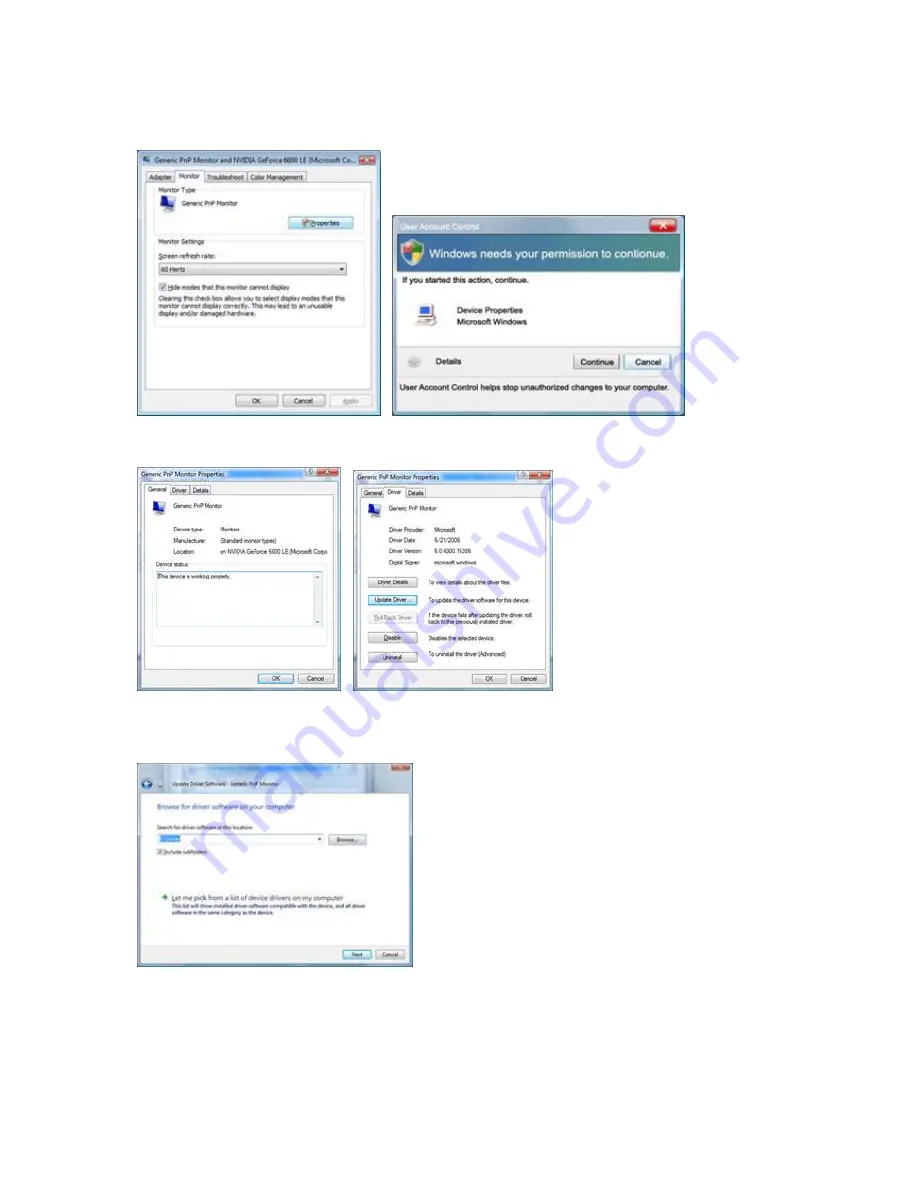
4. Click "Properties" in the "Monitor" tab. If the "Properties" button is deactivated, it means the configuration for your
monitor is completed. The monitor can be used as is.
If the message "Windows needs..." is displayed, as shown in the figure below, click "Continue".
5. Click "Update Driver..." in the "Driver" tab.
6. Check the "Browse my computer for driver software" checkbox and click "Let me pick from a list of device drivers
on my computer".
7. Click on the 'Have disk...' button, then click on the 'Browse...' button and then select the appropriate drive
F:\Driver (CD-ROM Drive).
8. Select your monitor model and click on the 'Next' button.
9. Click "Close"
→
"Close"
→
"OK"
→
"OK" on the following screens displayed in sequence.
41
Summary of Contents for e2752She
Page 1: ...LCD Monitor User Manual www aoc com 2013 AOC All Rights Reserved E2752SHE LED Backlight 1 ...
Page 10: ...Setup Stand Base Please setup or remove the base following the steps as below Setup Remove 10 ...
Page 14: ...5 Click Display Settings 6 Set the resolution SLIDE BAR to 1920 by 1080 14 ...
Page 18: ...Click DISPLAY 4 Set the resolution SLIDE BAR to Optimal preset resolution 18 ...
Page 32: ...4 Press or to adjust 5 Press to exit 32 ...
Page 35: ...LED Indicator Status LED Color Full Power Mode Green or Blue Active off Mode Orange or red 35 ...