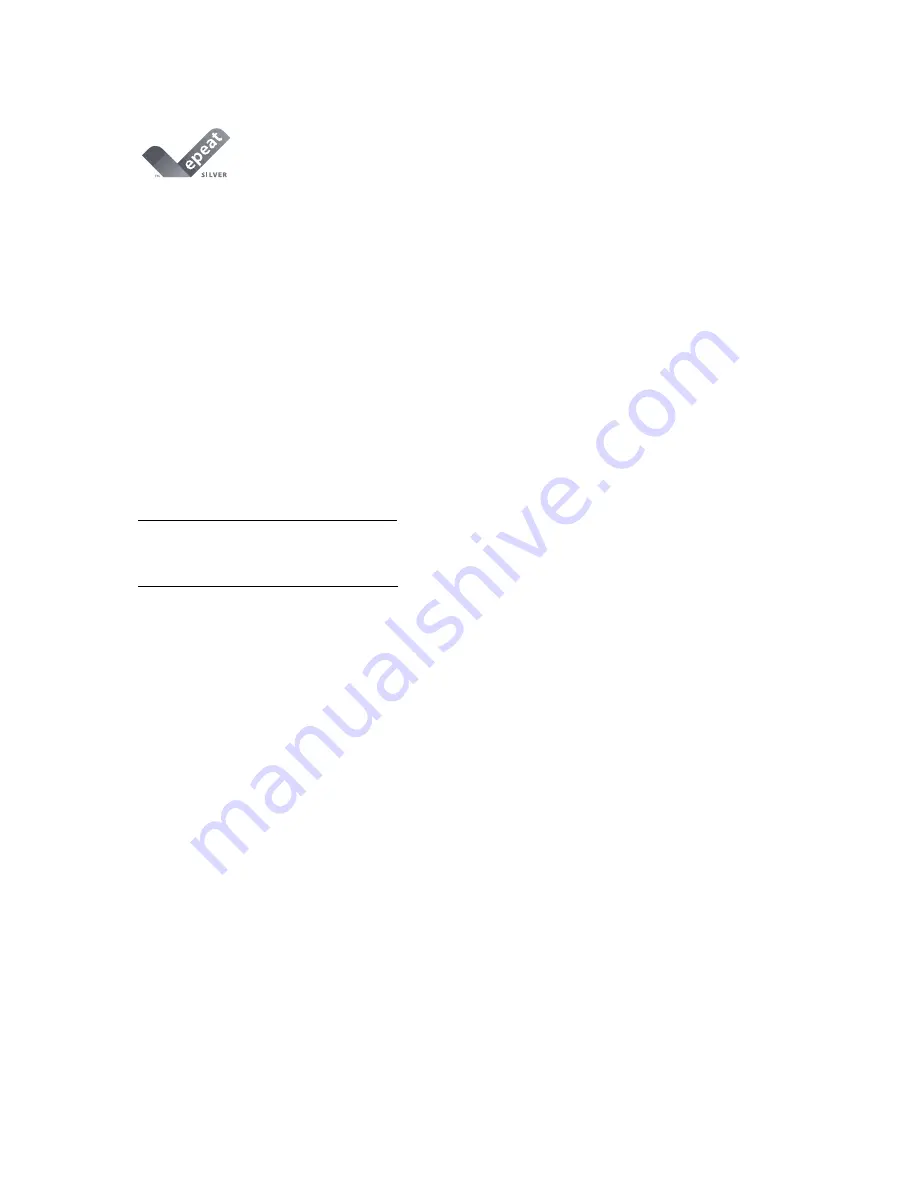
59
EPEAT Declaration
EPEAT is a system to help purchasers in the public and private sectors evaluate, compare and select desktop
computers, notebooks and monitors based on their environmental attributes. EPEAT also provides a clear and
consistent set of performance criteria for the design of products, and provides an opportunity for manufacturers to
secure market recognition for efforts to reduce the environmental impact of its products.
AOC believes in protecting the environment.
With a key concern for the conservation of natural resources, as well as land ll protection, AOC announces the
launch of AOC monitor’s packaging recycling program. This program is designed to help you discard of your
monitor carton and ller materials properly. If a local recycling center is not available, AOC will recycle the
packaging material for you, including foam ller and carton. AOC Display solution will only recycle AOC monitor
packaging. Please refer to the following website address:
Only for North and South American, excluding Brazil:
http://us.aoc.com/about/environmental_impact
For Germany:
http://www.aoc-europe.com/en/service/tco.php
For Brazil:
http://www.aoc.com.br/2007/php/index.php?req=pagina&pgn_id=134



















