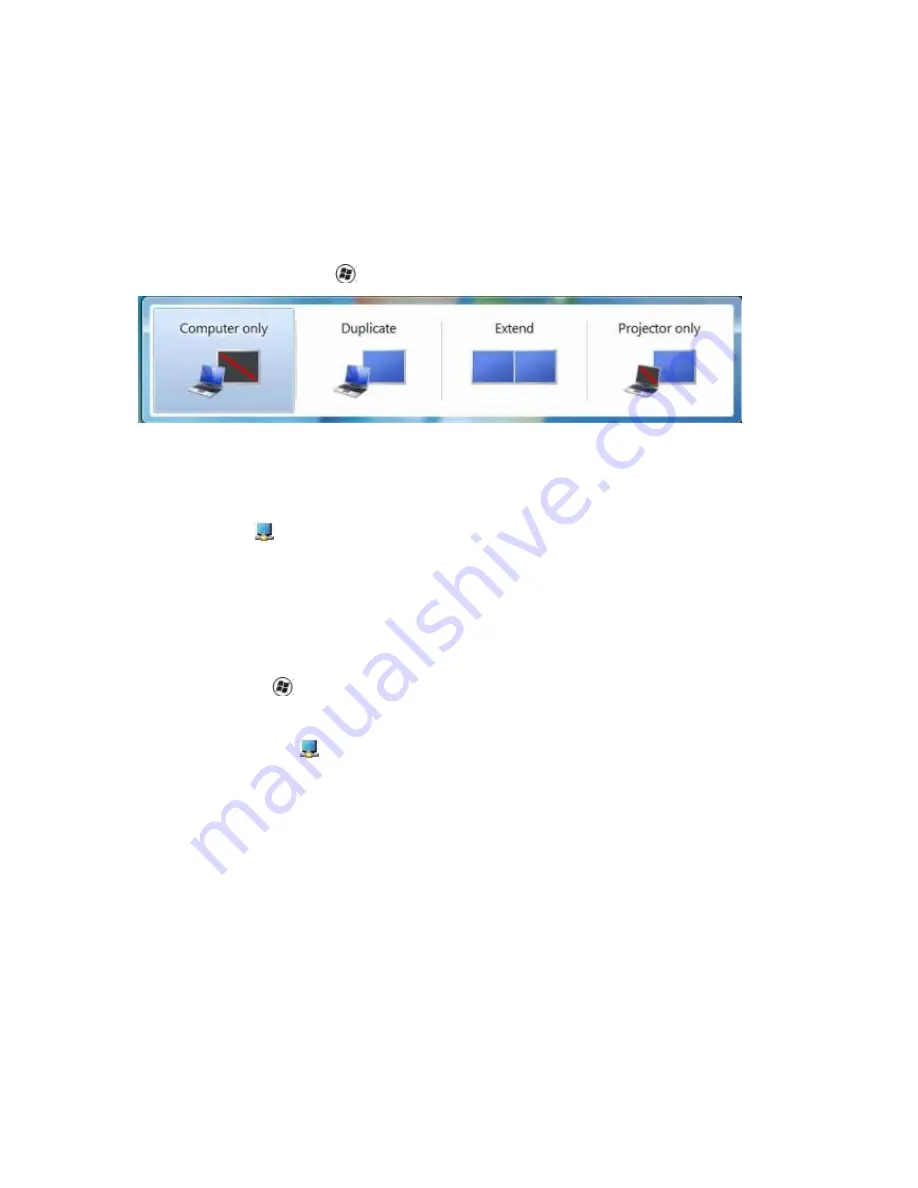
To Control the Display
You can use the AOC USB LCD monitor in mirror mode or extended mode. Settings
may vary depending on your operating system.
For Microsoft® Windows® 7
Press the Windows® key (
) + P to switch between different modes as shown below.
For Microsoft® Windows® XP and Microsoft® Windows
Vista®
Right-click the “
”icon in the system tray of your Windows ® desktop to configure the
display settings.
Disconnecting the LCD Monitor
1. For Microsoft® Windows® 7 only, you can turn the monitor OFF by pressing the
Windows key (
) + P, and then selecting “Computer only”.
For Microsoft® Windows vista® and Windows® XP, you can select OFF by
right-Clicking the “
” icon in the system tray.
2. Remove the USB cable from the computer and monitor.
Cleaning the LCD Monitor
Please follow the guidelines below when cleaning the LCD Monitor:
- Always unplug the monitor before cleaning.
- Use a soft cloth to wipe the screen and other parts of the monitor
- Never spray liquids directly onto the LCD screen or use harsh chemical
products to clean it.





























