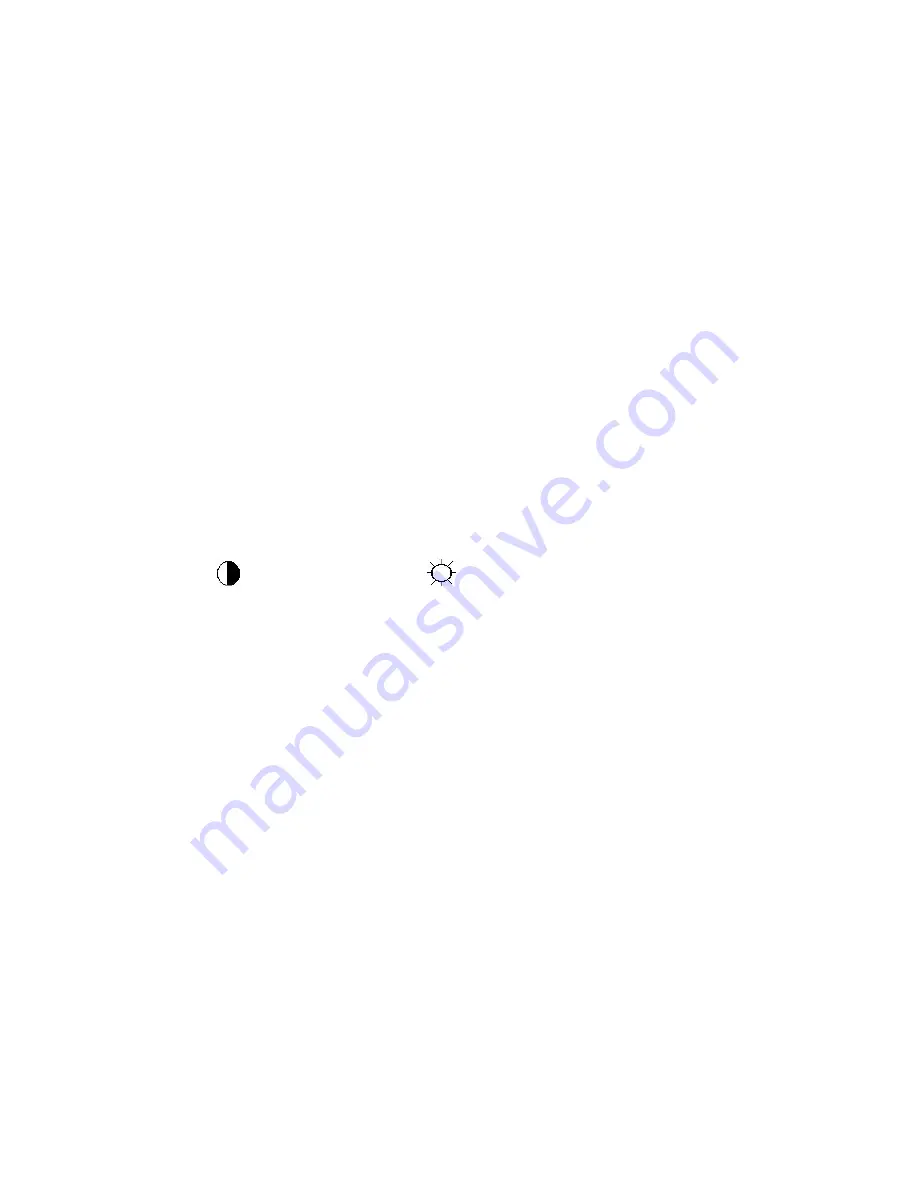
48
9.White- Balance, Luminance Adjustment
Approximately 30 minutes should be allowed for warm up before proceeding white balance adjustment.
How to setting MEM channel you can reference to chroma 7120 user guide or simple
use “SC” key and
“NEXT” Key to modify xyY value and use “ID” key to modify the TEXT description Following is the procedure to do
white-balance adjust .
1. Setting the color temp.
A. 6500K:
Warm color temp. parameter is x=313±20
,
y=329±20
B. 7300K
Normal color temp. parameter is x=301±20
,
y=317±20
C. 9300K
Cool color temp. parameter is x=283±20
,
y=297±20
D. sRGB
sRGB color temp. parameter is x=313±20
,
y=329±20
2. Enter into the factory mode:
Press the MENU button,Pull out the power cord, then plug the power cord. Then the factory OSD will be at the
left top of the panel.
3. Biase adjustment:
Set the Contrast
to 50; Adjust the Brightness
to 90.
4. Gain adjustment:
A. Adjust Warm (6500K) color-temperature
1. Switch the chroma-7120 to RGB-
Mode (with press “MODE” button)
2. Switch the MEM.channel to Channel 3 (with up or down arrow on chroma 7120)
3. The LCD-indicator on chroma 7120 will show x=313±20
,
y=329±20
4. Adjust the RED on factory window until chroma 7120 indicator reached the value R=100
5. Adjust the GREEN on factory window until chroma 7120 indicator reachedthe value G=100
6. Adjust the BLUE on factory window until chroma 7120 indicator reached the value B=100
7. Repeat above procedure (item4, 5, 6) until chroma 7120 RGB value meet the tolerance =100±2
B. Adjust Normal (7300K) color-temperature
1. Switch the chroma-7120 to RGB-
Mode (with press “MODE” button)
2. Switch the MEM.channel to Channel 4(with up or down arrow on chroma 7120)
3. The LCD-indicator on chroma 7120 will show x=301±20
,
y=317±20
4. Adjust the RED on factory window until chroma 7120 indicator reached the value R=100
5. Adjust the GREEN on factory window until chroma 7120 indicator reachedthe value G=100
6. Adjust the BLUE on factory window until chroma 7120 indicator reached the value B=100
7. Repeat above procedure (item 4, 5, 6) until chroma 7120 RGB value meet the tolerance =100±2
Summary of Contents for e2250Swnk
Page 4: ...4 1 Monitor Specifications ...
Page 10: ...10 5 Press two times to exit ...
Page 12: ...12 5 Press two times to exit ...
Page 14: ...14 5 Press two times to exit ...
Page 16: ...16 5 Press two times to exit ...
Page 18: ...18 5 Press two times to exit ...
Page 20: ...20 Press or to adjust 5 Press two times to exit ...
Page 24: ...24 4 Input Output Specification 4 1 Input Signal Connector ...
Page 25: ...25 4 2 Preset Display Modes ...
Page 27: ...27 LED array electrical characteristics Ta 25 2 4 3 4 Optical Characteristics Ta 25 C ...
Page 37: ...37 7 PCB Layout 7 1 Main Board 715G4737M02000004I ...
Page 38: ...38 ...
Page 39: ...39 7 2 Power Board 715G4744P01003001M ...
Page 40: ...40 ...
Page 41: ...41 ...
























