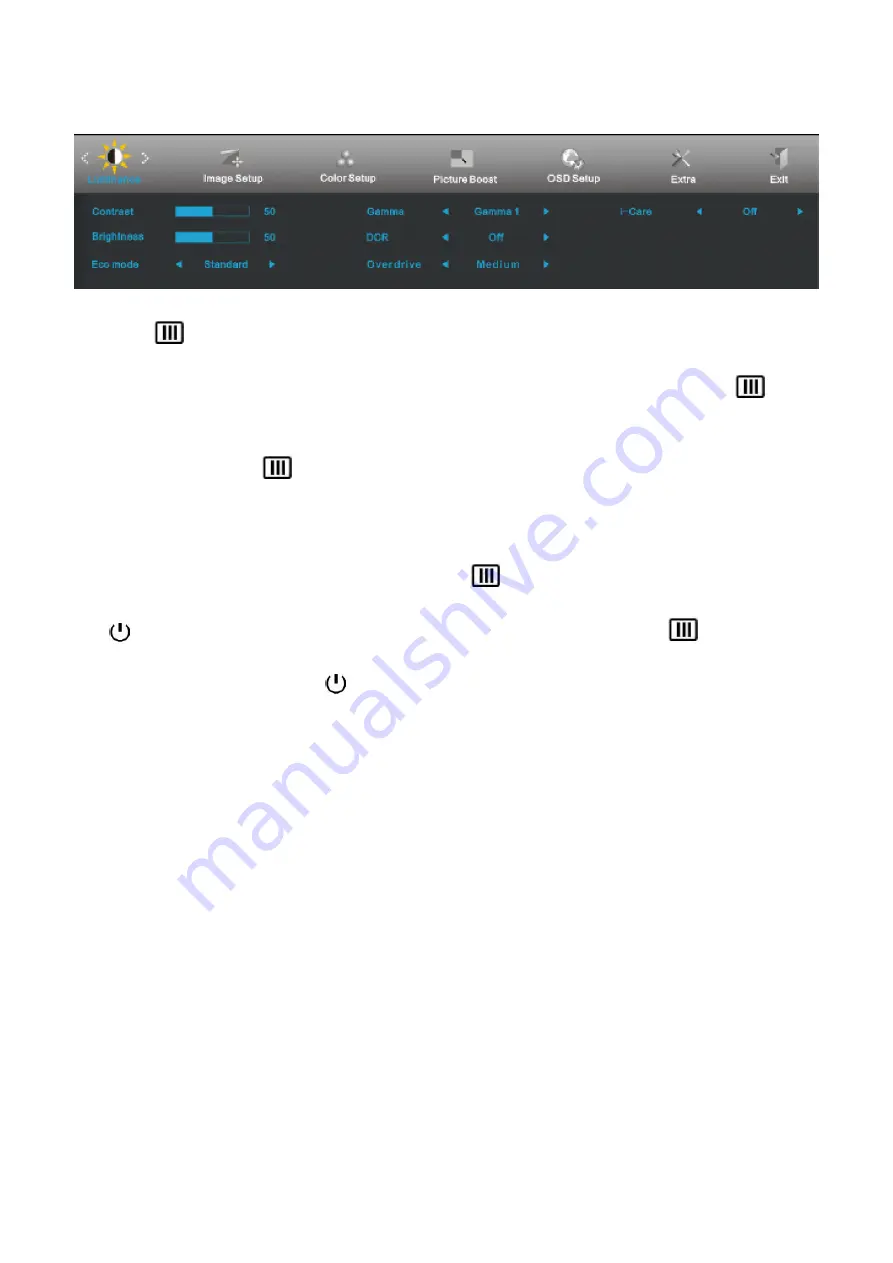
8
3.3 OSD Setting
Basic and simple instruction on the control keys.
1) Press the
MENU-button
to activate the OSD window.
2) Press < or > to navigate through the functions. Once the desired function is highlighted, press the
MENU-button
to activate it . press
<
or
>
to navigate through the sub-menu functions. Once the desired
function is highlighted, press
MENU-button
to activate it.
3) Press
<
or
>
to change the settings of the selected function. Press AUTO to exit. If you want to adjust
any other function, repeat steps 2-3.
4) OSD Lock Function: To lock the OSD, press and hold the
MENU button while the monitor is off and then
press
power button
to turn the monitor on. To un-lock the OSD - press and hold the
MENU button
while the monitor is off and then press
power button
to turn the monitor on.
Notes:
1) If the product has only one signal input, the item of "Input Select" is disable to adjust.
2) If the product screen size is 4:3 or input signal resolution is wide format, the item of "Image Ratio" is disable to
adjust.
3) One of DCR, Color Boost, and Picture Boost functions is active, the other two function is turned off accordingly.
Summary of Contents for E2060Pwda
Page 4: ...4 1 Monitor Specifications...
Page 16: ...16 4 Input Output Specification 4 1 Input Signal Connector Pin Assignments...
Page 17: ...17 4 2 Factory Preset Display Modes...
Page 19: ...19 Back Light Unit Ta 25 2 C 4 3 4 Optical Characteristics...
Page 31: ...31 7 PCB Layout 7 1 Main Board 715G5270M01000004I...
Page 32: ...32...
Page 33: ...33...
Page 34: ...34 7 2 Power Board 715G4497P05000001C...
Page 35: ...35...
Page 36: ...36 7 3 Key Board 715G5357K03000001M...
Page 44: ...44 10 Monitor Exploded View...























