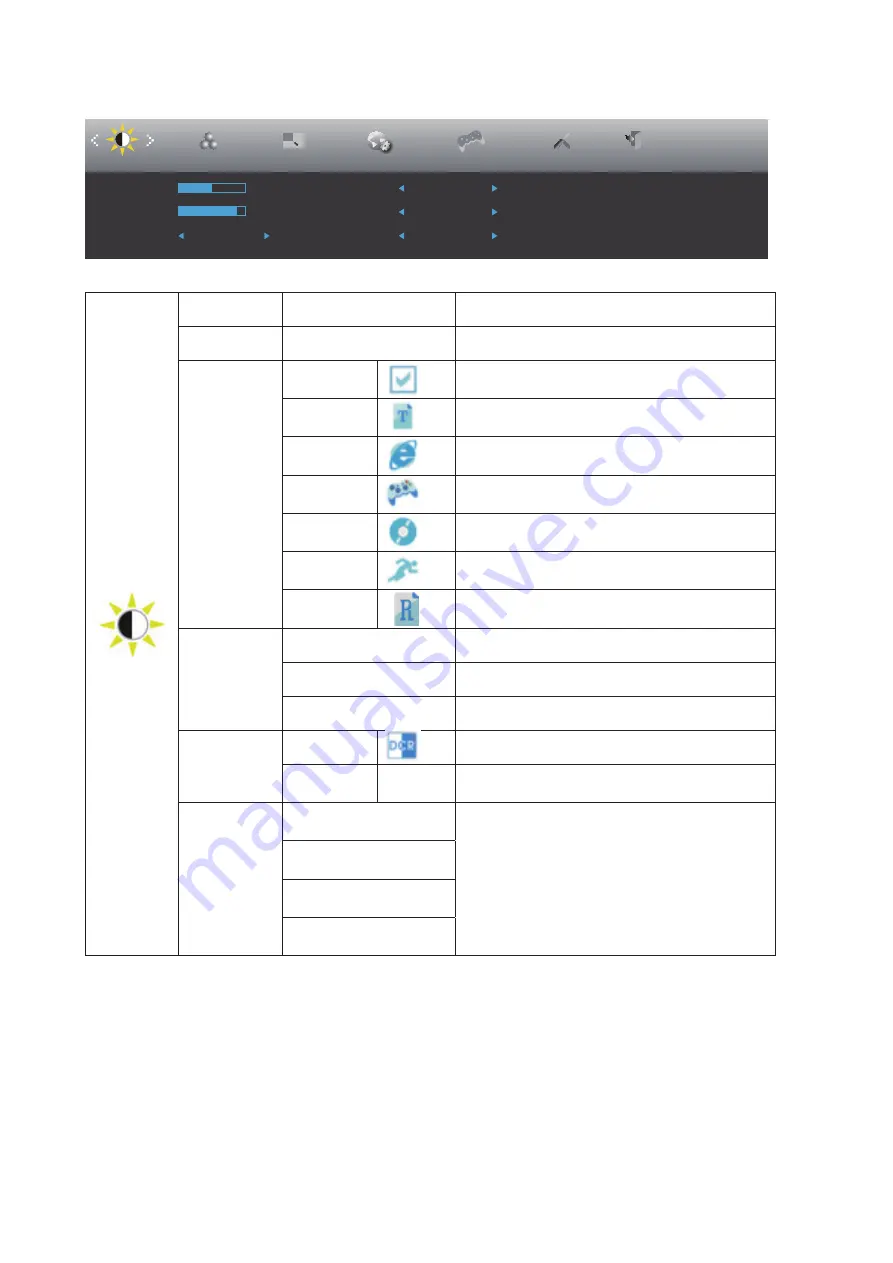
14
Luminance
Luminance
Color Setup
Picture Boost
OSD Setup
Exit
Extra
Contrast
50
Brightness
80
Eco mode
Standard
Gamma
Gamma1
DCR
Off
HDR Mode
Off
Game Setting
Contrast
0-100
Contrast from Digital-register.
Brightness
0-100
Backlight Adjustment.
Eco mode
Standard
Standard Mode.
Text
Text Mode.
Internet
Internet Mode.
Game
Game Mode.
Movie
Movie Mode.
Sports
Sports Mode.
Reading
Reading Mode.
Gamma
Gamma1
Adjust to Gamma 1.
Gamma2
Adjust to Gamma 2.
Gamma3
Adjust to Gamma 3.
DCR
On
Enable dynamic contrast ratio.
Off
Disable dynamic contrast ratio.
HDR Mode
Off
Select HDR Mode.
HDR Picture
HDR Movie
HDR Game
Note:
When “HDR Mode” is set to “non-off”, the items “Contrast”, “Eco mode”, “Gamma” cannot be adjusted.



























