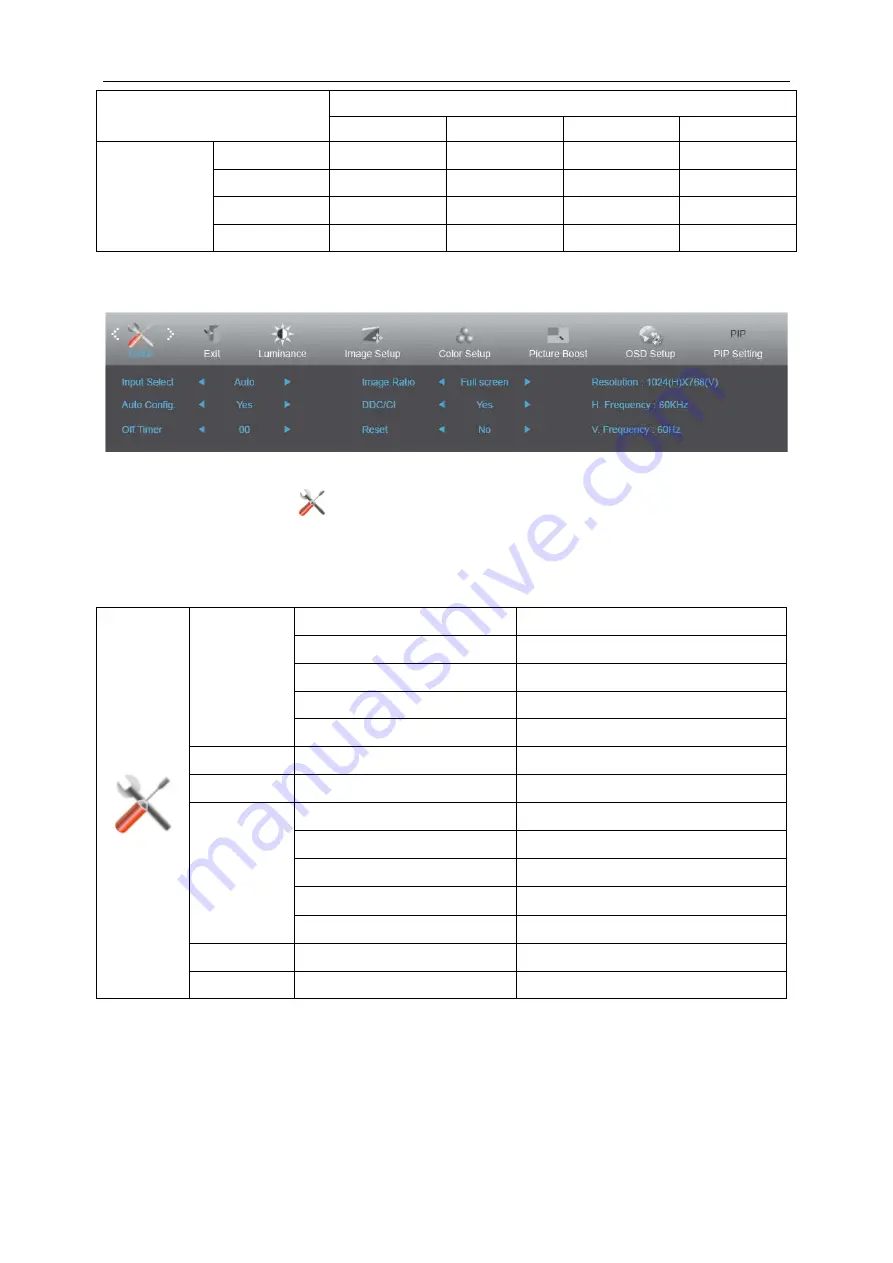
PBP
Main Source
D-sub
DVI
HDMI/MHL
DP
SUB Source
D-sub
∨
∨
∨
∨
DVI
∨
∨
∨
∨
HDMI/MHL
∨
∨
∨
∨
DP
∨
∨
∨
∨
Extra
1 Press
MENU
(Menu) to display menu.
2 Press
Left
or
Right
to select
(Extra), and press
MENU
to enter.
3 Press
Left
or
Right
to select submenu.
4 Press
Left
or
Right
to adjust.
5 Press
AUTO
to exit
.
Input Select
Auto
Auto Detect input signal
D-SUB
Select D-SUB signal source as input
DVI
Select DVI signal source as input
HDMI/MHL
Select HDMI/MHL signal Source as input
DP
Select DP signal Source as input
Auto Config.
Yes / No
Auto adjust.the picture to default.
Off Timer
0-24 hrs
Select DC off time.
Image Ratio
Wide
16:9 or 16:10
4:3
4:3 or 5:4
Movie 1
over scan: Top 9% ; Down 9%
Movie 2
over scan: Top 9% ; Down 17%.
1:1
Native resolution
DDC/CI
Yes / No
Turn on or off DDC/CI Support.
Reset
Yes / No
Reset the menu to default.
Notes:
1. If the DP video content supports DP1.2, please select DP1.2 for DP Capability; otherwise, please select DP1.1.
2. movie1 and movie2 only support digital source.
3. Image Ratio and PIP/PBP can be only one.
4. movie1 and movie2 only support Video Timing(example:480I,480P,576I,576P,720P,1080i,1080P)
30
Summary of Contents for C4008VU8
Page 1: ...LCD Monitor User Manual C4008VU8 LED backlight www aoc com 2016 AOC All Rights Reserved 1 ...
Page 17: ... Click DISPLAY Set the resolution SLIDE BAR to Optimal preset resolution 17 ...
Page 18: ...Windows 7 For Windows 7 Click START Click CONTROL PANEL Click Appearance Click DISPLAY 18 ...
Page 32: ...LED Indicator Status LED Color Full Power Mode White Power Saving Yellow 32 ...
Page 34: ... Click on the Change display settings button Click the Advanced Settings button 34 ...






























