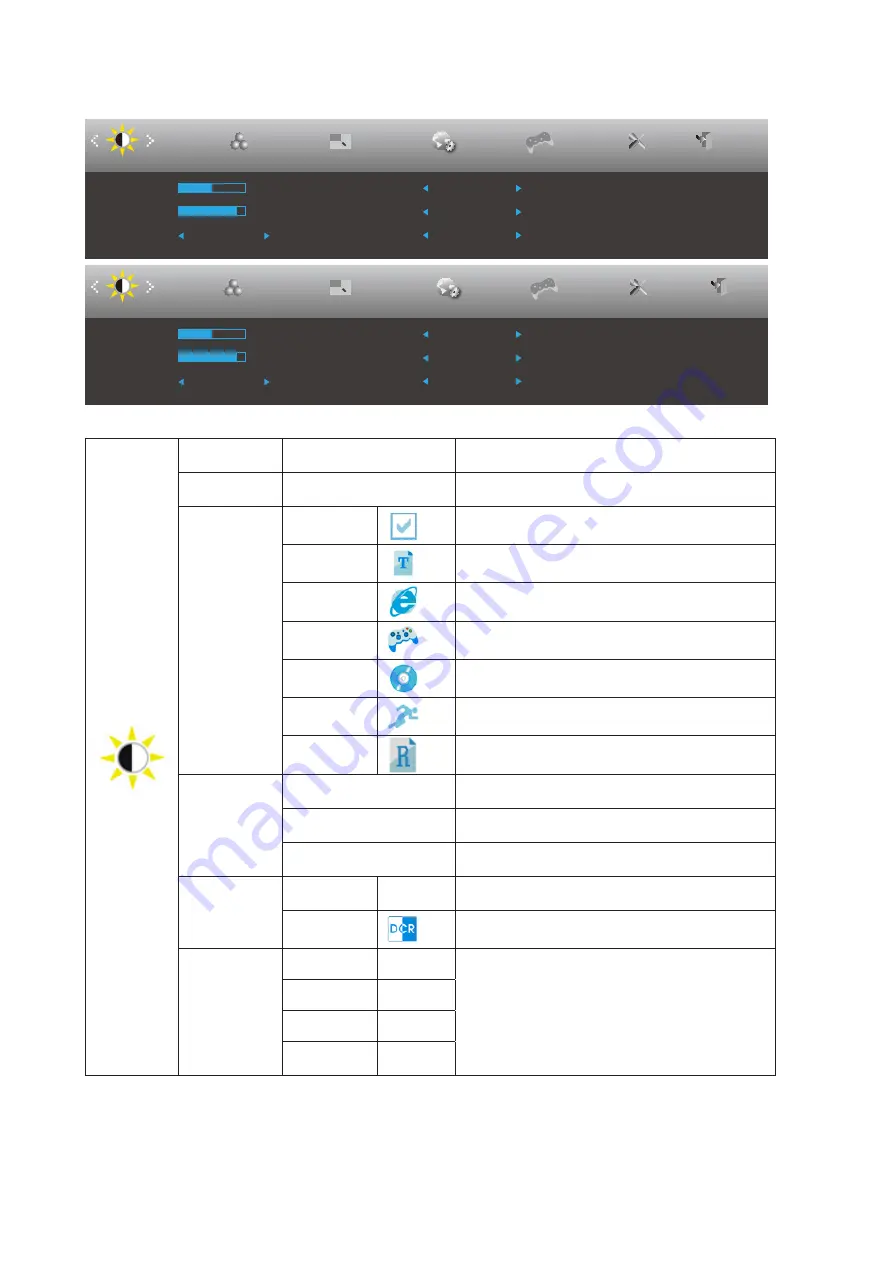
13
Luminance
Luminance
Color Setup
Picture Boost
OSD Setup
Game Setting
Exit
Extra
Contrast
50
Brightness
90
Eco mode
Standard
Gamma
Gamma 1
DCR
Off
HDR Effect
Off
Luminance
Color Setup
Picture Boost
OSD Setup
Game Setting
Exit
Extra
Contrast
50
Brightness
90
Eco mode
Standard
Gamma
Gamma 1
DCR
Off
HDR Mode
Off
Contrast
0-100
Contrast from Digital-register.
Brightness
0-100
Backlight Adjustment
Eco mode
Standard
Standard Mode
Text
Text Mode
Internet
Internet Mode
Game
Game Mode
Movie
Movie Mode
Sports
Sports Mode
Reading
Reading Mode
Gamma
Gamma1
Adjust to Gamma 1
Gamma2
Adjust to Gamma 2
Gamma3
Adjust to Gamma 3
DCR
Off
Disable dynamic contrast ratio
On
Enable dynamic contrast ratio
HDR Effect/
Mode
OFF
Adjust HDR Effect/Mode.
HDR Picture
HDR Movie
HDR Game


























