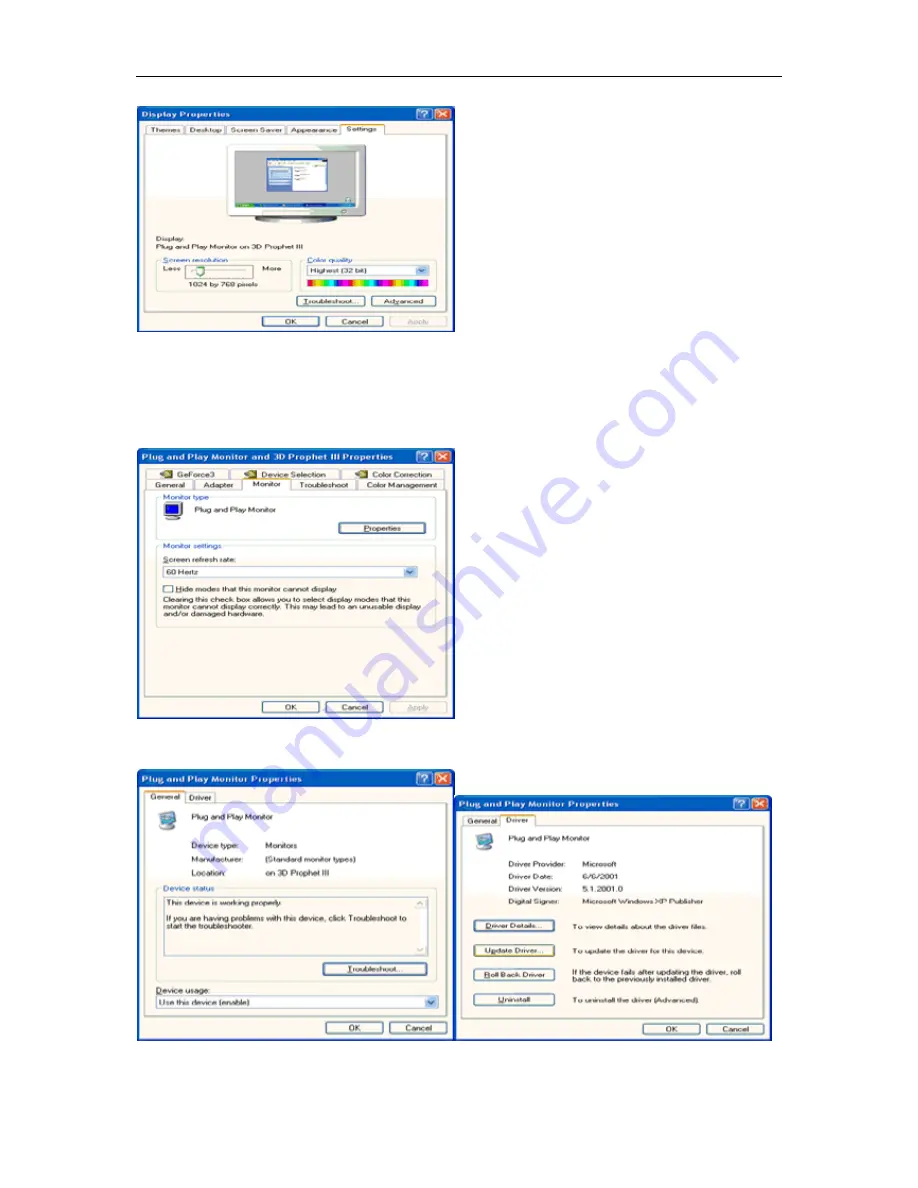
50
5. Select the 'Settings' tab then click on the 'Advanced' button.
6. Select 'Monitor' tab
- If the 'Properties' button is inactive, it means your monitor is properly configured. Please stop installation.
- If the 'Properties' button is active, click on 'Properties' button.
Please follow the steps below.
7. Click on the 'Driver' tab and then click on 'Update Driver...' button.
Summary of Contents for C2783FQ
Page 1: ...1 LCD Monitor User Manual C2783FQ LED backlight www aoc com 2015 AOC All Rights Reserved ...
Page 13: ...13 4 Click DISPLAY 5 Set the resolution SLIDE BAR to Optimal preset resolution ...
Page 15: ...15 5 Set the resolution SLIDE BAR to Optimal preset resolution ...
Page 17: ...17 5 Click Display Settings 6 Set the resolution SLIDE BAR to Optimal preset resolution ...
Page 26: ...26 OverDrive Weak Adjust the response time Medium Strong Off ...
Page 38: ...38 LED Indicator Status LED Color Full Power Mode Blue Power Saving Orange ...






























