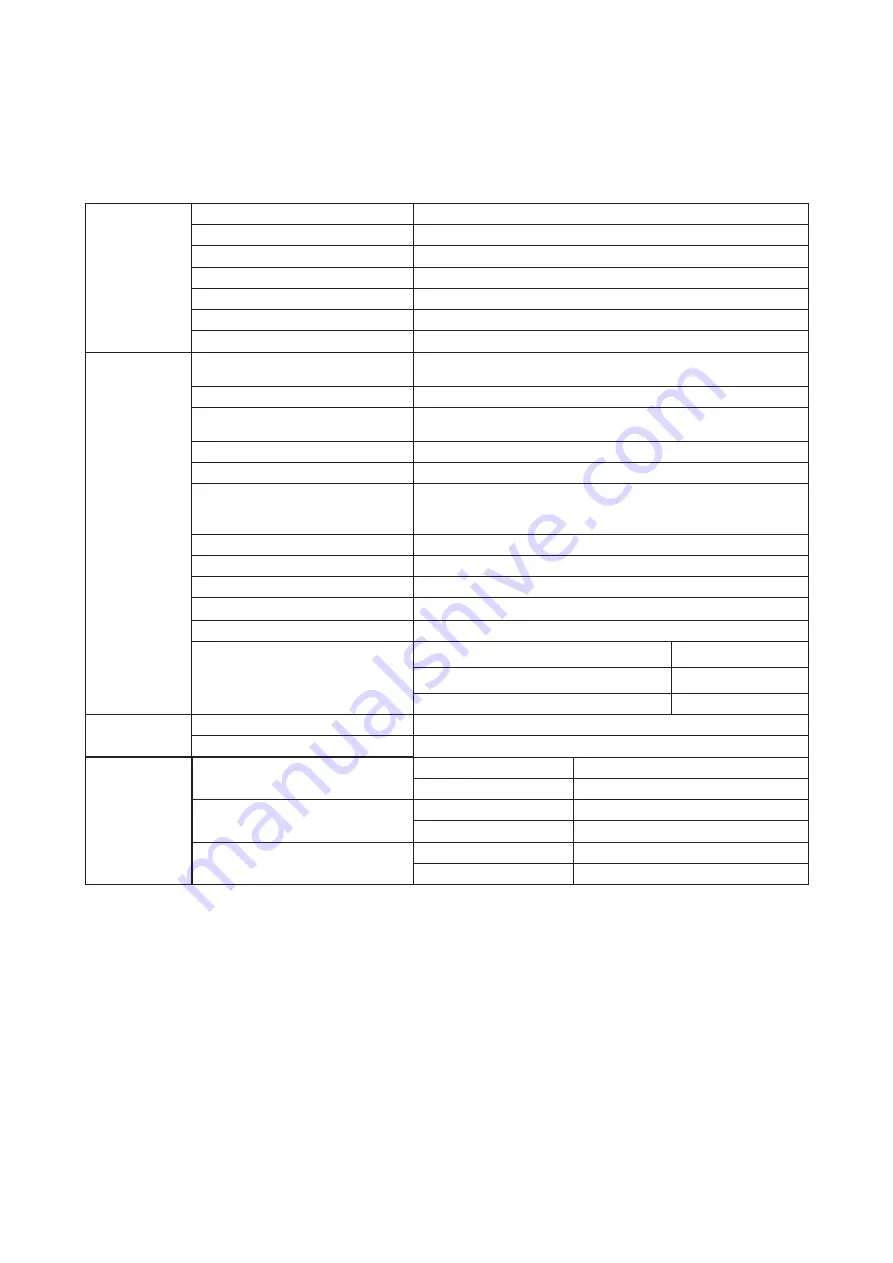
23
Specification
General Specification
Panel
Model name
C24G1A
Driving system
TFT Color LCD
Viewable Image Size
59.8 cm diagonal
Pixel pitch
0.27156mm(H) x 0.27156mm(V)
Video
R, G, B Interface & HDMI lnterface & DP Interface
Separate Sync.
H/V TTL
Display Color
16.7M Colors
Others
Horizontal scan range
30k-160kHz(D-SUB/HDMI)
30k-200kHz(DP)
Horizontal scan Size(Maximum)
521.395 mm
Vertical scan range
48-144Hz(D-SUB/HDMI)
48-165Hz(DP)
Vertical Scan Size(Maximum)
293.285 mm
Optimal preset resolution
1920x1080@60Hz
Max resolution
1920x1080@60Hz(D-SUB)
1920x1080@144Hz(HDMI)
1920x1080@165Hz(DP)
Plug & Play
VESA DDC2B/CI
Input Connector
HDMIx2/DP/VGA/USB
Input Video Signal
Analog: 0.7Vp-p(standard), 75 OHM, TMDS
Output Connector
Earphone out
Power Source
100-240V~, 50/60Hz,1.5A
Power Consumption
Typical(default brightness and contrast)
21W
Max. (brightness = 100, contrast =100)
≤
29W
Power saving
≤
0.3W
Physical
Characteristics
Connector Type
VGA/HDMI/DP/USB/Earphone out
Signal Cable Type
Detachable
Environmental
Temperature
Operating
0°~ 40°
Non-Operating
-25°~ 55°
Humidity
Operating
10% ~ 85% (non-condensing)
Non-Operating
5% ~ 93% (non-condensing)
Altitude
Operating
0~ 5000 m (0~ 16404ft )
Non-Operating
0~ 12192m (0~ 40000ft )




































