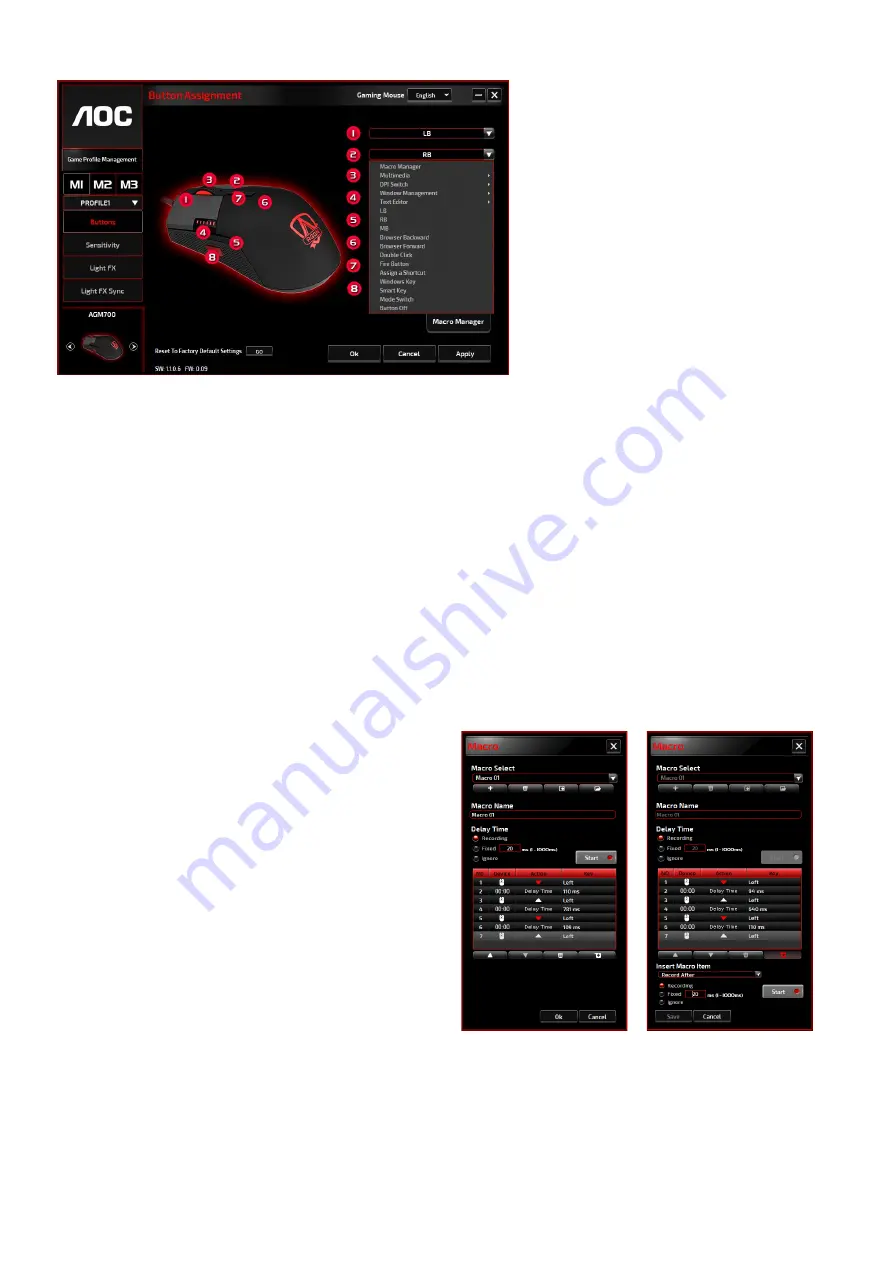
5
Buttons
For each numbered button, you may assign an action from its drop-down menu. Options listed in
the drop-down menu are explained below.
◼
Macro Manager
A macro is a prerecorded sequence of keystrokes and button presses executed with precise
timing. By assigning a macro to a button, you can execute complex combinations with ease.
The device allows you to create, delete, import, and export your customized macros. When
choosing this option from the drop-down menu, the
Macro Manager
window will appear. You
may select an existing macro as the assignment to the button, or record a new macro and
assign it to the button. If you like to perform the assignment later
, c
lick the
Macro Manager
button in the lower right corner, the
Macro Manager
window will show for your further
operations as below.
1. Create a Macro
(1)
Click the
button and name the macro
you are about to record. Confirm the name
by pressing the
Enter
key on your
keyboard.
(2)
Set the delay time between events:
-
Recording
: The delay between events are
registered as they are recorded.
-
Fixed
: Use a predefined time (shown in
millisecond) for the delay.
-
Ignore
: Omit all the pauses between
keystrokes and button presses.
(3)
Click the
Start
button to record all your keystrokes and mouse button commands into the
macro. When done, click the
Stop
button to complete this recording.
(4)
Click the
Cancel
button if you want to discard this recording, or the
Ok
button to confirm
this recording. Successfully recorded macros can be found from the
Macro Select
drop-
down list.














