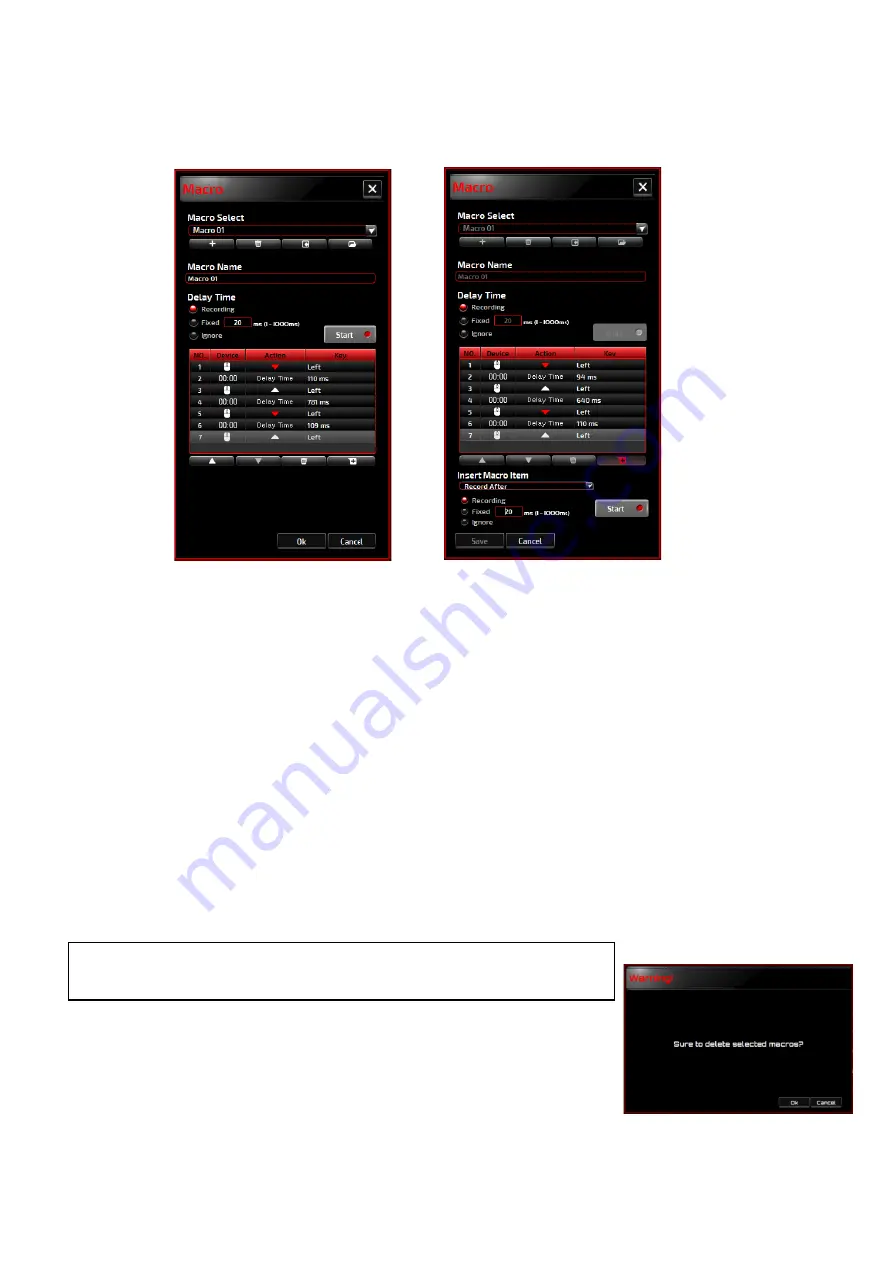
8
◼
Macro Manager
A macro is a prerecorded sequence of keystrokes and button presses executed with precise timing.
By assigning a macro to a button, you can execute complex combinations with ease. The device
allows you to create, delete, import, and export your customized macros. You may assign an
existing macro, or record a new macro and assign it to the button.
Click the
Macro Manager
button, and the
Macro
pop-up box will appear.
1. Create a Macro
(1)
Click the
button and name the macro you are about to record. Confirm the name by pressing
the
Enter
key on your keyboard.
(2)
Set the delay time between events:
-
Recording
: The delay between events are registered as they are recorded.
-
Fixed
: Use a predefined time (shown in millisecond) for the delay.
-
Ignore
: Omit all the pauses between keystrokes and button presses.
(3)
Click the
Start
button to record all your keystrokes and mouse button commands into the
macro. When done, click the
Stop
button to complete this recording.
(4)
Click the
Cancel
button if you want to discard this recording, or the
Ok
button to confirm this
recording. Successfully recorded macros can be found on the
Macro Select
drop-down list.
(5)
For any recorded macro, you may delete or adjust its event sequences, or add new events by
initiating another recording session.
2. Delete a Macro
Select the macro to be deleted and click on the
Trash Bin
button.
A
Confirmation message
pop up window will appear. Click the
Ok
button to delete the macro.
3. Edit Delay
To adjust the delay time, double-click the field to be revised and enter the new value. Some
Note:
Each Macro key can record 64 actions (32 keys).















