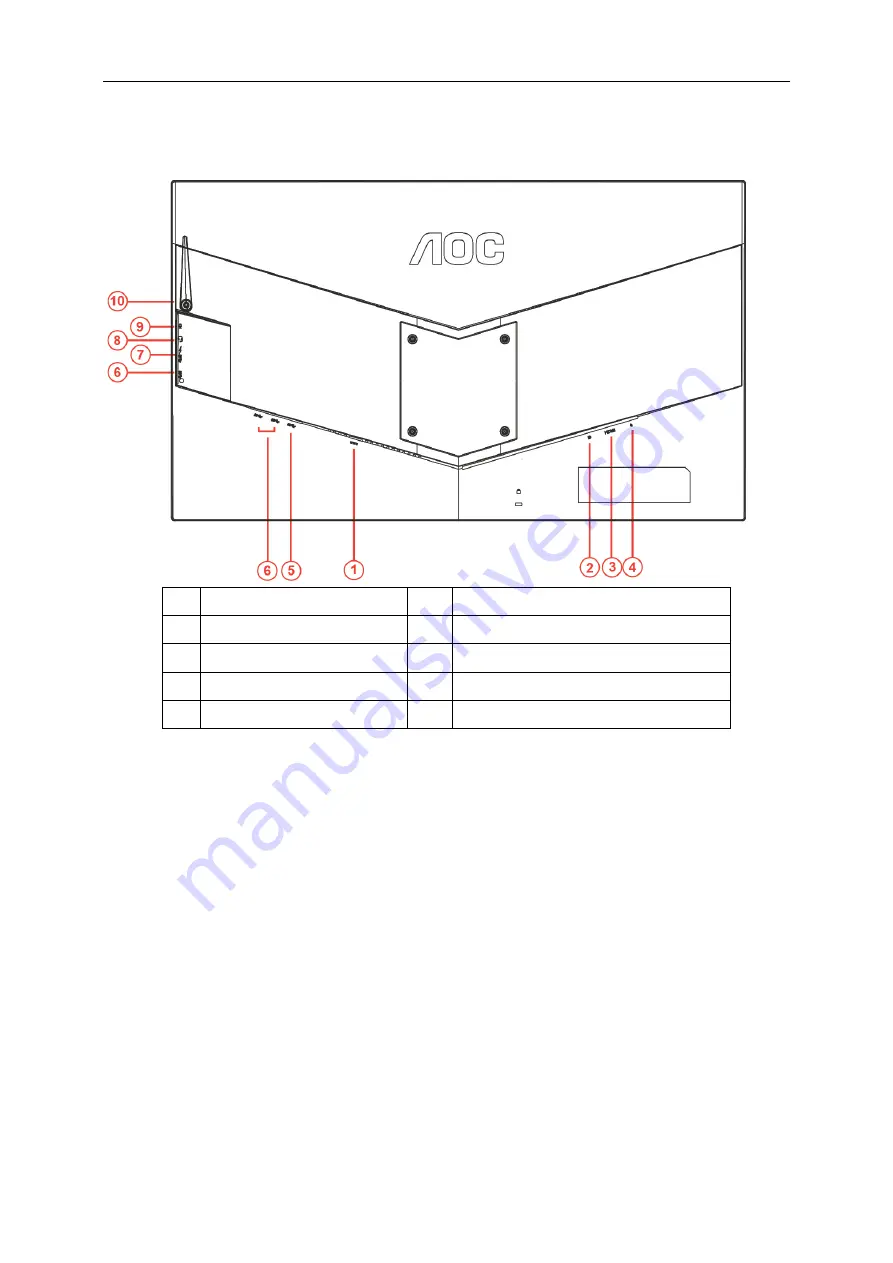
Connecting the Monitor
Cable Connections In Back of Monitor and Computer:
1
Power
6
USB3.0 downstream
2
DP
7
USB3.0+ fast charging
3
HDMI
8
Earphone(Combined with microphone)
4
Microphone out
9
Microphone in
5
USB3.0 upstream
10
Headphone hook
To protect equipment, always turn off the PC and LCD monitor before connecting.
1
Connect the power cable to the DC port on the back of the monitor.
2
Connect one end of the DP cable to the back of the monitor and connect the other end to the computer’s DP
port.
3
Connect one end of the HDMI cable to the back of the monitor and connect the other end to the computer’s
HDMI port.
4
Connect one end of the AUDIO cable to the Microphone out and connect the other end to the computer's
Microphone port
5
Turn on your monitor and computer.
6
Video content supporting resolution:
DP: 1920x1080@240Hz (Maximum)
HDMI: 1920x1080@60Hz (Maximum)
If your monitor displays an image, installation is complete. If it does not display an image, please refer
Troubleshooting.
12
Summary of Contents for AG251FG
Page 1: ...LCD Monitor User Manual AG251FG LED backlight www aoc com 2017 AOC All Rights Reserved...
Page 3: ...Warranty Statement for North South America excluding Brazil 52 EASE PROGRAME 54 3...
Page 10: ...Setup Stand Base Please setup or remove the base following the steps as below Setup Remove 10...
Page 16: ...Set the resolution SLIDE BAR to Optimal preset resolution 16...
Page 18: ...Set the resolution SLIDE BAR to Optimal preset resolution 18...
Page 20: ...Set the resolution SLIDE BAR to Optimal preset resolution 20...
Page 27: ...LED Indicator Status LED Color Full Power Mode White Active off Mode Orange 27...
Page 29: ...Click on the Change display settings button Click the AdvancedSettings button 29...



























