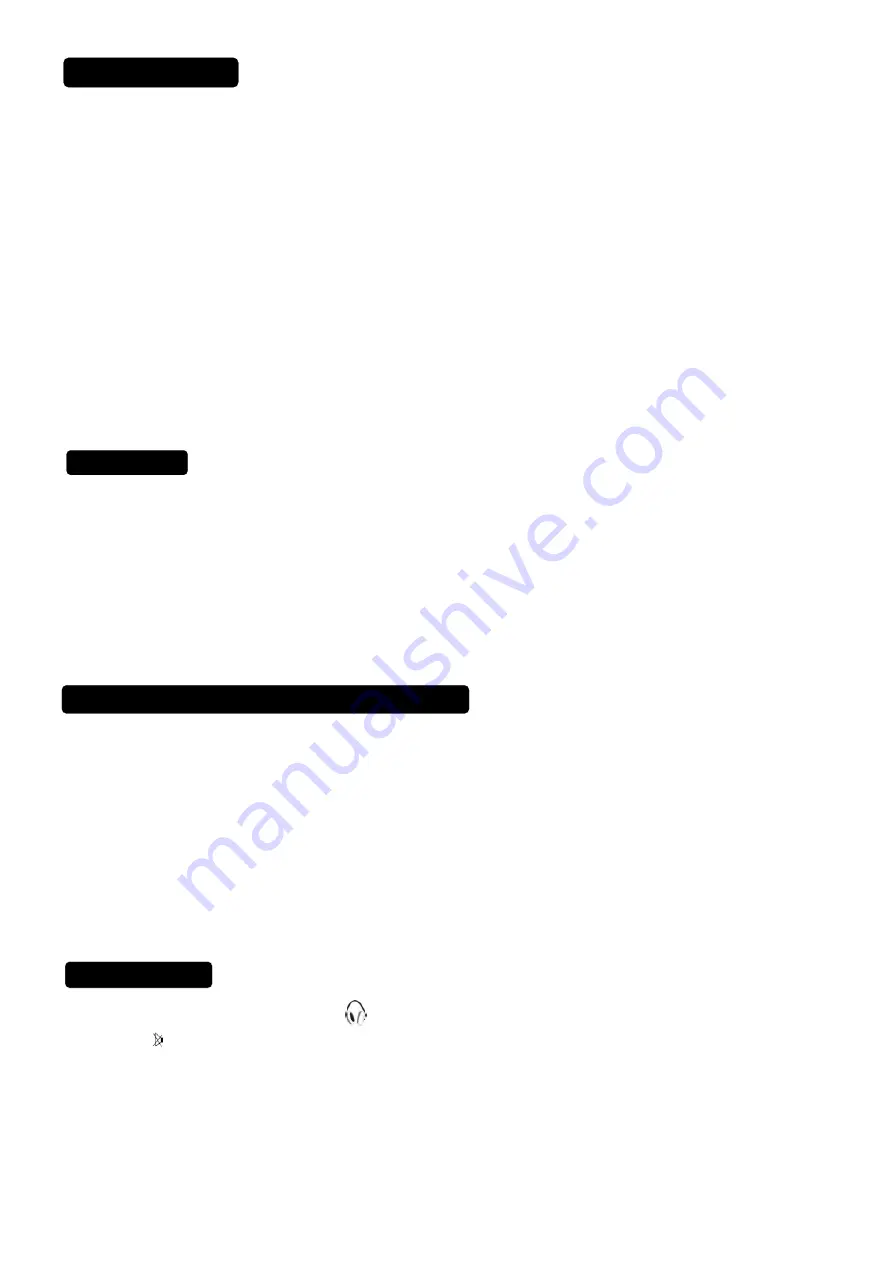
AOC A20S431
10
CAMERA, CAMCORDER, VIDEO GAME SET
…
VIDEO RECORDER
How to connect
1. Connect the supplied antenna cable to the
RF IN port of your VCR.
2. Connect another RF cable
①
from the output RF of your VCR to the Antenna input of your TV. Better quality
when playing from your VCR can be obtained if you also connect the Video, Audio LEFT AND right (only for
stereo equipment) cables
⑤
to the VIDEO, AUDIO L and R inputs AV.
If your VCR has an S-VHS video jack:
For improved picture quality, connect a S-Video cable with the S-VIDEO input on the TV instead of connecting the
VCR to the VIDEO port.
S-Video does not provide audio, audio cables must still be connected to provide sound
③④
.
Watching VCR
1. If you use connection
①
, select the TV channel search.
2. If you use connection
⑤
, select AV.
3. If you use connection
⑥
. Select s-video
4.
Insert videotape in the VCR and press the PLAY button.
DVD PLAYE
R
Connect the video output port of DVD player to the video input port of TV.
Connect the left and right audio of DVD to the left and right channels of audio input of TV.
If your DVD player is equipped with S-VHS video port:
For better quality picture, please connect the S-video cable to the S-video input port
⑥
of TV. Connecting the
audio output ports
③④
through audio cable is a must since S-video input port is not attached with audio.
How to play
If you use connection
⑤
, please select video AV input;
If you use connection
⑥
, please select S-VIDEO input;
DIGITAL CAMERA
How to connect
1. Connect your digital camera, camcorder, videogame set
… to VIDEO port
⑥
AUDIO R
③
AUDIO L
④
for
mono equipment.
2. S-VHS quality with an S-VHS camcorder is obtained by connecting the
S-VHS cable with the S-VIDEO input
⑥
and AUDIO input
③④
.
How to use
1. Select
AV or S-VIDEO.
2.
Turn on the external AV equipment.
HEADPHONE
1. Insert the plug into the headphone port
②
, when insert headphone will block speaker audio output.
2. Press the
key on the remote control to switch off the sound from the headphone and the internal
Loudspeakers of the TV.
3.
Press the cursor lift/right to adjust the volume.
Summary of Contents for A20S431
Page 43: ...AOC A20S431 42 6 PCB Layout 6 1 Main Board ...
Page 44: ...AOC A20S431 43 ...
Page 45: ...AOC A20S431 44 6 2 Power Board ...
Page 46: ...AOC A20S431 45 6 3 Tuner Board ...
Page 47: ...AOC A20S431 46 6 4 Key Board ...
Page 48: ...AOC A20S431 47 6 5 IR Board ...
Page 49: ...AOC A20S431 48 6 6 Headphone Board ...
Page 51: ...AOC A20S431 50 7 2 Power Board 20 AOC TV Power Block ...
Page 52: ...AOC A20S431 51 7 3 Exploded View ...
Page 61: ...AOC A20S431 60 8 2 Power Board ...
Page 62: ...AOC A20S431 61 ...
Page 63: ...AOC A20S431 62 ...


























