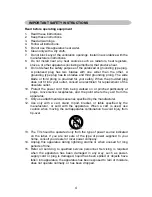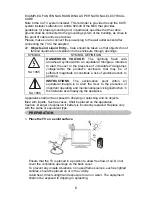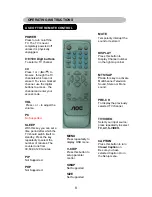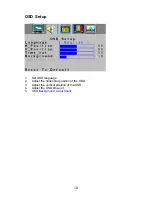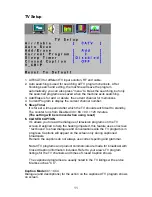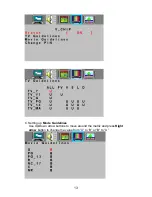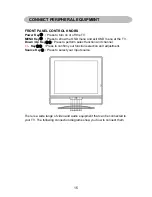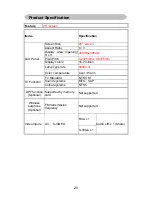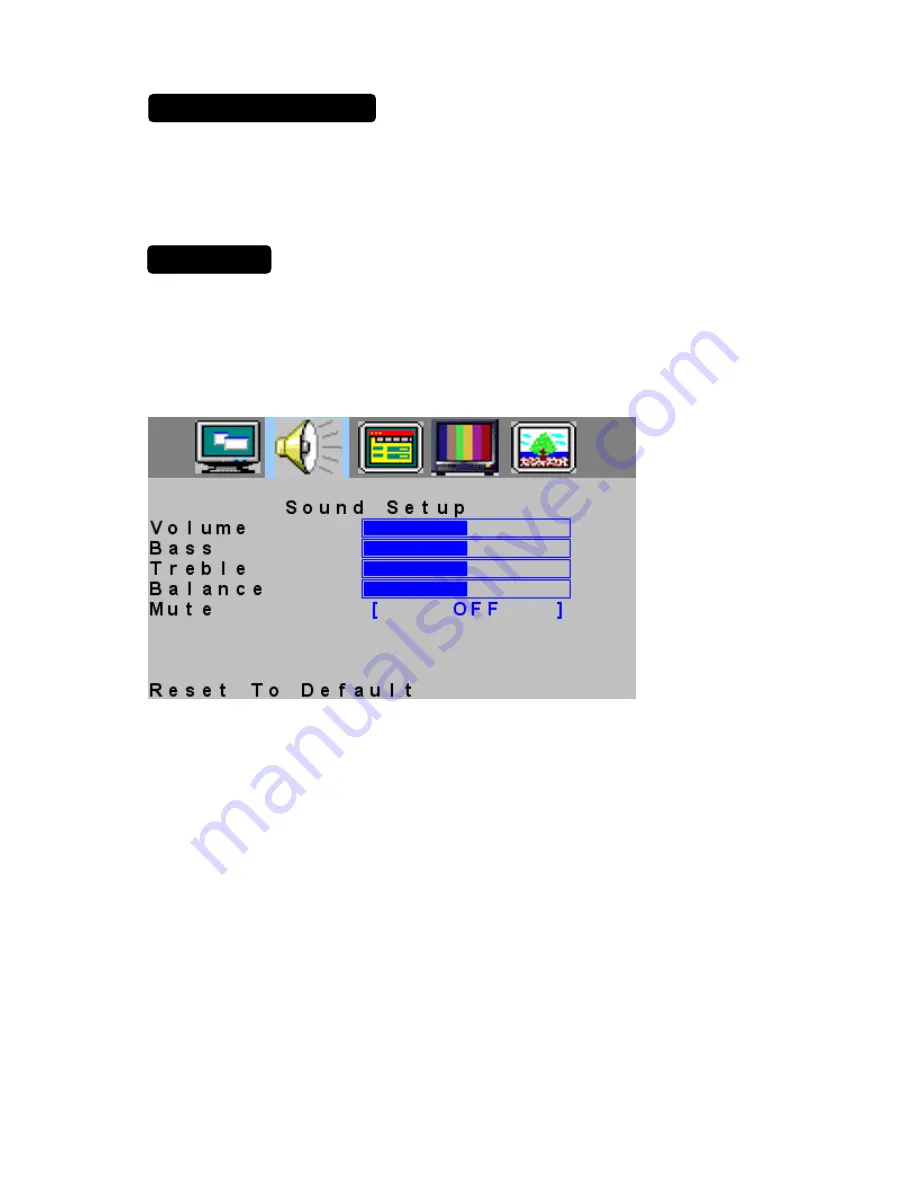
TO USE THE MENUS
1. Press
the
MENU
button to display each menu
1. Press
the
MENU
button to display each menu
2. Use the cursor up/down to select a menu item.
2. Use the cursor up/down to select a menu item.
3. Use the cursor left/right to enter a submenu or enable/disable the
3. Use the cursor left/right to enter a submenu or enable/disable the
function.
function.
4. Press the
MENU
button to exit the menu.
4. Press the
MENU
button to exit the menu.
MAIN MENU
MAIN MENU
Press the
MENU
button into the main OSD (On Screen Display). Adjust item
include
SOUND SETUP
、
OSD SETUP
、
TV SETUP and
PICTURE SETUP.
Press the
MENU
button into the main OSD (On Screen Display). Adjust item
include
SOUND SETUP
、
OSD SETUP
、
TV SETUP and
PICTURE SETUP.
SOUND Setup
SOUND Setup
1.
Volume
is adjusted from 0 to 100.
2.
Bass
and
Treble
are adjusted from 0 to 100.
You can adjust picture Volume, Bass and Treble to the levels you prefer.
3. The adjustment range of balance is from 0 to 100.
0 to 50 is used to adjust the volume of right speaker from low to loud.
50 to 100 is used to adjust the volume of left speaker from loud to low.
4.
The Mute is “ON” or “OFF”, and if the Mute is ON, there are no sound
output
9
Summary of Contents for A20S431
Page 1: ...2 ...