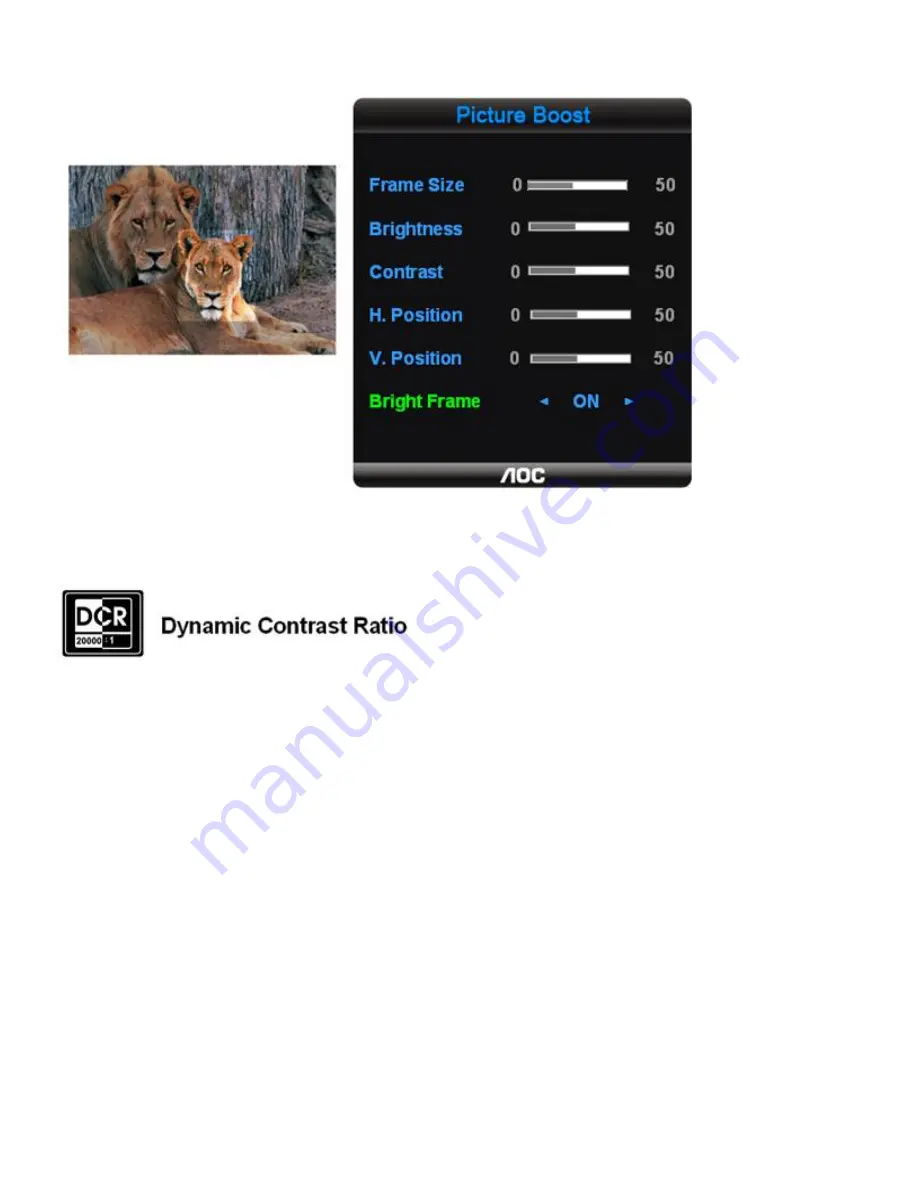
adjusted. "Picture Boost" is located in the fifth icon labeled "Picture Boost" in the OSD menu. Turn on "Bright Frame" to select a zone
on the screen to be enhanced. Please note when adjust or turn on any one of the DCB features, the rest of color settings including DCR
will be disabled or return to default.
Disclaimer:
DCB aftereffects are subject to the resolution and quality of the display content, hence may look different than the above
illustrations.
DCR Adjustment
What is DCR?
Dynamic Contrast Ratio (DCR) auto adjusts the brightness of the screen so users can see the darker areas of the displayed content in
more depths. By increasing the darkness of the dark areas and the brightness of the bright areas, contrast ratio is uplifted to exceed
20000:1. DCR value varies subject to the original CR values of the LCD module. The higher the original CR, the higher DCR can be
achieved. DCR is great for watching movie or video contents.
How to Use DCR?
Go to the first OSD icon labeled "Luminance", turn on or off DCR as desires. DCR boosts the contrasts between lightness & darkness
and enables the viewer to see more layers and details of the picture, especially in the darker areas. Please note when DCR is on, DCB
Summary of Contents for 2230Fa
Page 20: ...6 Setting 7 Extra...
























