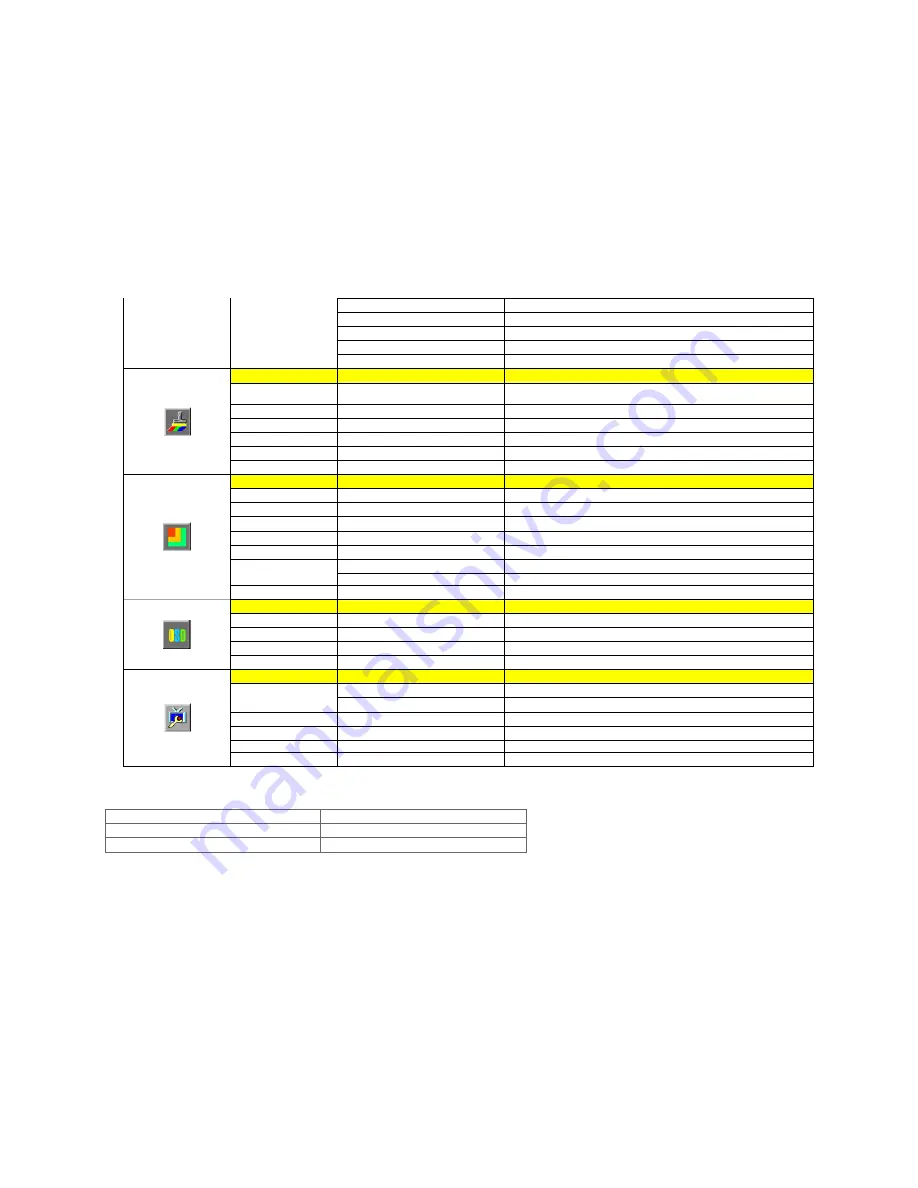
User-G
Green Gain Digital-register.
User-R
Red Gain from Digital-register
User-Y
Yellow Gain from Digital-register
User-C
Cyan Gain from Digital-register
User-M
Magenta Gain from Digital-register
Color Boost
Full Enhance
on or off
Disable or Enable Full Enhance Mode
Nature Skin
on or off
Disable or Enable Nature Skin Mode
Green Field
on or off
Disable or Enable Green Field Mode
Sky-blue
on or off
Disable or Enable Sky-blue Mode
AutoDetect
on or off
Disable or Enable AutoDetect Mode
Demo
on or off
Disable or Enable Demo
Picture Boost
Frame Size
0-100
Adjust Frame Size
Brightness
0-100
Adjust Frame Brightness
Contrast
0-100
Adjust Frame Contrast
Hue
0-100
Adjust Frame Hue
Saturation
0-100
Adjust Frame Saturation
H. position
Adjust Frame horizontal Position
Position
V.position
Adjust Frame vertical Position
Bright Frame
on or off
Disable or Enable Bright Frame
OSD Setup
H.Position
0-100
Adjust the verticalposition of OSD
V.Position
0-100
Adjust the horizontal position of OSD
Timeout
0-100
Adjust the OSD Timeout
Language
Select the OSD language
Extra
Digital
Select Digital Sigal Source as Input
Input Select
Analog
Select Analog Sigal Source as Input
Auto Config
yes or no
Auto adjust the picture to default
Reset
yes or no
Reset the menu to default
DDC-CI
Turn ON/OFF DDC-CI Support
Information
Show the information of the main image and sub-image source
LED Indicators
Status
LED Color
Full Power Mode
Green or Blue
Active-off Mode
Orange or red
5. Drivers






















