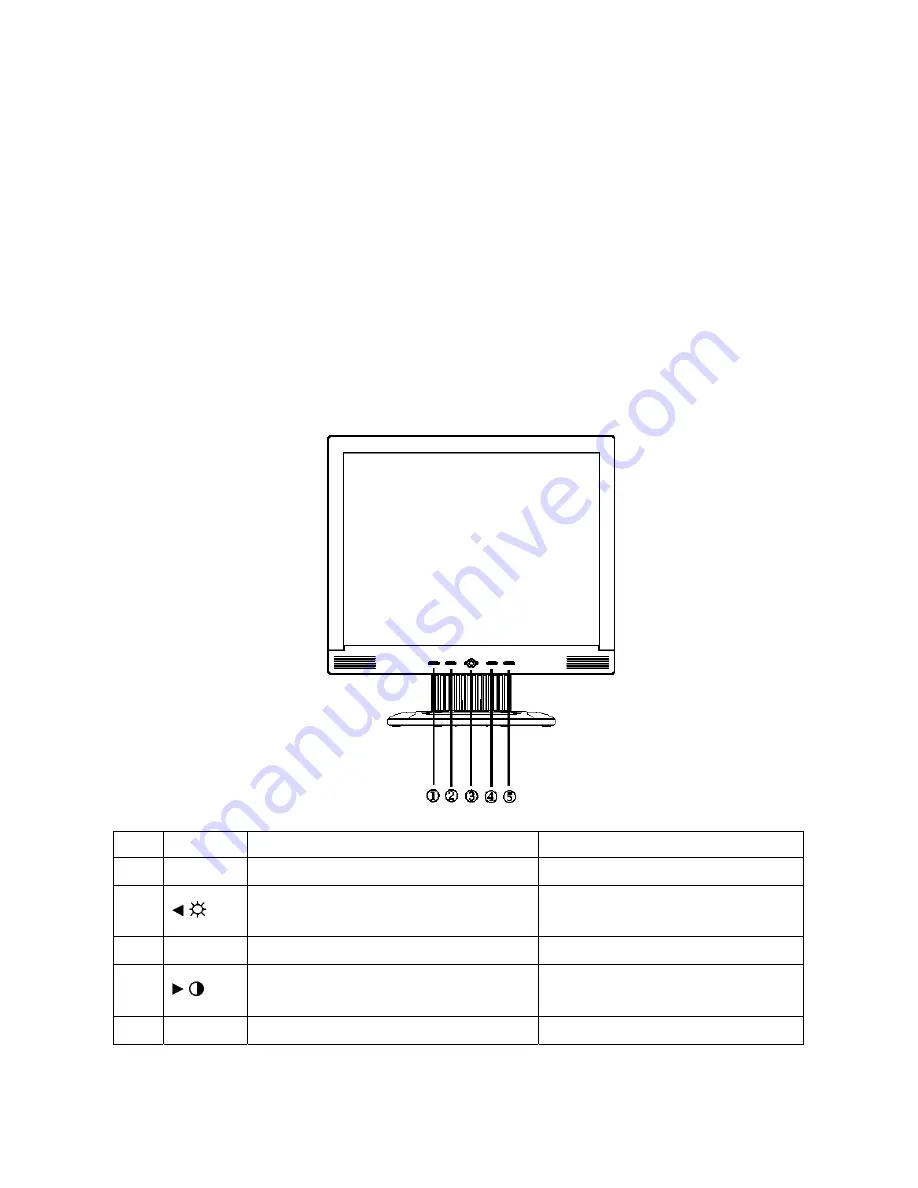
AOC 171S/171S+
6
3. Operating Instructions
3.1 General Instructions
Press the power button to turn the monitor on or off. The other control buttons are located in front panel of the
monitor. By changing these settings, the picture can be adjusted to your personal preferences.
•
The power cord should be connected.
•
Connect the video cable from the monitor to the video card.
•
Press the power button to turn on the monitor position. The power indicator will light up.
3.2 Front Panel Control
- Auto
Adjust
Key:
The Auto Adjust Key is used to automatically set the H Position, V Position, Clock and Phase.
-
Power Indicator:
Green — Power On mode.
Orange — Power Saving mode.
NO. Name
Within OSD
Without OSD
1 Auto/Exit Exit OSD or back to previous menu
Auto configuration
2
/
1.Move the cursor to left
2. Decrease the value of the selected item
Activate the brightness menu
3 Power Power On / Off
Power On / Off
4
/
1.Move the cursor to right
2. Increase the value of the selected item
Activate the contrast menu
5 MENU Select Function or select Sub menu
Activate OSD main menu
Summary of Contents for 171S+
Page 12: ...AOC 171S 171S 12 for 171S...
Page 14: ...AOC 171S 171S 14 for 171S 4 4 4 Electrical Characteristics 1 TFT LCD Module for 171S...
Page 15: ...AOC 171S 171S 15 for 171S 2 Back Light Unit for 171S for 171S...
Page 16: ...AOC 171S 171S 16 5 Block Diagram 5 1 Monitor Exploded View...
Page 27: ...AOC 171S 171S 27 6 2 Power Board 715L1103 217A...
Page 28: ...AOC 171S 171S 28...
Page 29: ...AOC 171S 171S 29 7 PCB Layout 7 1 Main Board 715L1237 1 3...
Page 30: ...AOC 171S 171S 30 7 2 POWER BOARD 715L1103 217A 7 3 Key Board 715L1222 B...





















