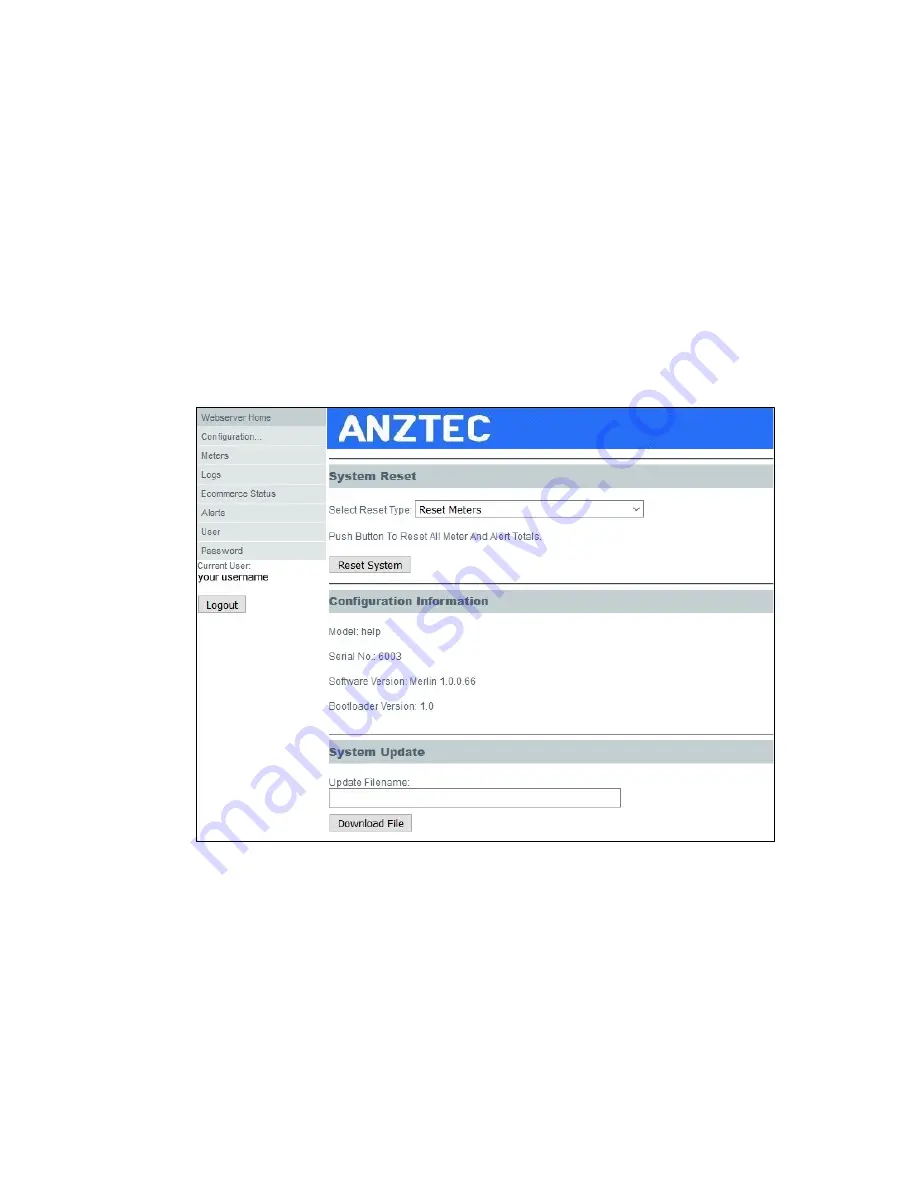
QC-6601Q Rev 1.0 Page 20
Configure System
System Reset allows one of the following options to be selected from the drop down menu:
Reset Meters:
Clears the contents of all meters (short + long term).
Reset All Configuration Apart From Network:
Resets the machine configuration to default
but leaves your current network settings intact.
Reset All Configuration:
Resets the machine configuration to default including network
settings.
Reset Everything:
Resets all machine configuration to default and clears all meters.
Select the desired opting and press the Reset System button.
Configuration information displays the model, serial number and software version of the Merlin
Interface Board along with its bootloader version.
System Update allows you to update the Merlin board software. Enter the update file name in the box
provided and press the Download File button. Once the file has downloaded, the Program File button
will become visible. When you press this button, the Merlin board will start the reprogramming
process starting with erasing the flash memory and followed by the actual programming of the now
blank memory. Progress can be followed on the internal LCD display. Care should be taken not to
interrupt the power prior to the completion of reprogramming.





























