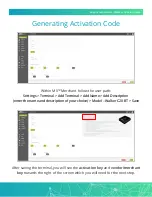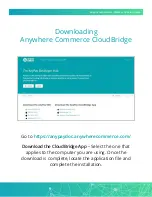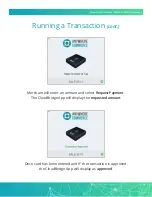Reviews:
No comments
Related manuals for Walker C2X

AirConnect
Brand: 3Com Pages: 14

MS 4100 -
Brand: VDO Pages: 2

CD 4203 -
Brand: VDO Pages: 2

XM-CDB624
Brand: Xomax Pages: 18

TR 7322U-OR -
Brand: VDO Pages: 1

FTM-100DR
Brand: Yaesu Pages: 2

JU-EC2012-S1
Brand: SIIG Pages: 8

UDYNAMO
Brand: Magtek Pages: 2

7409-K360
Brand: NCR Pages: 8

AEBK01FS
Brand: Aluratek Pages: 2

PCI-WDT50 Series
Brand: ICS Pages: 44

RCR-IC001
Brand: Rosewill Pages: 1

PAN MOBIL ID PM ECCO+
Brand: Feig Electronic Pages: 24

CX2821-656
Brand: Socket Pages: 75

DVP-7020A
Brand: Advantech Pages: 72

ARS263-SB
Brand: Atheros Pages: 52

FGP455600GP
Brand: gopart Pages: 105

MusicFly i-Select
Brand: DNT Pages: 48