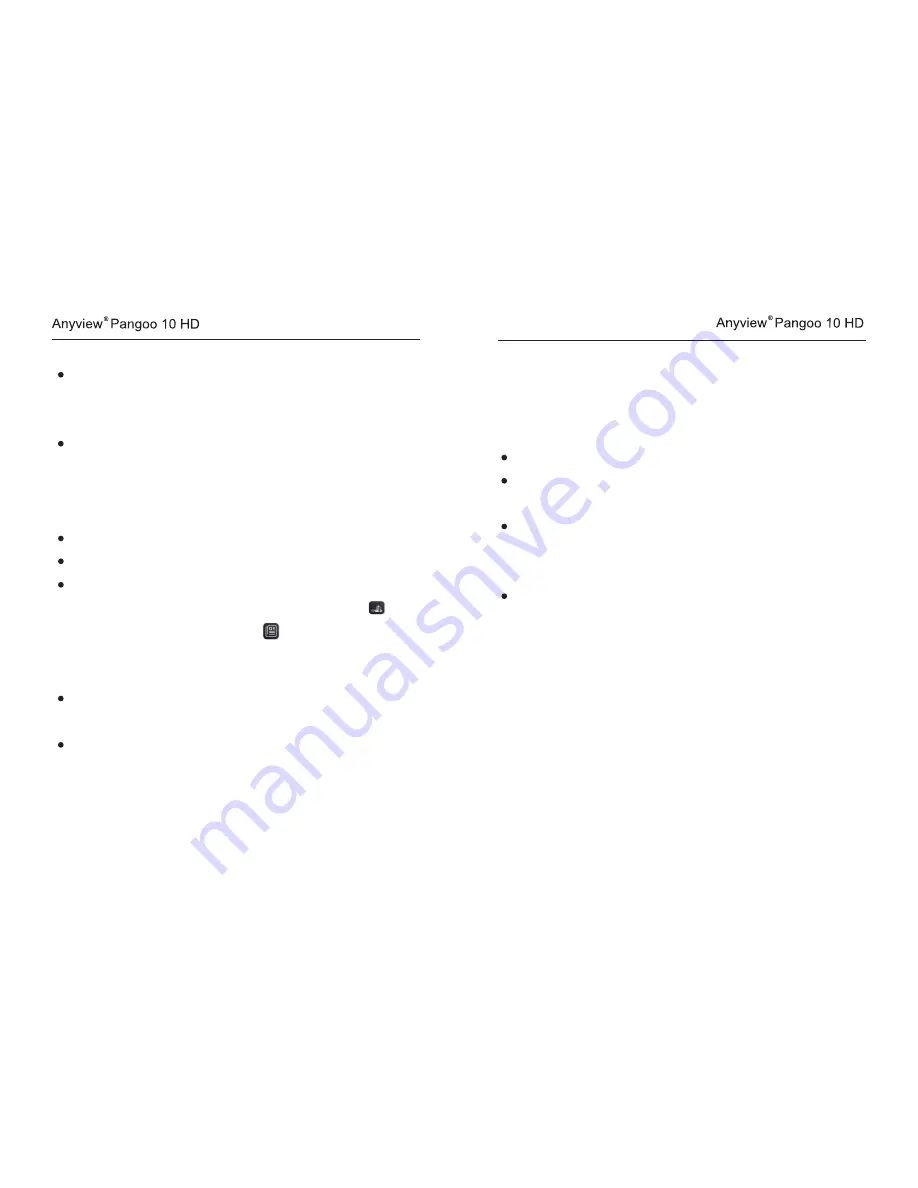
5
6
4.1.4 Auto-focus function
Press and hold the Power Button about 3 seconds until you hear the
BEEP sound. After 2 seconds, the opening image will show and the unit
enters the viewing mode.
Press and hold the Power Button for 3 seconds to turn off.
Notice: the unit automatically turn off in case of power lack.
4.1.2 Two camera switch function
For reading, choose close view mode 。Use Five Direction Button to scroll the image
For far sight, choose distance view mode.Use Five Direction Button to scroll the image
Press the Five Direction Button to switch between close view and distance
view.Under the distance view mode, the unit shows this icon , in case
of close view mode, it shows this icon
4.1.3 Assistive camera lights
Long press the Color Mode Button for 5 seconds until you hear the BEEP
sound,turn on or off the assistive camera lights
In case of close view mode, the unit automatically turn on the lights,
while in distance view mode, the unit measure the distance, turn on or
off the lights according to the lighting conditions.
The auto focus is available for close and distance view mode.
4.1.5 Contrast color mode
Normal mode and favorite mode are available for contrast color mode。
Long press the Color Mode Button for 3 seconds until the Beep sound, it
can switch the favorite color mode and advanced color model.
In favorite mode, press the Color Mode Button to cycle through 3 basic
modes: full color, your favorite contrast color and the reverse color such
as white on blue & blue on white.
In Normal mode, press the Color Mode Button to cycle through the
following 12 color modes:
- Full color mode
- Grey mode
- High contrast white text on black background
- High contrast black text on white background
- High contrast white text on blue background
- High contrast blue text on white background
- High contrast yellow text on black background
- High contrast black text on yellow background
- High contrast blue text on yellow background
- High contrast yellow text on blue background
- High contrast green text on black background
- High contrast black text on green background









