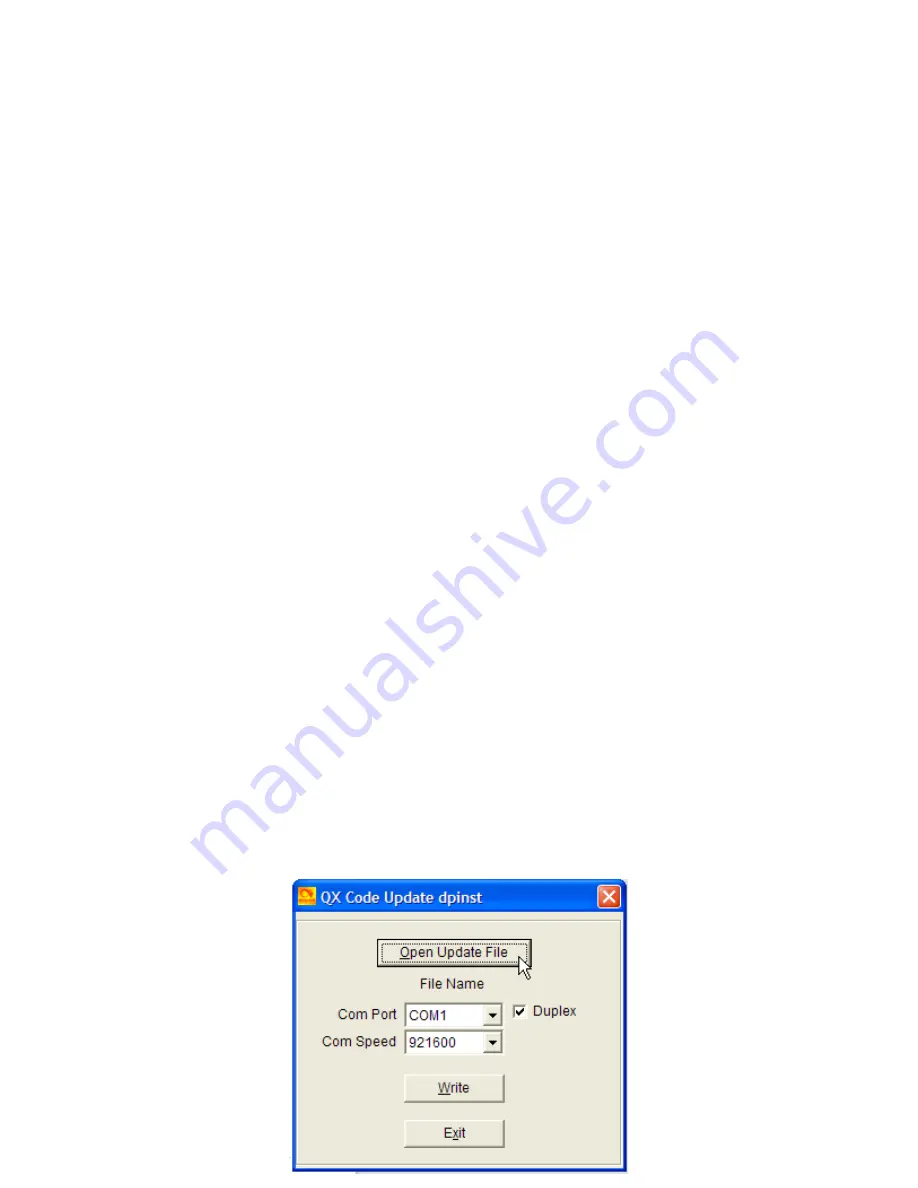
AT-D868UV Firmware Update Procedure
Installation of a Windows driver is required to perform any programming or
firmware updates to this radio. This driver is named
PC_cable_GD_VirtualComDriver 1.0.1.2118
and is part of the down-loadable
file containing the firmware updates. This file only needs to be installed once.
Firmware updates do not need to be installed in order, you can skip right to the
most recent update available. Usually each firmware update file will also include
an updated version of the computer programming software (CPS). After a
radio's firmware is updated, older versions of the CPS should not be used. If a
new version of firmware causes any kind of problems, you can simply revert
back to a previous version by reinstalling an older version.
After writing firmware to the radio, the update will not take affect until the radio is
re-booted. This is a key pad procedure, not just a simple power-on/power-off.
All versions of firmware updates can be found here:
http://www.wouxun.us/category.php?category_id=90
Firmware is installed using a stand-alone program called
QXCodePro_Update_dpinst_Setup_1.02
Download and install this program on your computer.
Download the most recent firmware from the site mentioned above. This file will
be a .zip file. Create a folder on your desktop and extract the contents of this
file into it. If you need a program to extract either a .zip or .rar file, 7-Zip is a free
one available from:
https://sourceforge.net/projects/sevenzip/files/latest/download
Installing Firmware
Start the program QXCodePro……… You will see this screen.
Turn off the GPS and APRS functions to prevent the radio from going into TX when
connected to the computer, as it may cause damage to the CPU or memory IC








