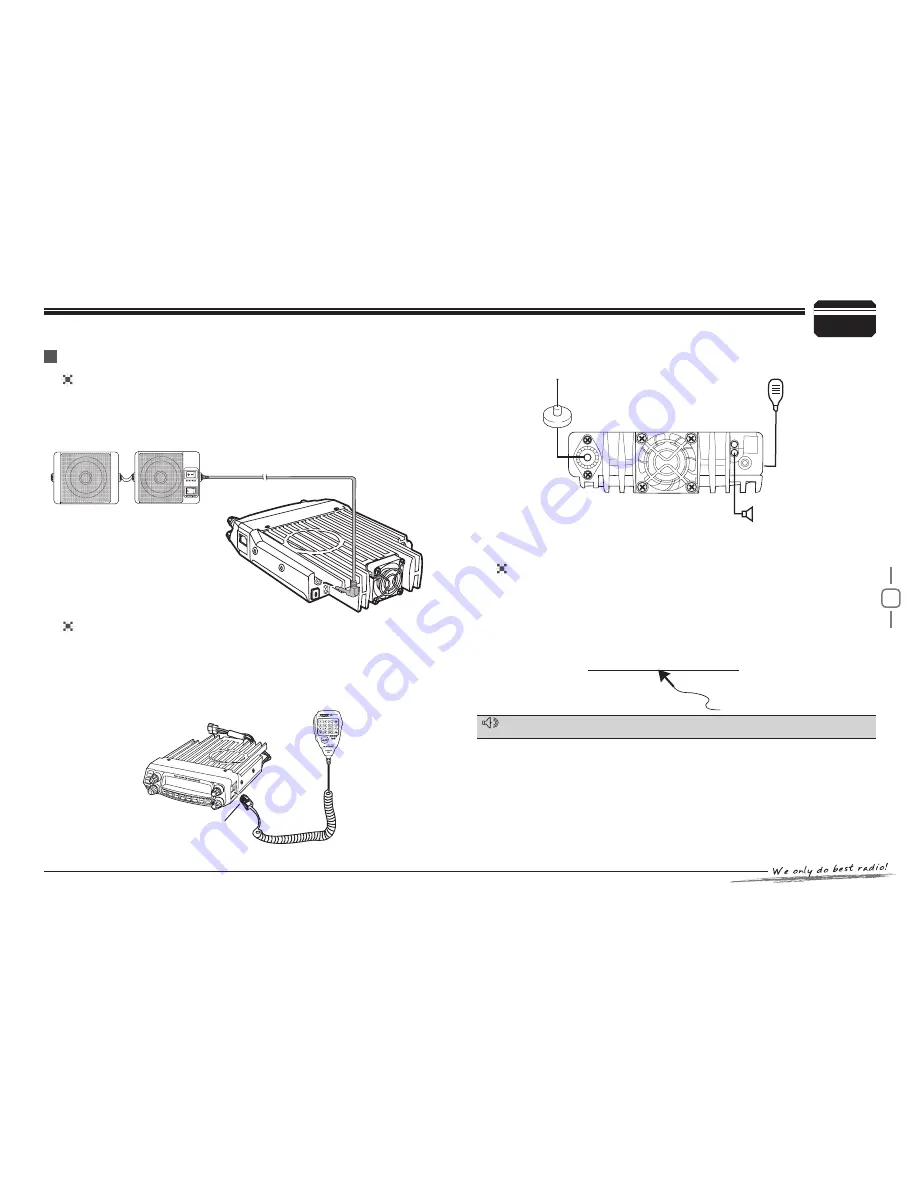
7
3
If you plan to use an external speaker, choose a speaker with an
impedance of 8 Ω. The external speaker jack accepts a 3.5 mm (1/8")
mono (2-conductor) plug.
For voice communications, connect a microphone equipped with
an 8-pin modular plug into the modular socket on the front of the
main unit. Press firmly on the plug until the locking tab clicks. Attach
the supplied microphone hanger in an appropriate location using the
screws included in the screw set.
To untilize the QPS588UV software, you must first connect the
transceiver to your PC then using an optional programming cable
PC50 (via Data socket ).
Please use QPS-588UV software for programming.
Initial Installation
exteRnAl SpeAkeR
MicRophone
pc connectinG
Ask your dealer about purchasing a Programming Cable PC51.
AcceSSoRieS connectionS
SP-02
http://www.qxdz.cn
Microphone
connector
External speaker[SP-02]
Microphone[QHM-04]
Antenna[QCA-02]
NOTE




























