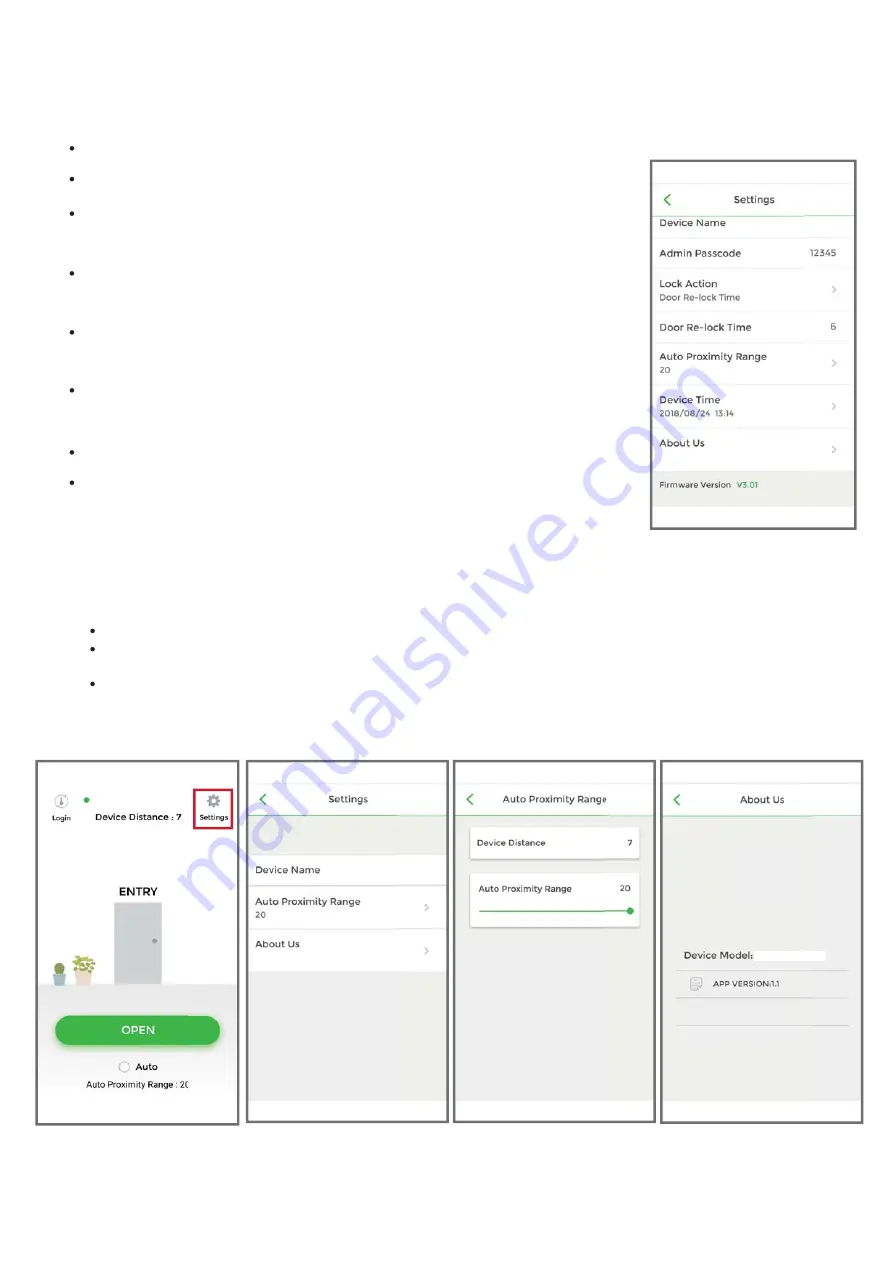
Administrator “Settings” Page Introduction Continued
:
(See the Figure)
4. User's "Settings"page Introduction
Device Name
:
Edit Device Name (Up to 16 characters)
Device Name
:
User can only view the Device Name. (See Figure 7 below)
Auto Proximity Range
:
User can adjust Auto proximity range between 0 to maximum 20 to access.
May have different results under different circumstances. (See Figure 8 below)
About Us
:
View Device Model, App version, Website and E-mail information. (See Figure 9 below)
Tap “Settings” to view or change setting functions. (See Figure 6 below)
Figure 6
Figure 7
Figure 8
Figure 9
App Guide
Admin Passcode
:
Edit Admin Passcode (4~8 digits)
Lock Action
:
(3 options)
Choose Door Re-lock Time, Door Always Unlocked, and Door Always Locked.
Door Re-lock Time
:
6 seconds by default. You can modify Door Re-lock Time from
1 to 1800 seconds.
Auto Proximity Range
:
Adjust Auto Proximity Range here. The range is between
0 to maximum 20 and it may have different results under different circumstances.
Firmware version
:
See Firmware version of your Bluetooth device.
Device Time
:
Make sure the Device Time is precisely synced with your current time
zone to have correct and precise access data and information.
About us
:
View Device Model, App version, Website and E-Mail information.
DG-360+
DG-360+
7
GDG360BT
GDG360BT
Copyright © All rights reserved. P-MU-DG-360+ Published 2020.10.21







